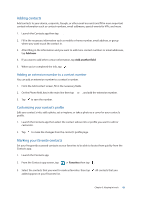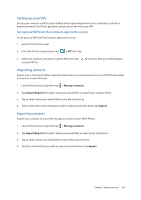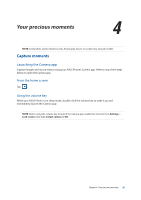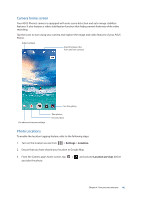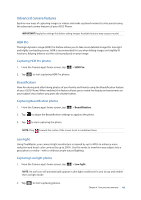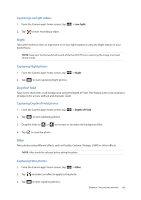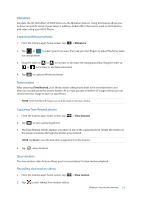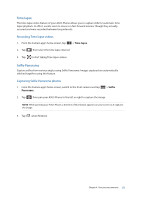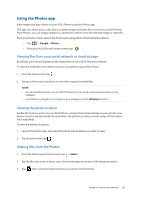Asus ZenFone AR V570KL Verizon exclusive User Guide - Page 48
Advanced camera features, Capturing HDR Pro photos, Capturing Beautification photos
 |
View all Asus ZenFone AR V570KL Verizon exclusive manuals
Add to My Manuals
Save this manual to your list of manuals |
Page 48 highlights
Advanced camera features Explore new ways of capturing images or videos and make captured moments extra special using the advanced camera features of your ASUS Phone. IMPORTANT! Apply the settings first before taking images. Available features may vary per model. HDR Pro The High-dynamic-range (HDR) Pro feature allows you to take more detailed images for low-light and highly contrasting scenes. HDR is recommended for use when taking images on brightly lit locations, helping balance out the colors produced on your image. Capturing HDR Pro photos 1. From the Camera app's home screen, tap > HDR Pro. 2. Tap to start capturing HDR Pro photos. Beautification Have fun during and after taking photos of your family and friends using the Beautification feature of your ASUS Phone. When enabled, this feature allows you to make live beauty enhancements on your subject's face before you press the shutter button. Capturing Beautification photos 1. From the Camera app's home screen, tap > Beautification. 2. Tap to adjust the Beautification settings to apply to the photo. 3. Tap to start capturing the photo. NOTE: Drag towards the center of the screen to set a countdown timer. Low light Using PixelMaster, your camera's light sensitivity is increased by up to 400% to enhance noise reduction and boost color contrast by up to 200%. Use this mode to transform any subject into a great photo or video-with or without ample natural lighting. Capturing Low light photos 1. From the Camera app's home screen, tap > Low light. NOTE: An owl icon will automatically appear in dim light conditions for you to tap and enable the Low light mode. 2. Tap to start capturing photos. Chapter 4: Your precious moments 48