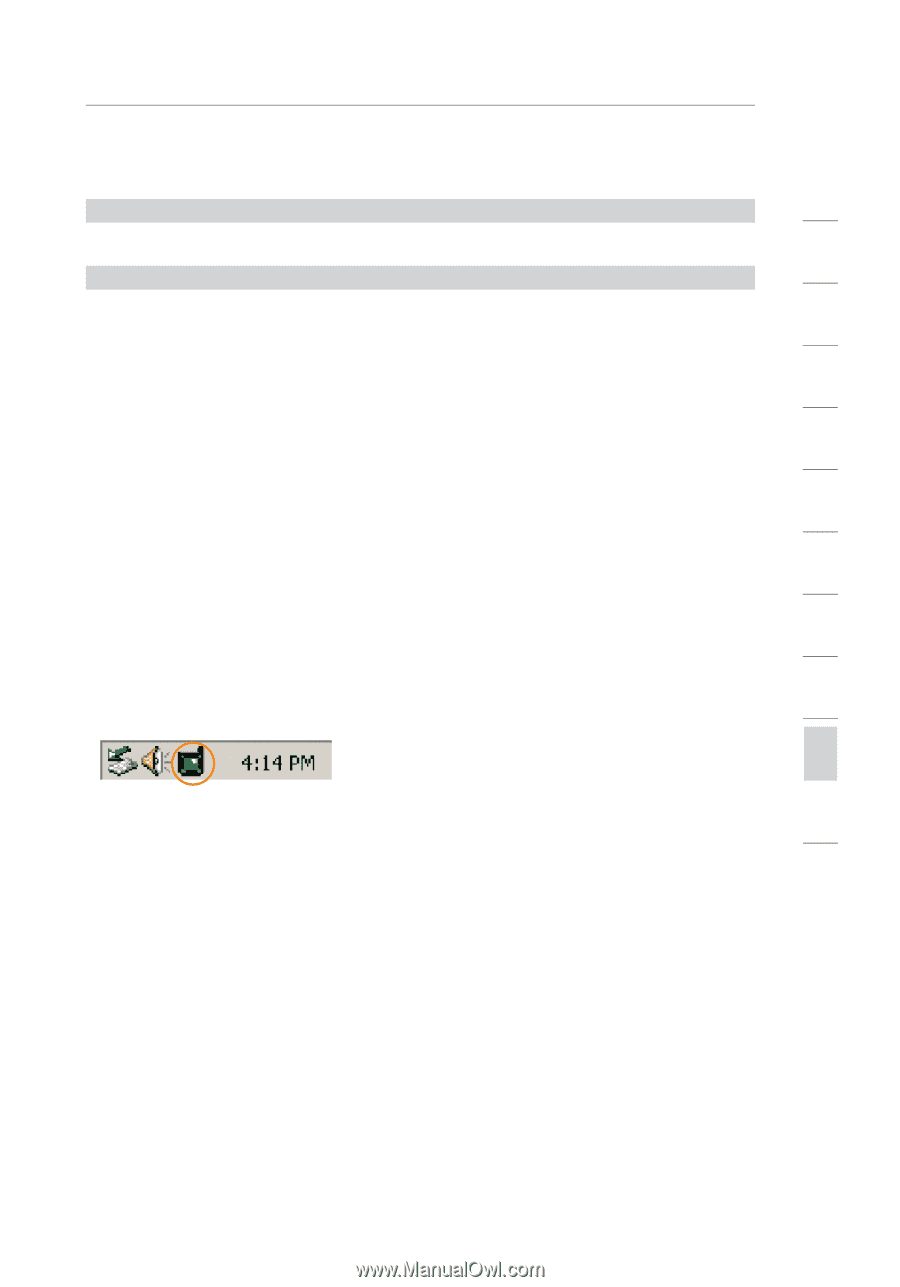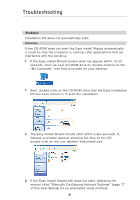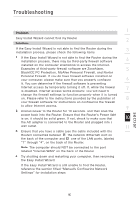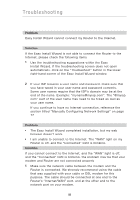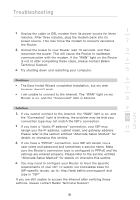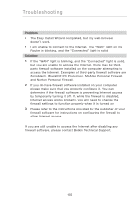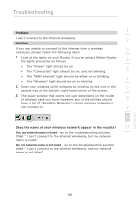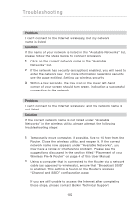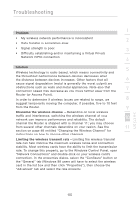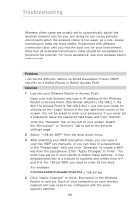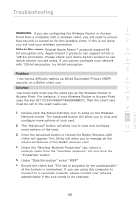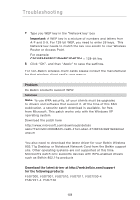Belkin F5D8230-4 User Manual - Page 103
Problem, Solution, Does the name of your wireless network appear in the results? - model
 |
View all Belkin F5D8230-4 manuals
Add to My Manuals
Save this manual to your list of manuals |
Page 103 highlights
Troubleshooting Problem: 1 I can't connect to the Internet wirelessly. 2 Solution: If you are unable to connect to the Internet from a wireless 3 computer, please check the following items: 1. Look at the lights on your Router. If you're using a Belkin Router, the lights should be as follows: 4 • The "Power" light should be on. • The "Connected" light should be on, and not blinking. 5 • The "WAN Internet" light should be either on or blinking. 6 • The "Wireless" light should be on or blinking 2. Open your wireless utility software by clicking on the icon in the system tray at the bottom, right-hand corner of the screen. 7 3. The exact window that opens will vary depending on the model of wireless card you have; however, any of the utilities should 8 have a list of "Available Networks"-those wireless networks it can connect to. 9 10 Does the name of your wireless network appear in the results? 11 Yes, my network name is listed - go to the troubleshooting solution titled " I can't connect to the Internet wirelessly, but my network name is listed" No, my network name is not listed - go to the troubleshooting solution titled " I can't connect to the Internet wirelessly, and my network name is not listed" section 101