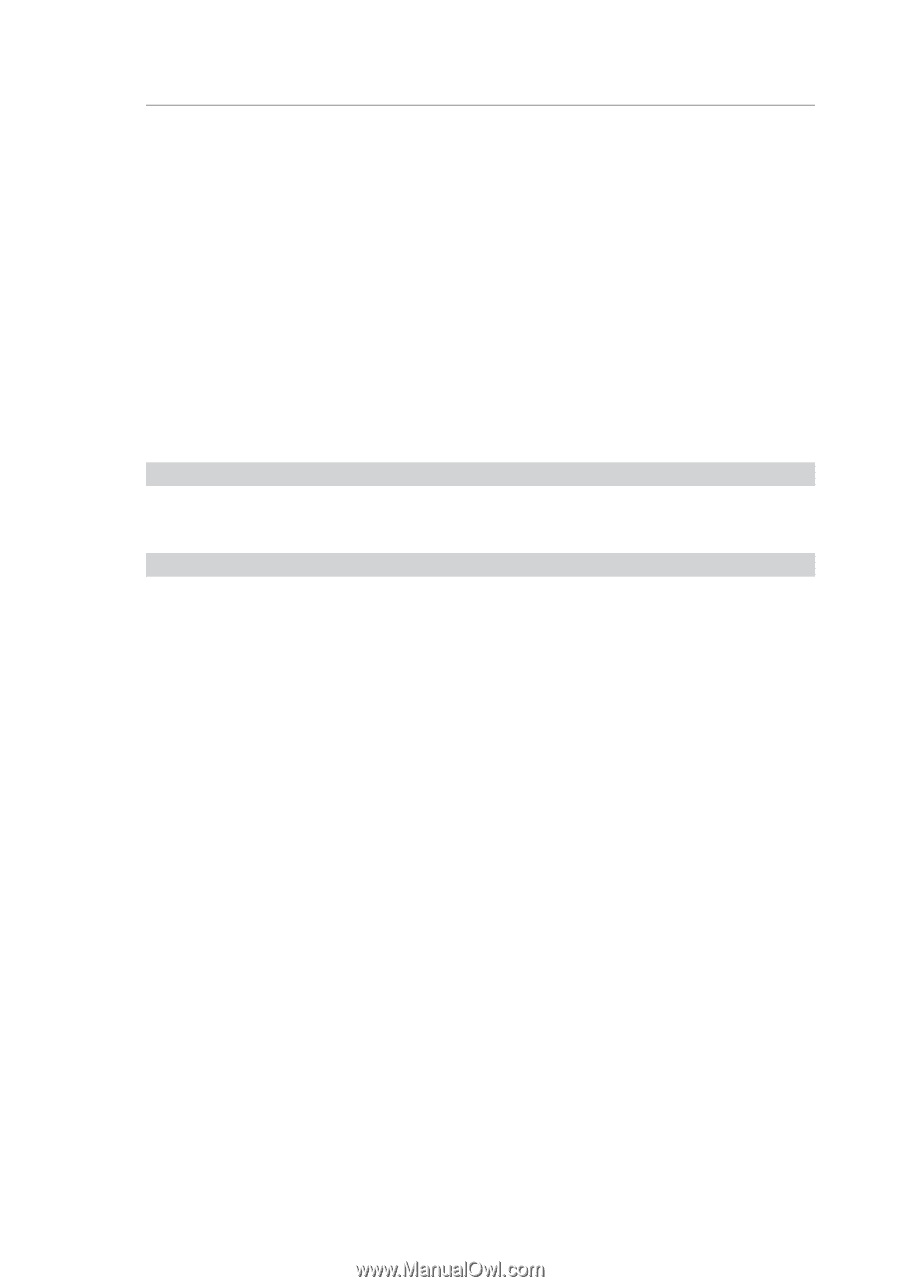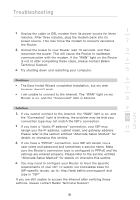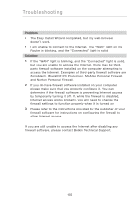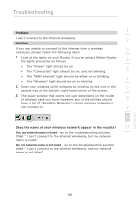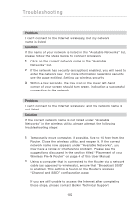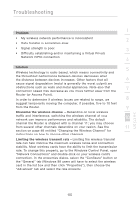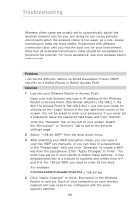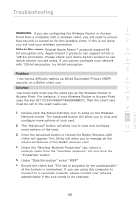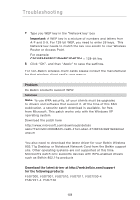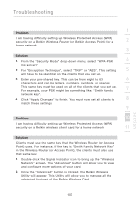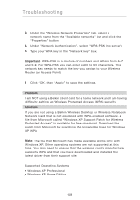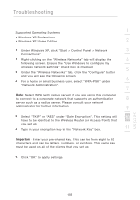Belkin F5D8230-4 User Manual - Page 106
C3030FAF4BB2C3D44BC3D4E7E4
 |
View all Belkin F5D8230-4 manuals
Add to My Manuals
Save this manual to your list of manuals |
Page 106 highlights
Troubleshooting Wireless client cards are usually set to automatically adjust the wireless transmit rate for you, but doing so can cause periodic disconnects when the wireless signal is too weak; as a rule, slower transmission rates are more stable. Experiment with different connection rates until you find the best one for your environment. Note that all available transmission rates should be acceptable for browsing the Internet. For more assistance, see your wireless card's user manual. Problem: I am having difficulty setting up Wired Equivalent Privacy (WEP) security on a Belkin Router or Belkin Access Point Solution 1. Log into your Wireless Router or Access Point. Open your web browser and type in IP address of the Wireless Router or Access Point. (The Router default is 192.168.2.1, the 802.11g Access Point is 192.168.2.254 ). Log into your router by clicking on the "Login" button in the top right-hand corner of the screen. You will be asked to enter your password. If you never set a password, leave the password field blank and click "Submit". Click the "Wireless" tab on the left of your screen. Select the "Encryption" or "Security" tab to get to the security settings page. 2. Select "128-bit WEP" from the drop-down menu. 3. After selecting your WEP encryption mode, you can type in your hex WEP key manually, or you can type in a passphrase in the "Passphrase" field and click "Generate" to create a WEP key from the passphrase. Click "Apply Changes" to finish. You must now set all of your clients to match these settings. A hex (hexadecimal) key is a mixture of numbers and letters from A-F and 0-9. For 128-bit WEP, you need to enter 26 hex keys. For example: C3030FAF4BB2C3D44BC3D4E7E4 = 128-bit key 4. Click "Apply Changes" to finish. Encryption in the Wireless Router is now set. Each of your computers on your wireless network will now need to be configured with the same security settings. 104