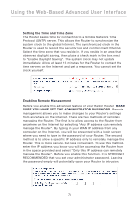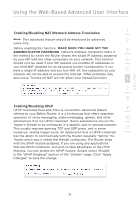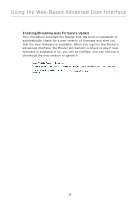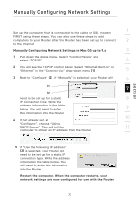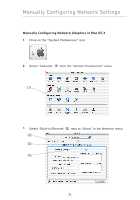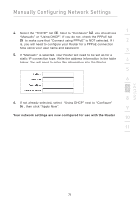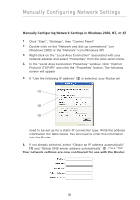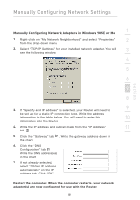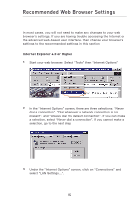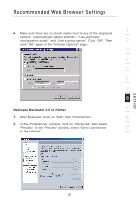Belkin F5D8230-4 User Manual - Page 81
Your network settings are now con d for use with the Router.
 |
View all Belkin F5D8230-4 manuals
Add to My Manuals
Save this manual to your list of manuals |
Page 81 highlights
Manually Configuring Network Settings 4. Select the "TCP/IP" tab (3). Next to "Configure" (4), you should see 1 "Manually" or "Using DHCP". If you do not, check the PPPoE tab (5) to make sure that "Connect using PPPoE" is NOT selected. If it 2 is, you will need to configure your Router for a PPPoE connection type using your user name and password. 3 5. If "Manually" is selected, your Router will need to be set up for a static IP connection type. Write the address information in the table 4 below. You will need to enter this information into the Router. 5 6 7 8 6. If not already selected, select "Using DHCP" next to "Configure" (4), then click "Apply Now". 9 Your network settings are now configured for use with the Router. 10 11 section 79
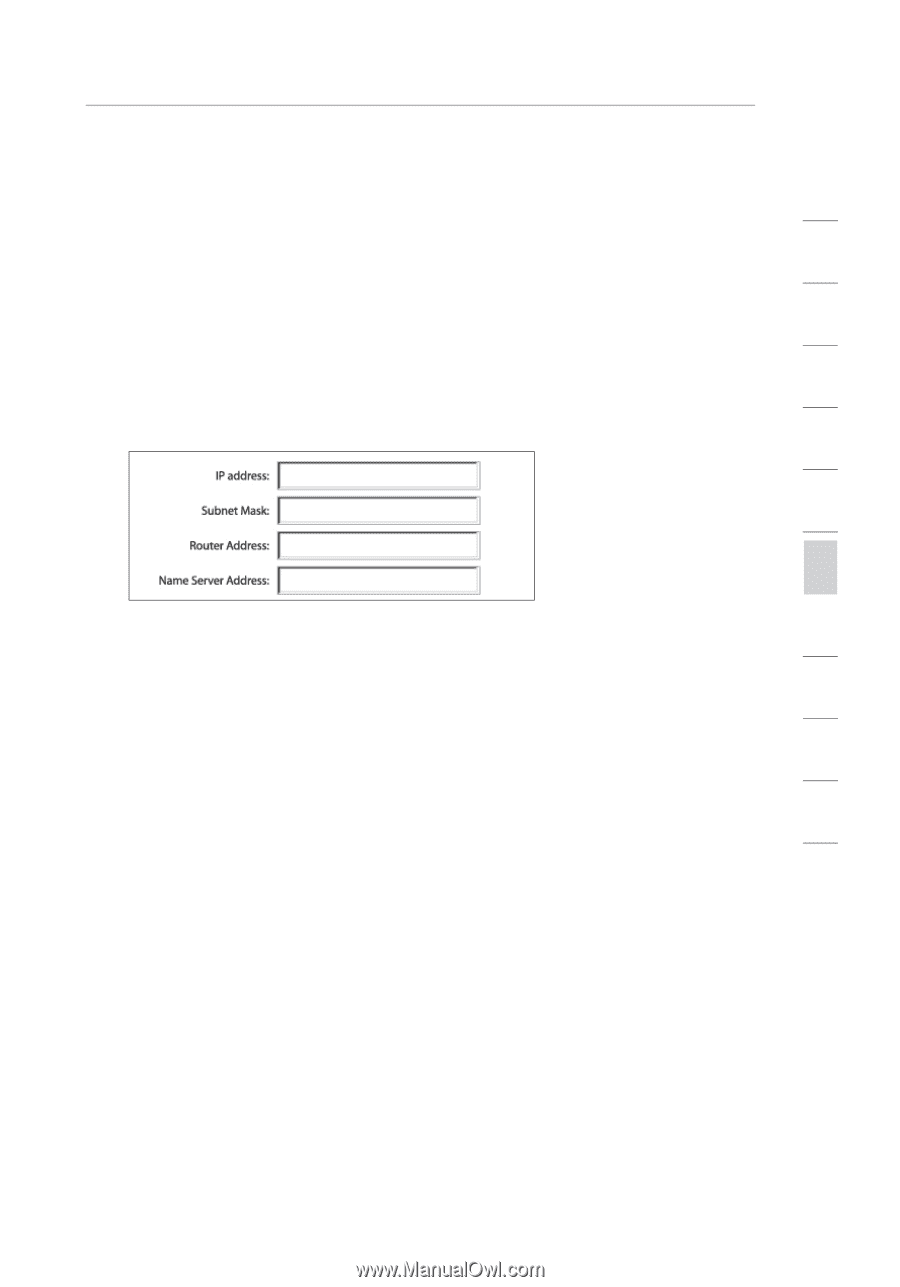
79
2
1
3
4
5
6
7
8
9
10
11
section
Manually Configuring Network Settings
4.
Select the “TCP/IP” tab
(3)
. Next to “Configure”
(4)
, you should see
“Manually” or “Using DHCP”. If you do not, check the PPPoE tab
(5)
to make sure that “Connect using PPPoE” is NOT selected. If it
is, you will need to configure your Router for a PPPoE connection
type using your user name and password.
5.
If “Manually” is selected, your Router will need to be set up for a
static IP connection type. Write the address information in the table
below. You will need to enter this information into the Router.
6.
If not already selected, select
“Using DHCP” next to “Configure”
(4)
, then click “Apply Now”.
Your network settings are now configured for use with the Router.