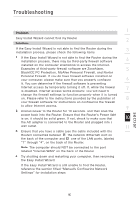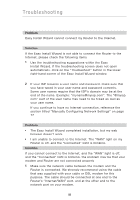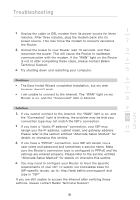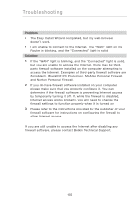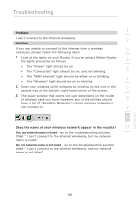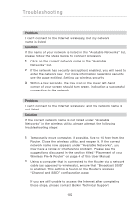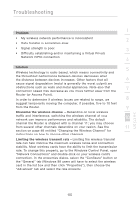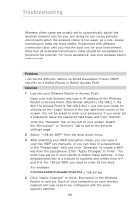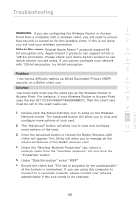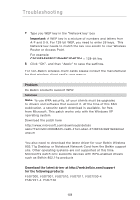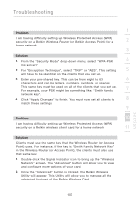Belkin F5D8230-4 User Manual - Page 104
Problem, Solution, Solution - wireless pre n () router ()
 |
View all Belkin F5D8230-4 manuals
Add to My Manuals
Save this manual to your list of manuals |
Page 104 highlights
Troubleshooting Problem: I can't connect to the Internet wirelessly, but my network name is listed. Solution: If the name of your network is listed in the "Available Networks" list, please follow the steps below to connect wirelessly: 1. Click on the correct network name in the "Available Networks" list. 2. If the network has security (encryption) enabled, you will need to enter the network key. For more information regarding security, see the page entitled: Setting up wireless security 3. Within a few seconds, the tray icon in the lower left-hand corner of your screen should turn green, indication a successful connection to the network. Problem: I can't connect to the Internet wirelessly, and my network name is not listed. Solution If the correct network name is not listed under "Available Networks" in the wireless utility, please attempt the following troubleshooting steps: 1. Temporarily move computer, if possible, five to 10 feet from the Router. Close the wireless utility, and reopen it. If the correct network name now appears under "Available Networks", you may have a range or interference problem. Please see the suggestions discussed in the section titled "Placement of your Wireless Pre-N Router" on page 4 of this User Manual. 2. Using a computer that is connected to the Router via a network cable (as opposed to wirelessly), ensure that "Broadcast SSID" is enabled. This setting is found on the Router's wireless "Channel and SSID" configuration page. If you are still unable to access the Internet after completing these steps, please contact Belkin Technical Support. 102