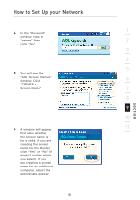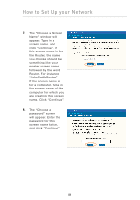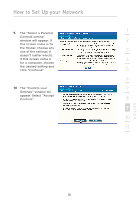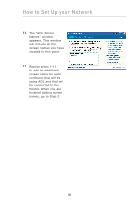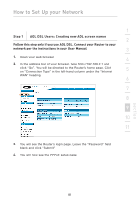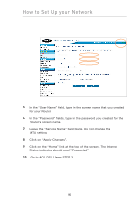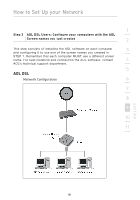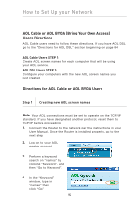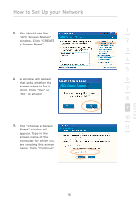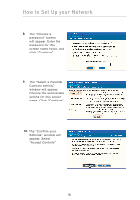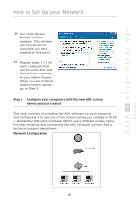Belkin F5D8230-4 User Manual - Page 92
Go to AOL DSL Users STEP 3. - mtu settings
 |
View all Belkin F5D8230-4 manuals
Add to My Manuals
Save this manual to your list of manuals |
Page 92 highlights
How to Set Up your Network 5. In the "User Name" field, type in the screen name that you created for your Router. 6. In the "Password" fields, type in the password you created for the Router's screen name. 7. Leave the "Service Name" field blank. Do not change the MTU setting. 8. Click on "Apply Changes". 9. Click on the "Home" link at the top of the screen. The Internet Status indicator should read "Connected". 10. Go to AOL DSL Users STEP 3. 90
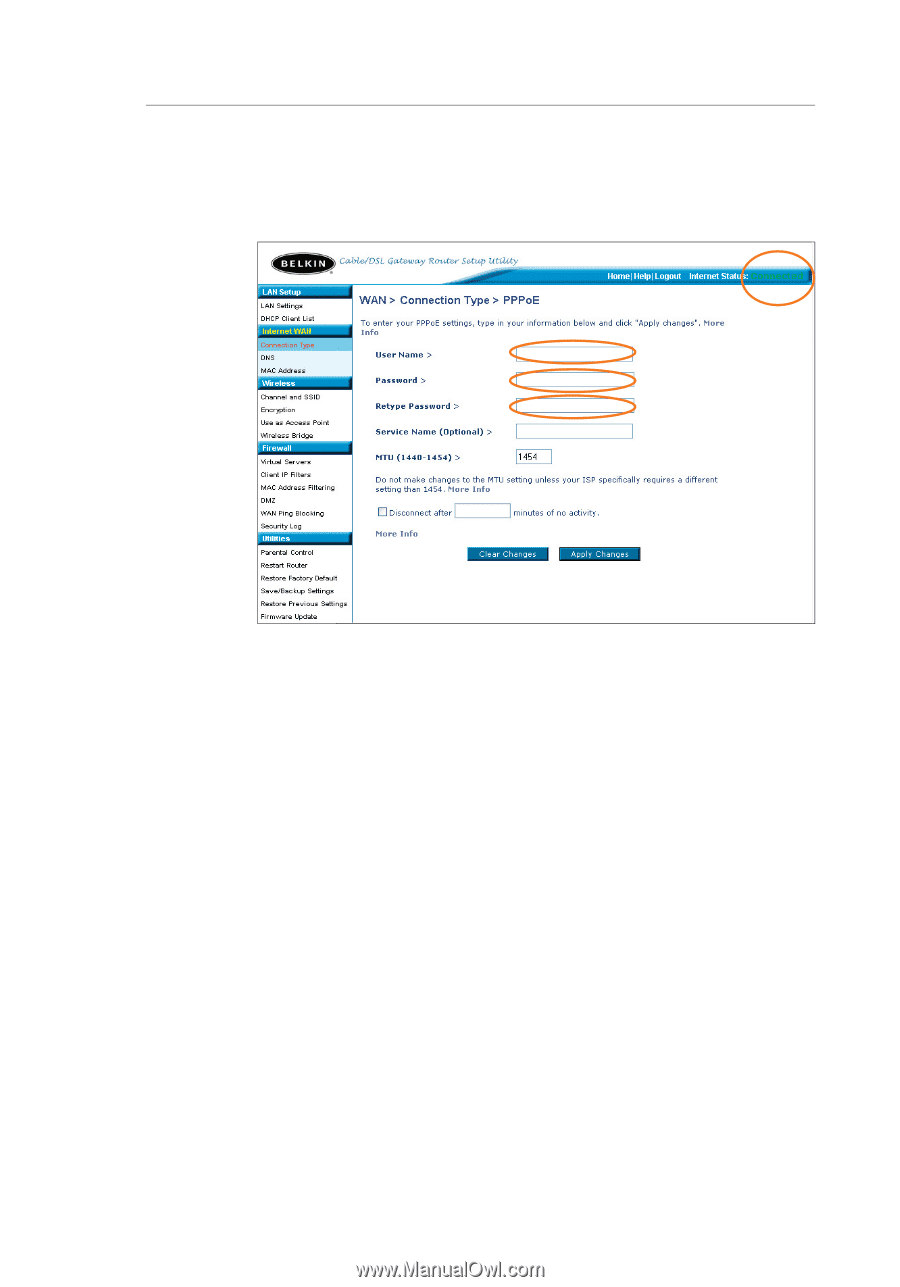
How to Set Up your Network
90
5.
In the “User Name” field, type in the screen name that you created
for your Router.
6.
In the “Password” fields, type in the password you created for the
Router’s screen name.
7.
Leave the “Service Name” field blank. Do not change the
MTU setting.
8.
Click on “Apply Changes”.
9.
Click on the “Home” link at the top of the screen. The Internet
Status indicator should read “Connected”.
10.
Go to AOL DSL Users STEP 3.