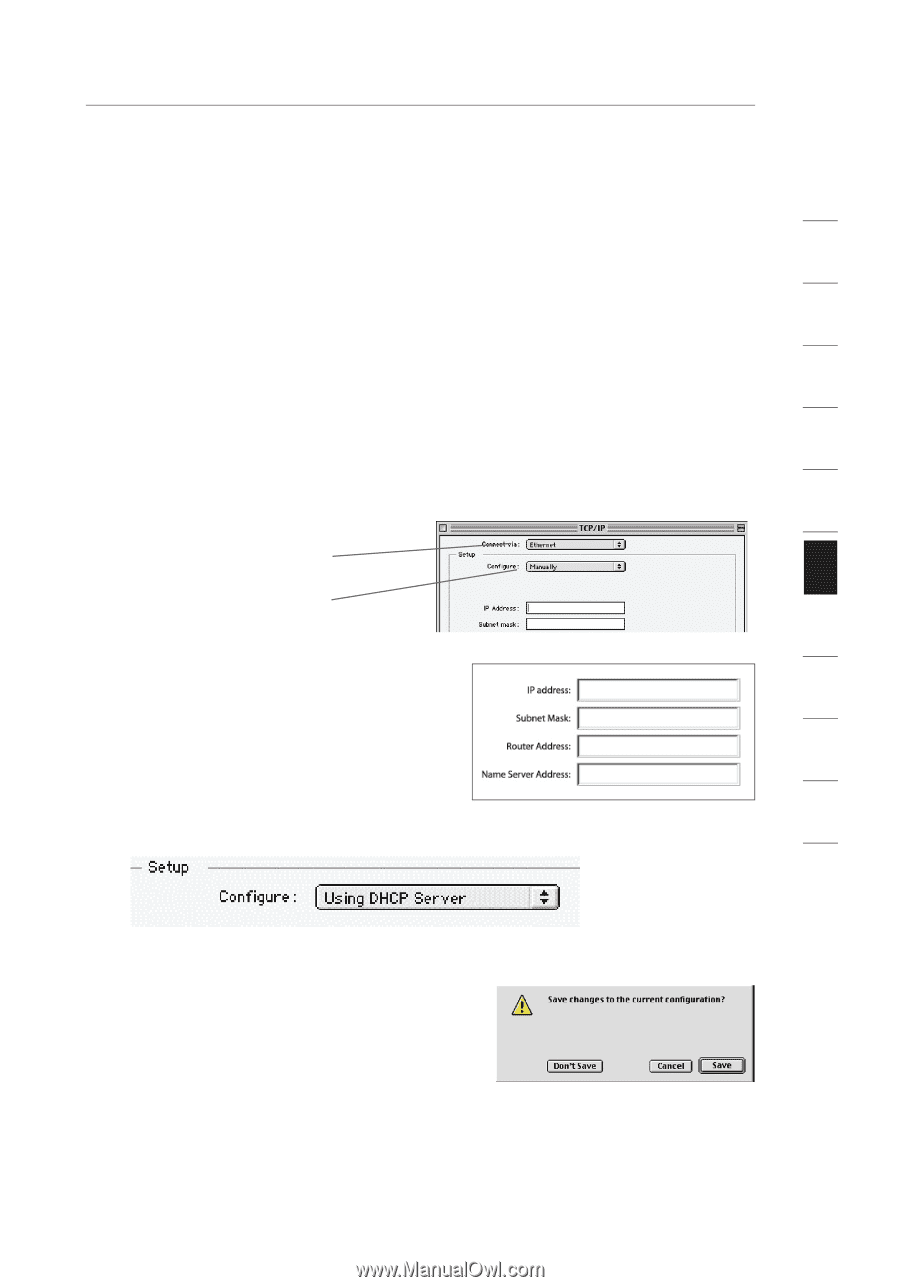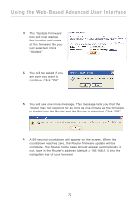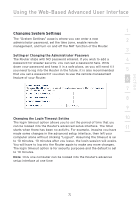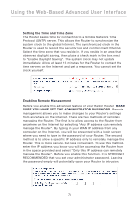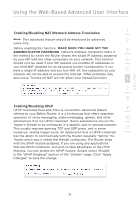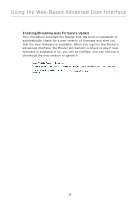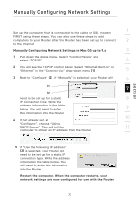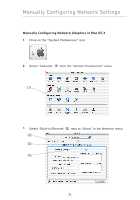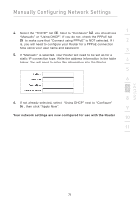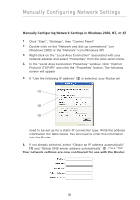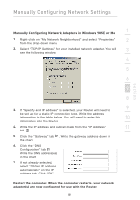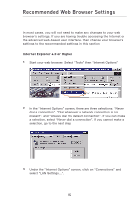Belkin F5D8230-4 User Manual - Page 79
Manually Configuring Network Settings
 |
View all Belkin F5D8230-4 manuals
Add to My Manuals
Save this manual to your list of manuals |
Page 79 highlights
Manually Configuring Network Settings Set up the computer that is connected to the cable or DSL modem 1 FIRST using these steps. You can also use these steps to add computers to your Router after the Router has been set up to connect 2 to the Internet. Manually Configuring Network Settings in Mac OS up to 9.x 3 1. Pull down the Apple menu. Select "Control Panels" and select "TCP/IP". 4 2. You will see the TCP/IP control panel. Select "Ethernet Built-In" or "Ethernet" in the "Connect via:" drop-down menu (1). 5 3. Next to "Configure" (2), if "Manually" is selected, your Router will 6 (1) 7 (2) need to be set up for a static 8 IP connection type. Write the address information in the table below. You will need to enter 9 this information into the Router. 10 4. If not already set, at "Configure:", choose "Using DHCP Server". This will tell the 11 computer to obtain an IP address from the Router. section 5. If "Use the following IP address" (2) is selected, your Router will need to be set up for a static IP connection type. Write the address information the table below. You will need to enter this information into the Router. Restart the computer. When the computer restarts, your network settings are now configured for use with the Router. 77