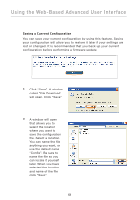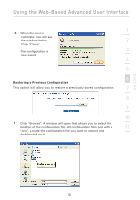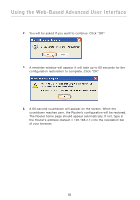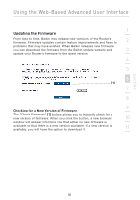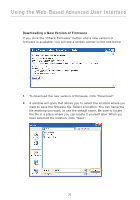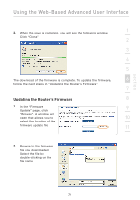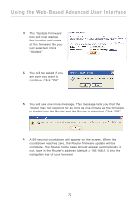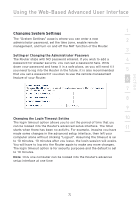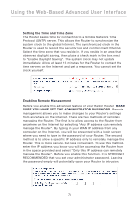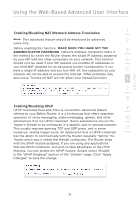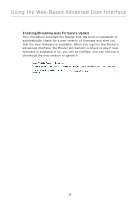Belkin F5D8230-4 User Manual - Page 73
Updating the Router's Firmware
 |
View all Belkin F5D8230-4 manuals
Add to My Manuals
Save this manual to your list of manuals |
Page 73 highlights
section Using the Web-Based Advanced User Interface 3. When the save is complete, you will see the following window. 1 Click "Close". 2 3 4 5 The download of the firmware is complete. To update the firmware, 6 follow the next steps in "Updating the Router's Firmware". 7 Updating the Router's Firmware 8 1. In the "Firmware 9 Update" page, click "Browse". A window will open that allows you to 10 select the location of the firmware update file. 11 2. Browse to the firmware file you downloaded. Select the file by double-clicking on the file name. 71
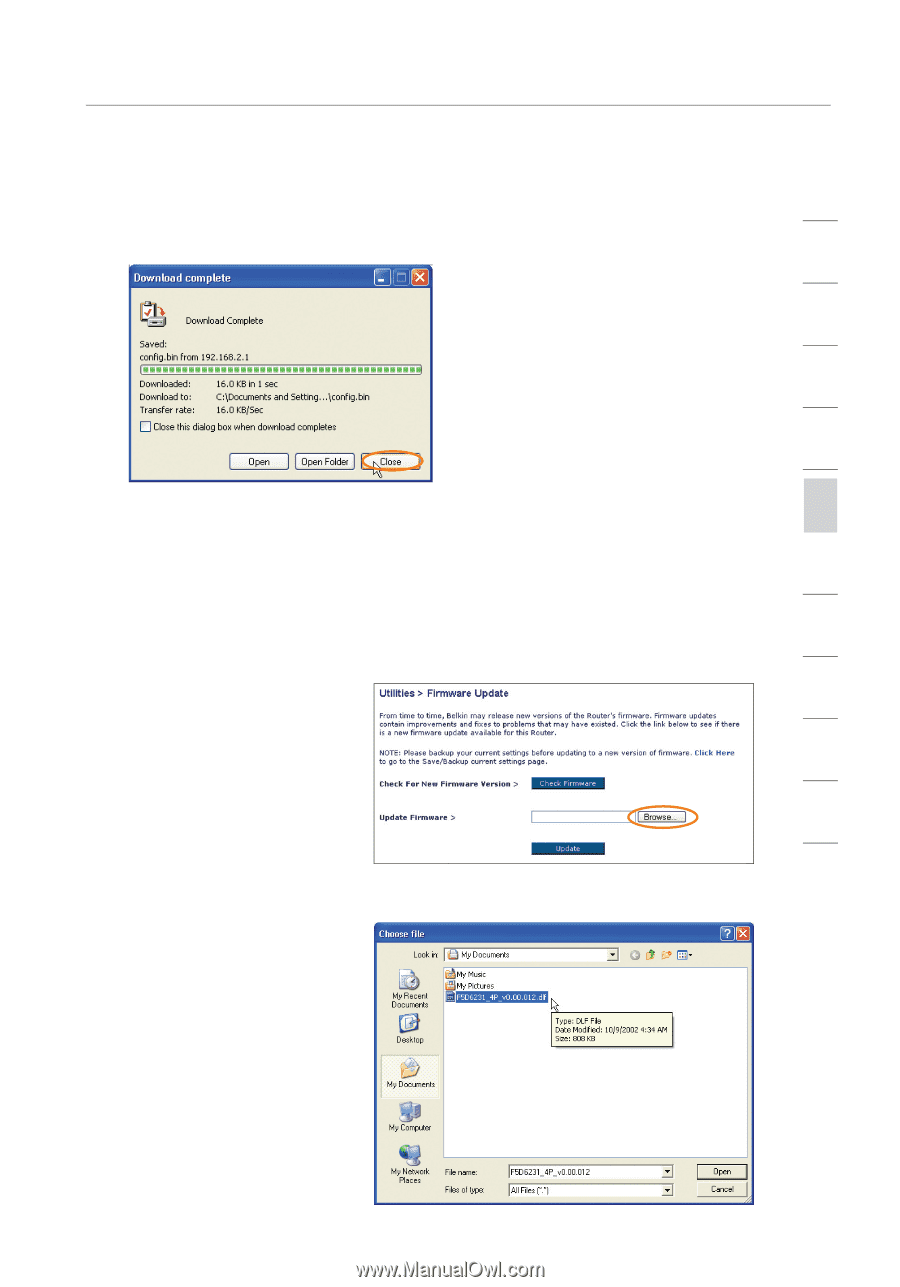
71
2
1
3
4
5
6
7
8
9
10
11
section
Using the Web-Based Advanced User Interface
Updating the Router’s Firmware
1.
In the “Firmware
Update” page, click
“Browse”. A window will
open that allows you to
select the location of the
firmware update file.
2.
Browse to the firmware
file you downloaded.
Select the file by
double-clicking on the
file name.
3.
When the save is complete, you will see the following window.
Click “Close”.
The download of the firmware is complete. To update the firmware,
follow the next steps in “Updating the Router’s Firmware”.