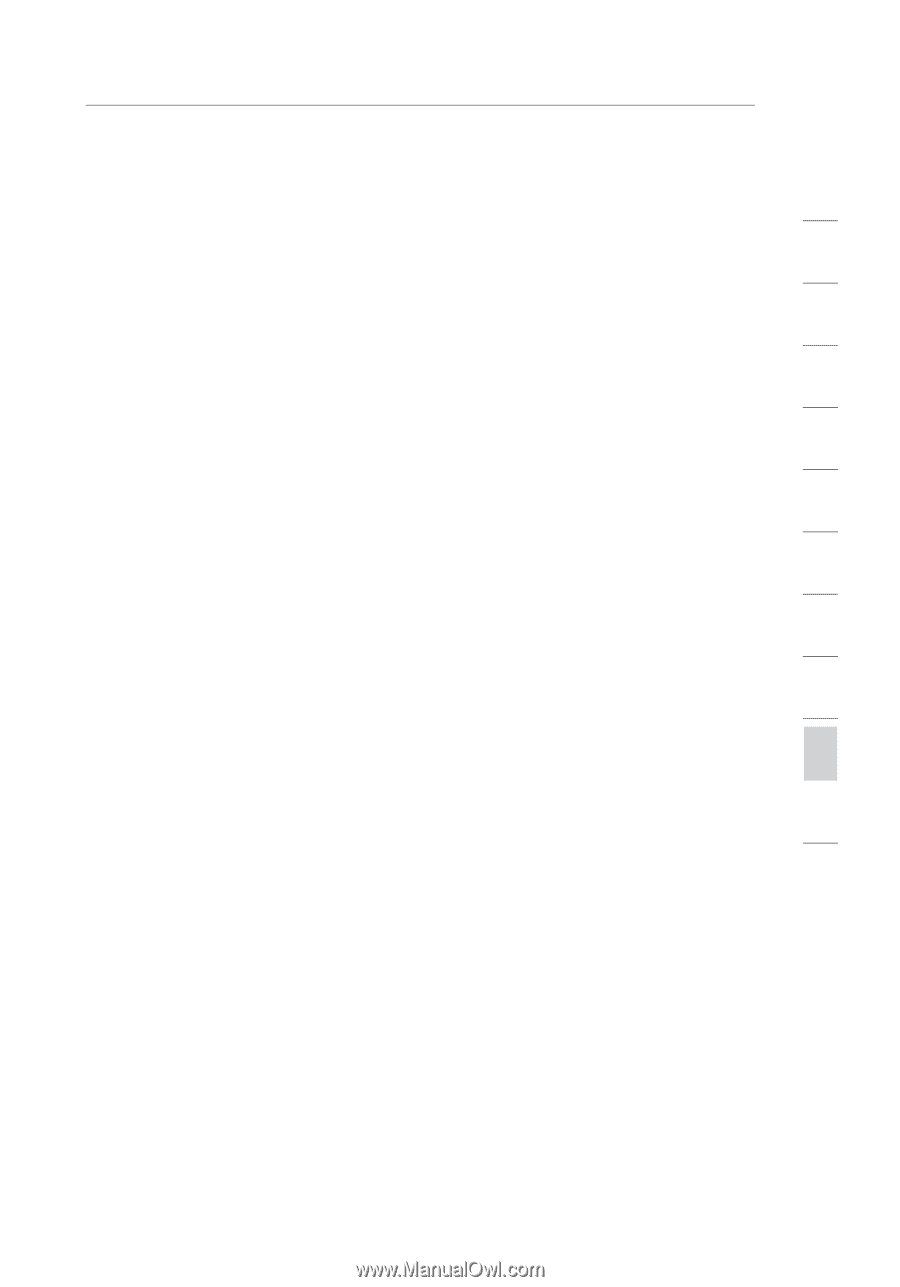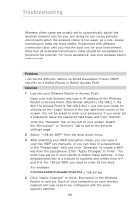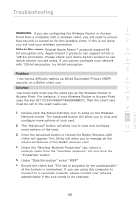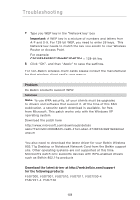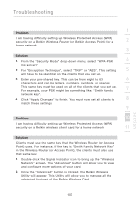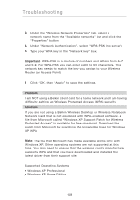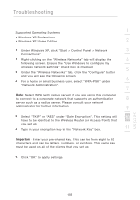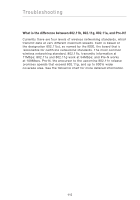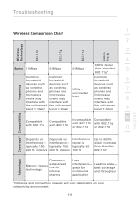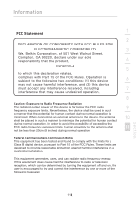Belkin F5D8230-4 User Manual - Page 111
Important
 |
View all Belkin F5D8230-4 manuals
Add to My Manuals
Save this manual to your list of manuals |
Page 111 highlights
Troubleshooting Supported Operating Systems: 1 • Windows XP Professional • Windows XP Home Edition 2 1. Under Windows XP, click "Start > Control Panel > Network 3 Connections". 2. Right-clicking on the "Wireless Networks" tab will display the 4 following screen. Ensure the "Use Windows to configure my wireless network settings" check box is checked. 5 3. Under the "Wireless Networks" tab, click the "Configure" button and you will see the following screen. 4. For a home or small business user, select "WPA-PSK" under 6 "Network Administration". 7 Note: Select WPA (with radius server) if you are using this computer to connect to a corporate network that supports an authentication 8 server such as a radius server. Please consult your network administrator for further information. 9 5. Select "TKIP" or "AES" under "Date Encryption". This setting will 10 have to be identical to the Wireless Router (or Access Point) that you set up. 6. Type in your encryption key in the "Network Key" box. 11 Important: Enter your pre-shared key. This can be from eight to 63 characters and can be letters, numbers, or symbols. This same key must be used on all of the clients that you set up. 7. Click "OK" to apply settings. section 109