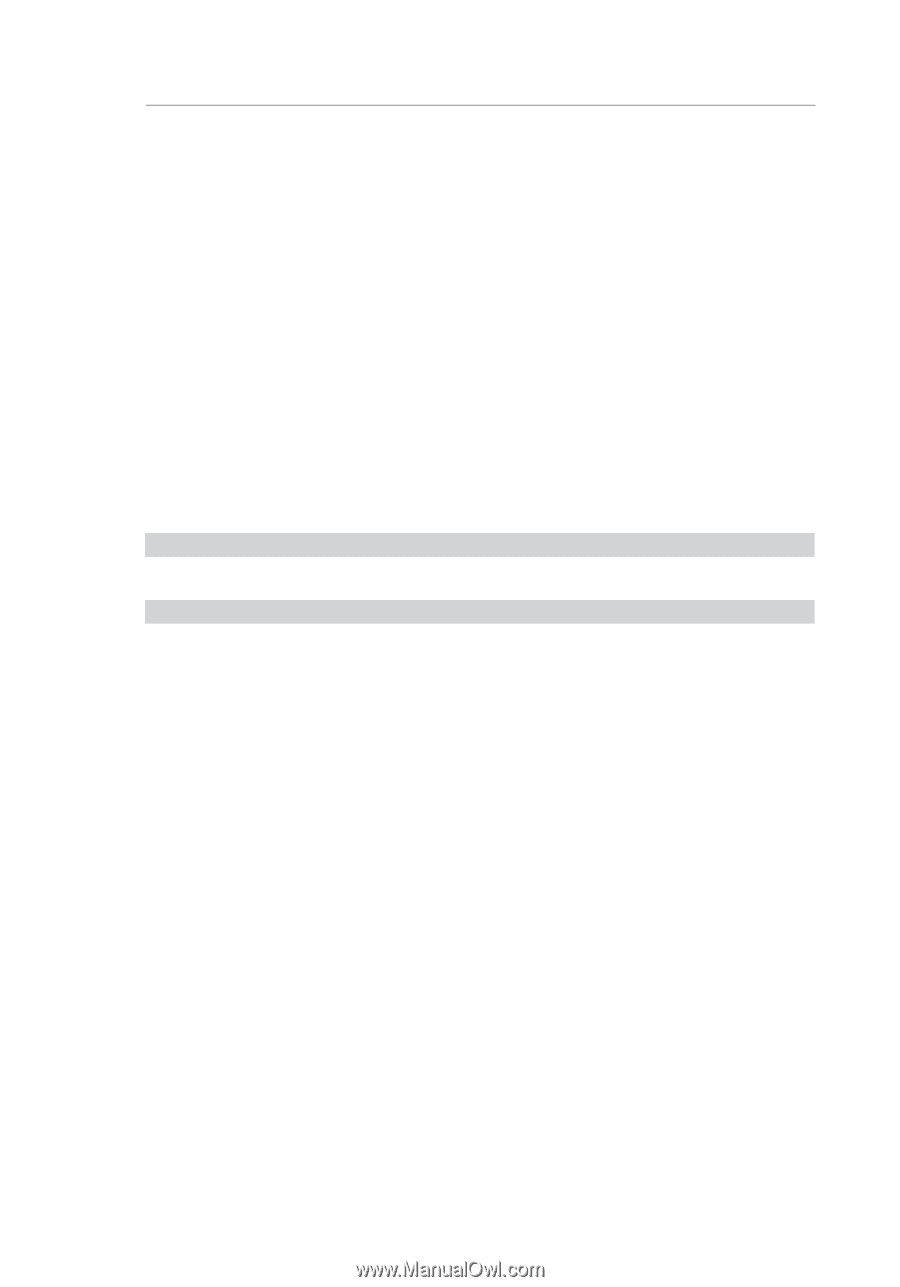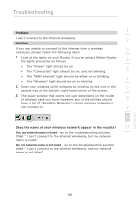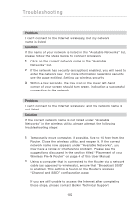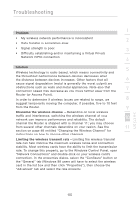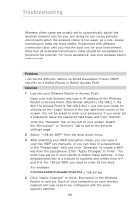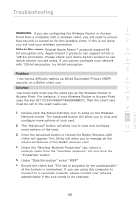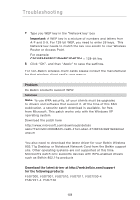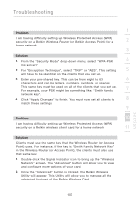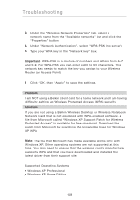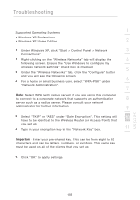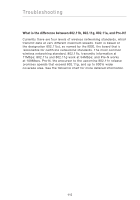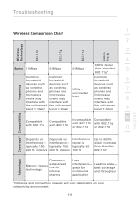Belkin F5D8230-4 User Manual - Page 108
Important, Problem, Solution, Download the latest driver at, for the following products - upgrade
 |
View all Belkin F5D8230-4 manuals
Add to My Manuals
Save this manual to your list of manuals |
Page 108 highlights
Troubleshooting 7. Type you WEP key in the "Network key' box. Important: A WEP key is a mixture of numbers and letters from A-F and 0-9. For 128-bit WEP, you need to enter 26 keys. This Network key needs to match the key you assign to your Wireless Router or Access Point. For example: C3030FAF4BB2C3D44BC3D4E7E4 = 128-bit key 8. Click "OK", and then "Apply" to save the settings. For non-Belkin wireless client cards please consult the manufacturer for that wireless client card's user manual Problem: Do Belkin products support WPA? Solution Note: To use WPA security, all your clients must be upgraded to drivers and software that support it. At the time of this FAQ publication, a security patch download is available, for free, from Microsoft. This patch works only with the Windows XP operating system. Download the patch here: http://www.microsoft.com/downloads/details. aspx?FamilyID=009d8425-ce2b-47a4-abec-274845dc9e91&displayl ang=en You also need to download the latest driver for your Belkin Wireless 802.11g Desktop or Notebook Network Card from the Belkin support site. Other operating systems are not supported at this time. Microsoft's patch only supports devices with WPA-enabled drivers such as Belkin 802.11g products Download the latest driver at http://web.belkin.com/support for the following products: F5D7000, F5D7001, F5D7010, F5D7011, F5D7230-4, F5D7231-4, F5D7130 106