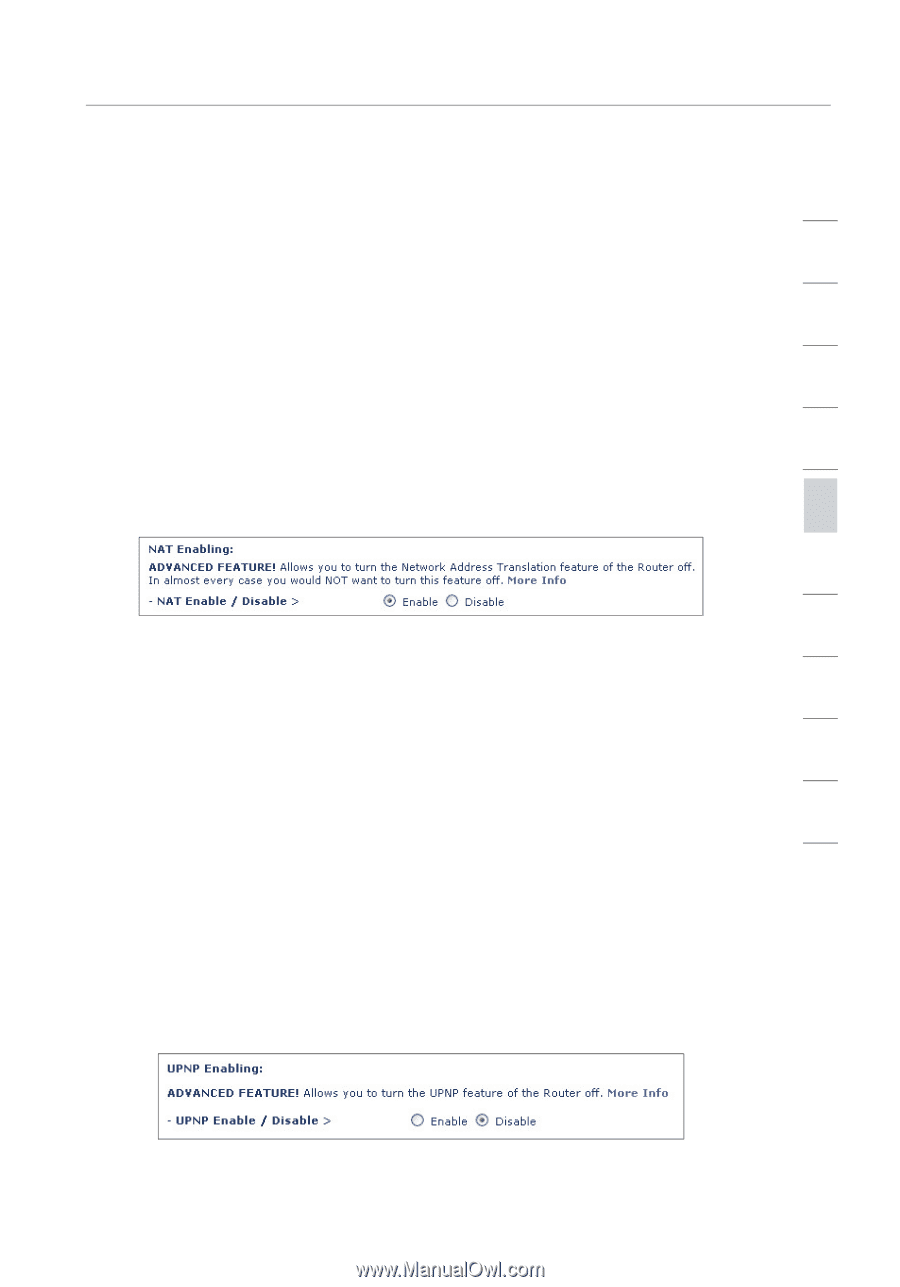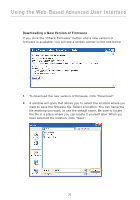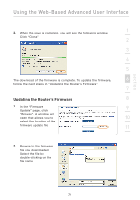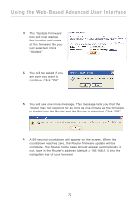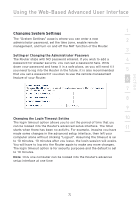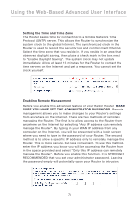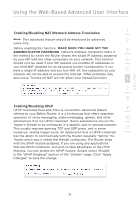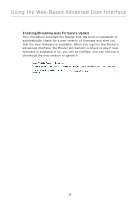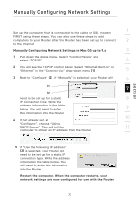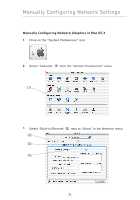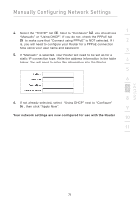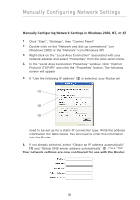Belkin F5D8230-4 User Manual - Page 77
Enabling/Disabling NAT Network Address Translation, Enabling/Disabling UPnP
 |
View all Belkin F5D8230-4 manuals
Add to My Manuals
Save this manual to your list of manuals |
Page 77 highlights
section Using the Web-Based Advanced User Interface Enabling/Disabling NAT (Network Address Translation) 1 Note: This advanced feature should be employed by advanced 2 users only. Before enabling this function, MAKE SURE YOU HAVE SET THE ADMINISTRATOR PASSWORD. Network Address Translation (NAT) is 3 the method by which the Router shares the single IP address assigned by your ISP with the other computers on your network. This function 4 should only be used if your ISP assigns you multiple IP addresses or you need NAT disabled for an advanced system configuration. If you have a single IP address and you turn NAT off, the computers on your 5 network will not be able to access the Internet. Other problems may also occur. Turning off NAT will not affect your firewall functions. 6 7 8 Enabling/Disabling UPnP UPnP (Universal Plug-and-Play) is yet another advanced feature 9 offered by your Belkin Router. It is a technology that offers seamless operation of voice messaging, video messaging, games, and other 10 applications that are UPnP-compliant. Some applications require the Router's firewall to be configured in a specific way to operate properly. This usually requires opening TCP and UDP ports, and in some 11 instances, setting trigger ports. An application that is UPnP-compliant has the ability to communicate with the Router, basically "telling" the Router which way it needs the firewall configured. The Router ships with the UPnP feature disabled. If you are using any applications that are UPnP-compliant, and wish to take advantage of the UPnP features, you can enable the UPnP feature. Simply select "Enable" in the "UPnP Enabling" section of the "Utilities" page. Click "Apply Changes" to save the change. 75