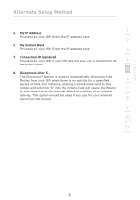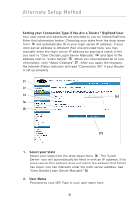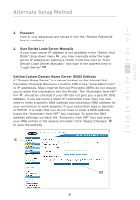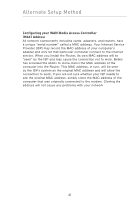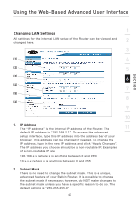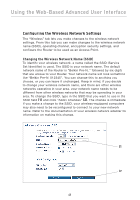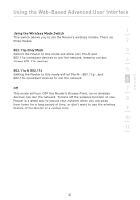Belkin F5D8230-4 User Manual - Page 44
Using the Web-Based Advanced User Interface - windows 7
 |
View all Belkin F5D8230-4 manuals
Add to My Manuals
Save this manual to your list of manuals |
Page 44 highlights
Using the Web-Based Advanced User Interface Using your Internet browser, you can access the Router's Web-Based Advanced User Interface. In your browser, type "192.168.2.1" (do not type in anything else such as "http://" or "www") then press the "Enter" key. You will see the Router's home page in your browser window. Viewing the LAN Settings Clicking on the header of the LAN tab (1) will take you to the LAN tab's header page. A quick description of the functions can be found here. To view the settings or make changes to any of the LAN settings, click on "LAN Settings" (2) or to view the list of connected computers, click on "DHCP client list" (3). (1) (2) (3) 42

Using the Web-Based Advanced User Interface
42
Using your Internet browser, you can access the Router’s Web-Based
Advanced User Interface. In your browser, type “192.168.2.1” (do
not type in anything else such as “http://” or “www”) then press the
“Enter” key.
You will see the Router’s home page in your browser window.
Viewing the LAN Settings
Clicking on the header of the LAN tab
(1)
will take you to the LAN tab’s
header page. A quick description of the functions can be found here.
To view the settings or make changes to any of the LAN settings, click
on “LAN Settings”
(2)
or to view the list of connected computers, click
on “DHCP client list”
(3)
.
(1)
(2)
(3)