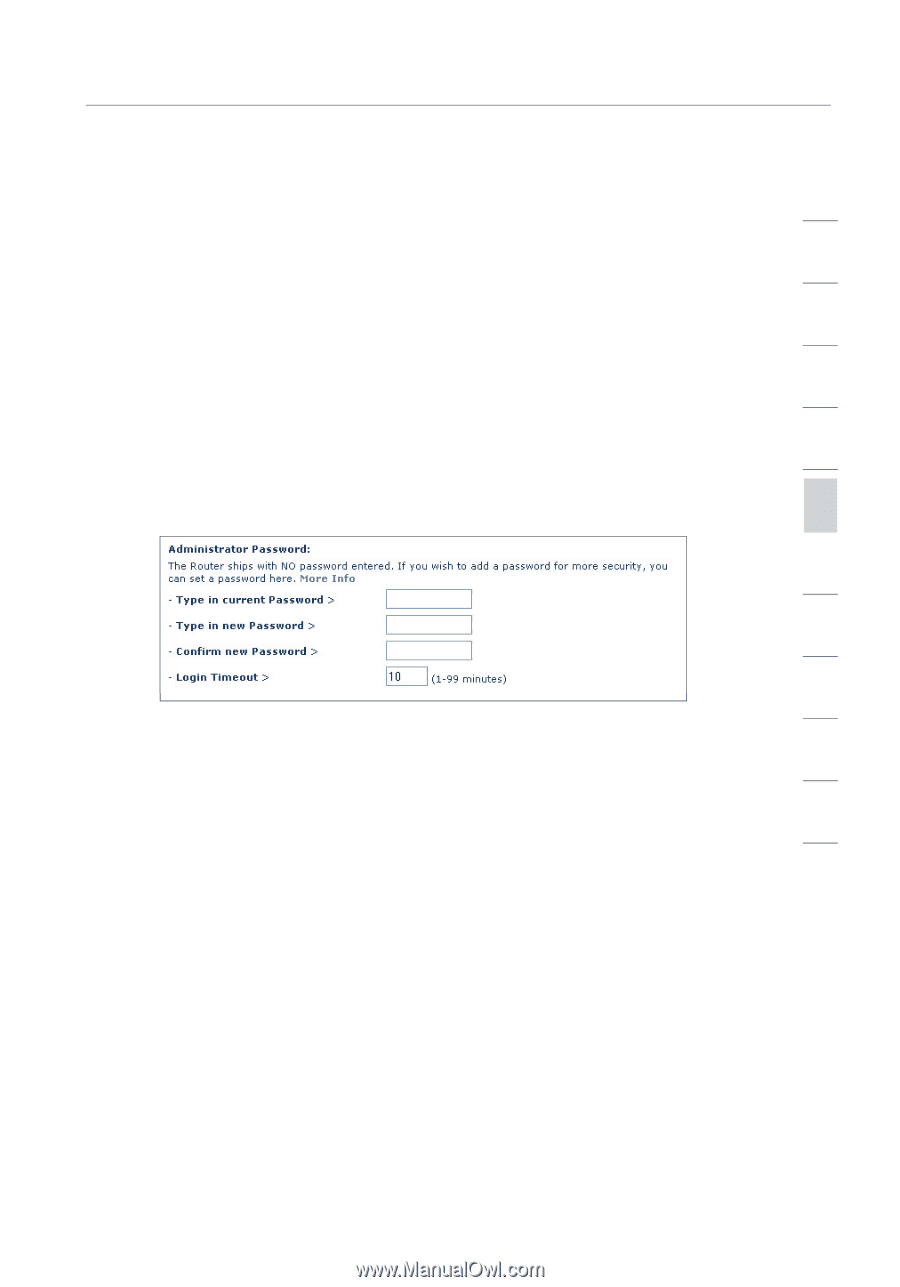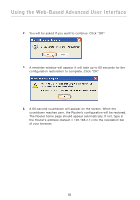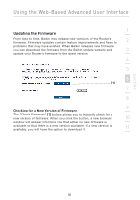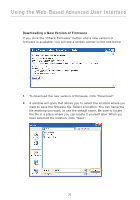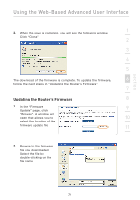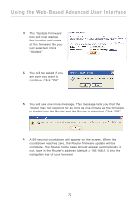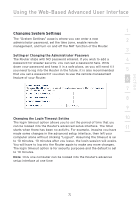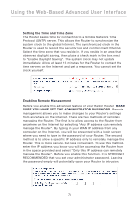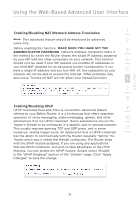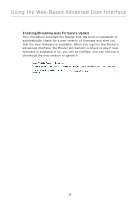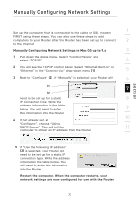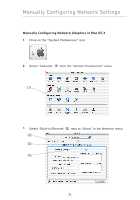Belkin F5D8230-4 User Manual - Page 75
Changing System Settings - default password
 |
View all Belkin F5D8230-4 manuals
Add to My Manuals
Save this manual to your list of manuals |
Page 75 highlights
section Using the Web-Based Advanced User Interface 1 Changing System Settings The "System Settings" page is where you can enter a new administrator password, set the time zone, enable remote 2 management, and turn on and off the NAT function of the Router. 3 Setting or Changing the Administrator Password The Router ships with NO password entered. If you wish to add a 4 password for greater security, you can set a password here. Write down your password and keep it in a safe place, as you will need it if you need to log into the Router in the future. It is also recommended 5 that you set a password if you plan to use the remote management feature of your Router. 6 7 8 9 Changing the Login Timeout Setting 10 The login timeout option allows you to set the period of time that you can be logged into the Router's advanced setup interface. The timer 11 starts when there has been no activity. For example, imagine you have made some changes in the advanced setup interface, then left your computer alone without clicking "Logout". Assuming the timeout is set to 10 minutes, 10 minutes after you leave, the login session will expire. You will have to log into the Router again to make any more changes. The login timeout option is for security purposes and the default is set to 10 minutes. Note: Only one computer can be logged into the Router's advanced setup interface at one time. 73