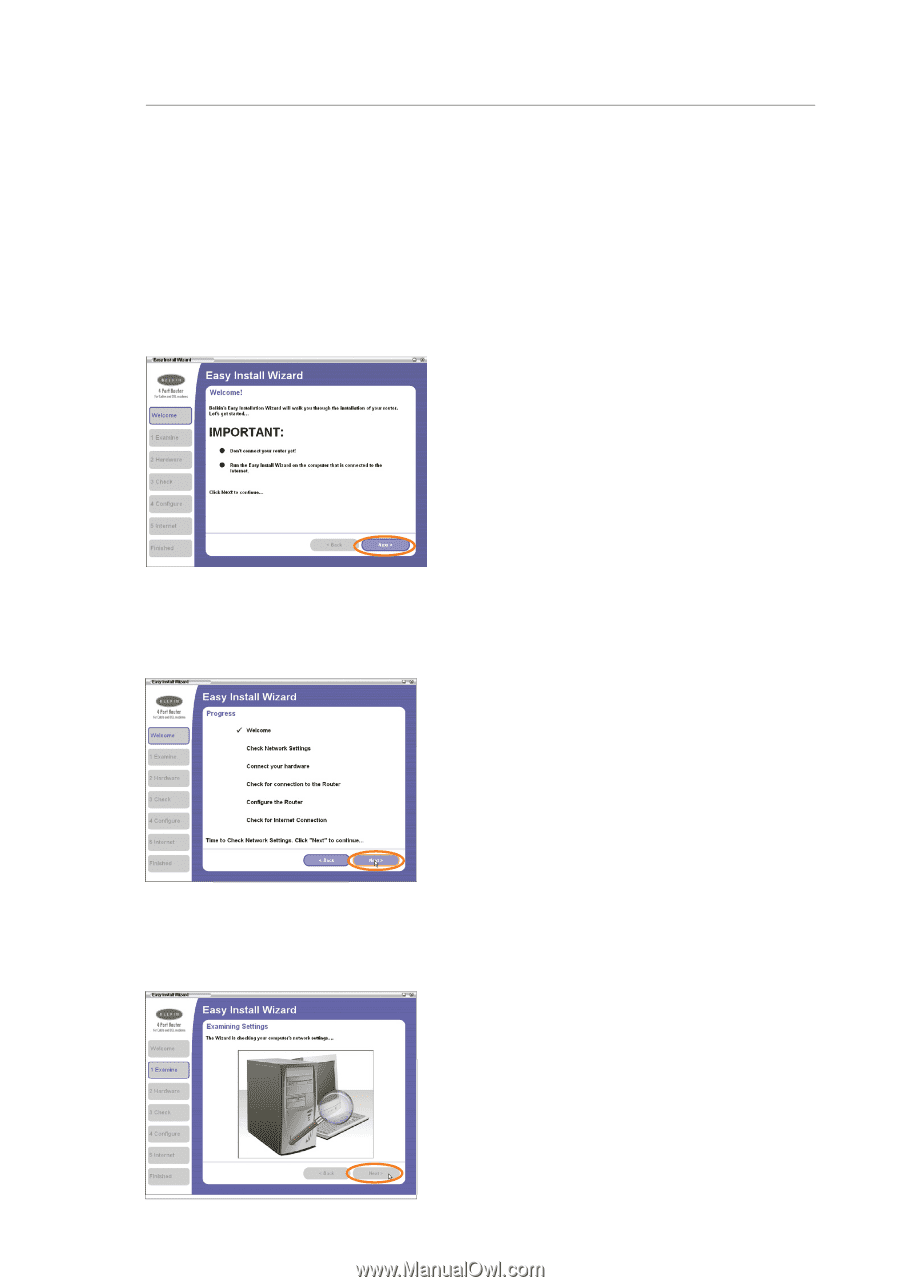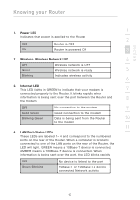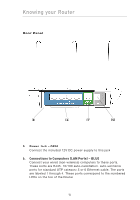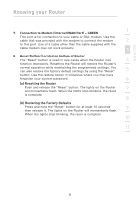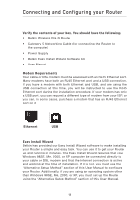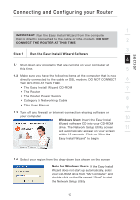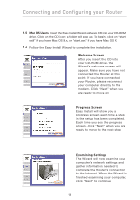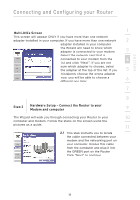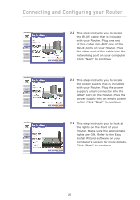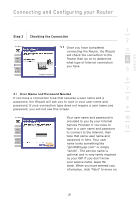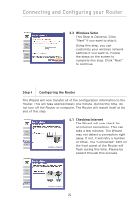Belkin F5D8230-4 User Manual - Page 20
Mac OS Users, Welcome Screen, Progress Screen, Examining Settings - 5 set up
 |
View all Belkin F5D8230-4 manuals
Add to My Manuals
Save this manual to your list of manuals |
Page 20 highlights
Connecting and Configuring your Router 1.5 Mac OS Users: Insert the Easy Install Wizard software CD into your CD-ROM drive. Click on the CD icon; a folder will pop up. To begin, click on "start. os9" if you have Mac OS 9.x, or "start.osx" if you have Mac OS X. 1.6 Follow the Easy Install Wizard to complete the installation. Welcome Screen After you insert the CD into your CD-ROM drive, the Wizard's welcome screen will appear. Make sure you have not connected the Router at this point. If you have connected your Router, please reconnect your computer directly to the modem. Click "Next" when you are ready to move on. Progress Screen Easy Install will show you a progress screen each time a step in the setup has been completed. Each time you see the progress screen, click "Next" when you are ready to move to the next step. Examining Settings The Wizard will now examine your computer's network settings and gather information needed to complete the Router's connection to the Internet. When the Wizard is finished examining your computer, click "Next" to continue. 18