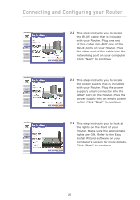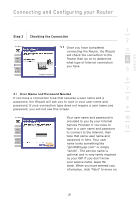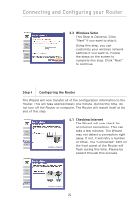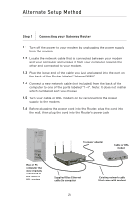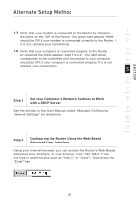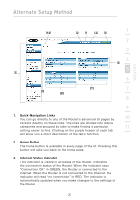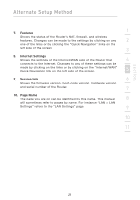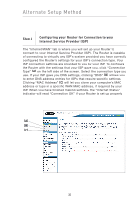Belkin F5D8230-4 User Manual - Page 27
Step 2, Set your Computer's Network Settings to Work, with a DHCP Server, Step 3, Configuring - user manual
 |
View all Belkin F5D8230-4 manuals
Add to My Manuals
Save this manual to your list of manuals |
Page 27 highlights
section Alternate Setup Method 1.7 Verify that your modem is connected to the Router by checking 1 the lights on the TOP of the Router. The green light labeled "WAN" should be ON if your modem is connected correctly to the Router. If 2 it is not, recheck your connections. 1.8 Verify that your computer is connected properly to the Router 3 by checking the lights labeled "LAN 1,2,3,4". The light which corresponds to the numbered port connected to your computer 4 should be ON, if your computer is connected properly. If it is not, recheck your connections. 5 6 7 Step 2 Set your Computer's Network Settings to Work 8 with a DHCP Server 9 See the section in this User Manual called "Manually Configuring Network Settings" for directions. 10 11 Step 3 Configuring the Router Using the Web-Based Advanced User Interface Using your Internet browser, you can access the Router's Web-Based Advanced User Interface. In your browser, type "192.168.2.1" (do not type in anything else such as "http://" or "www"). Then press the "Enter" key. 25