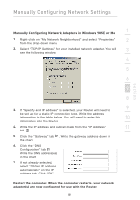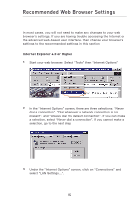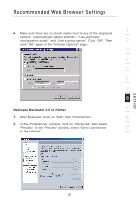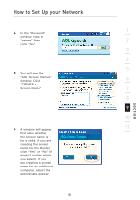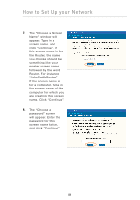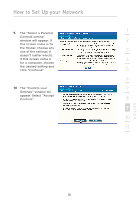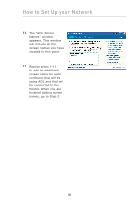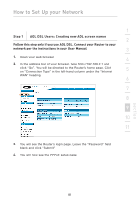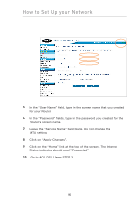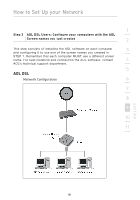Belkin F5D8230-4 User Manual - Page 88
The Choose a Screen
 |
View all Belkin F5D8230-4 manuals
Add to My Manuals
Save this manual to your list of manuals |
Page 88 highlights
How to Set Up your Network 7. The "Choose a Screen Name" window will appear. Type in a screen name, and click "Continue". If this screen name is for the Router, the name you choose should be something like your master screen name followed by the word Router. For instance "JohnSmithRouter". If the screen name is for a computer, type in the screen name of the computer for which you are creating this screen name. Click "Continue". 8. The "Choose a password" screen will appear. Enter the password for this screen name twice, and click "Continue". 86
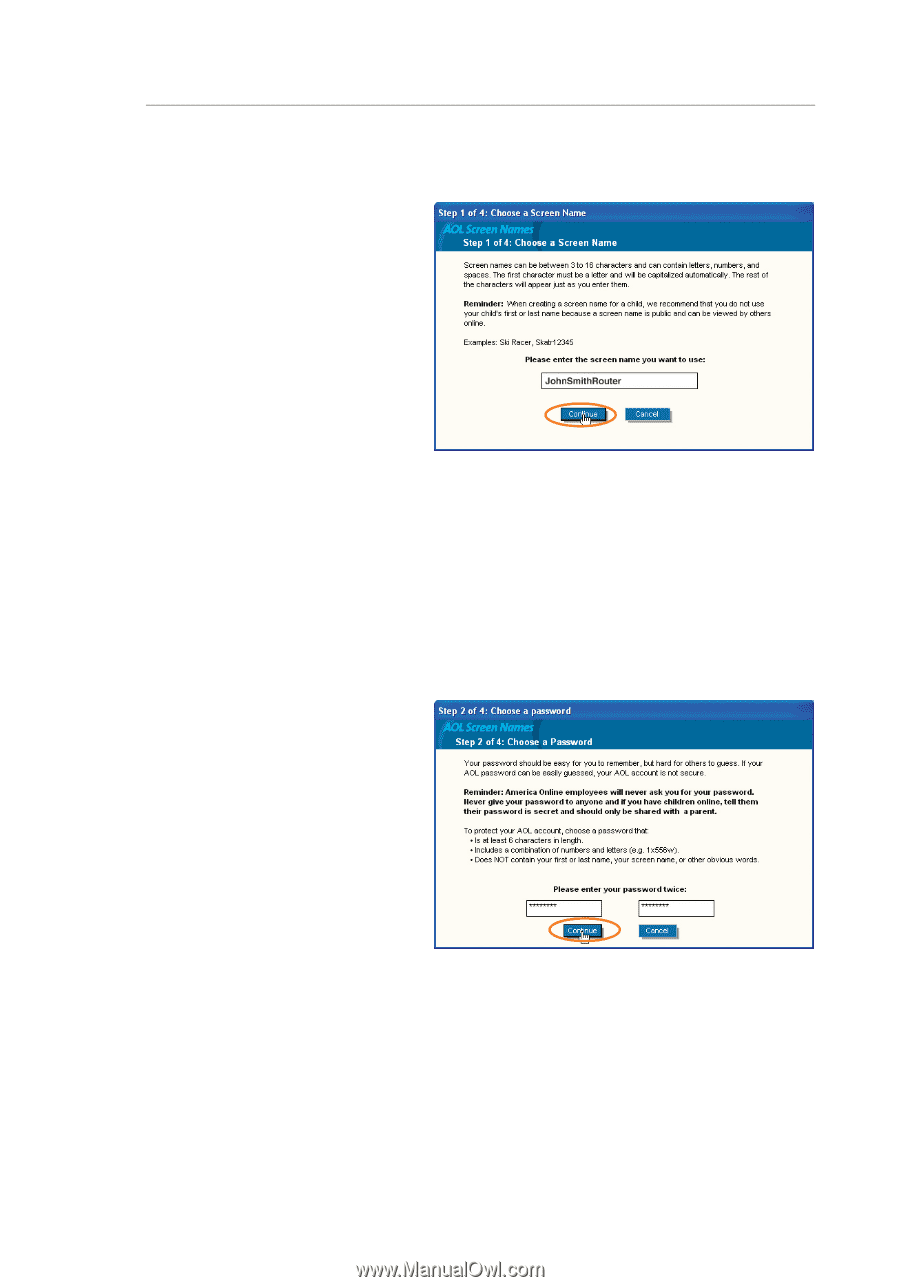
How to Set Up your Network
86
7.
The “Choose a Screen
Name” window will
appear. Type in a
screen name, and
click “Continue”. If
this screen name is for
the Router, the name
you choose should be
something like your
master screen name
followed by the word
Router. For instance
“JohnSmithRouter”.
If the screen name is
for a computer, type in
the screen name of the
computer for which you
are creating this screen
name. Click “Continue”.
8.
The “Choose a
password” screen
will appear. Enter the
password for this
screen name twice,
and click “Continue”.