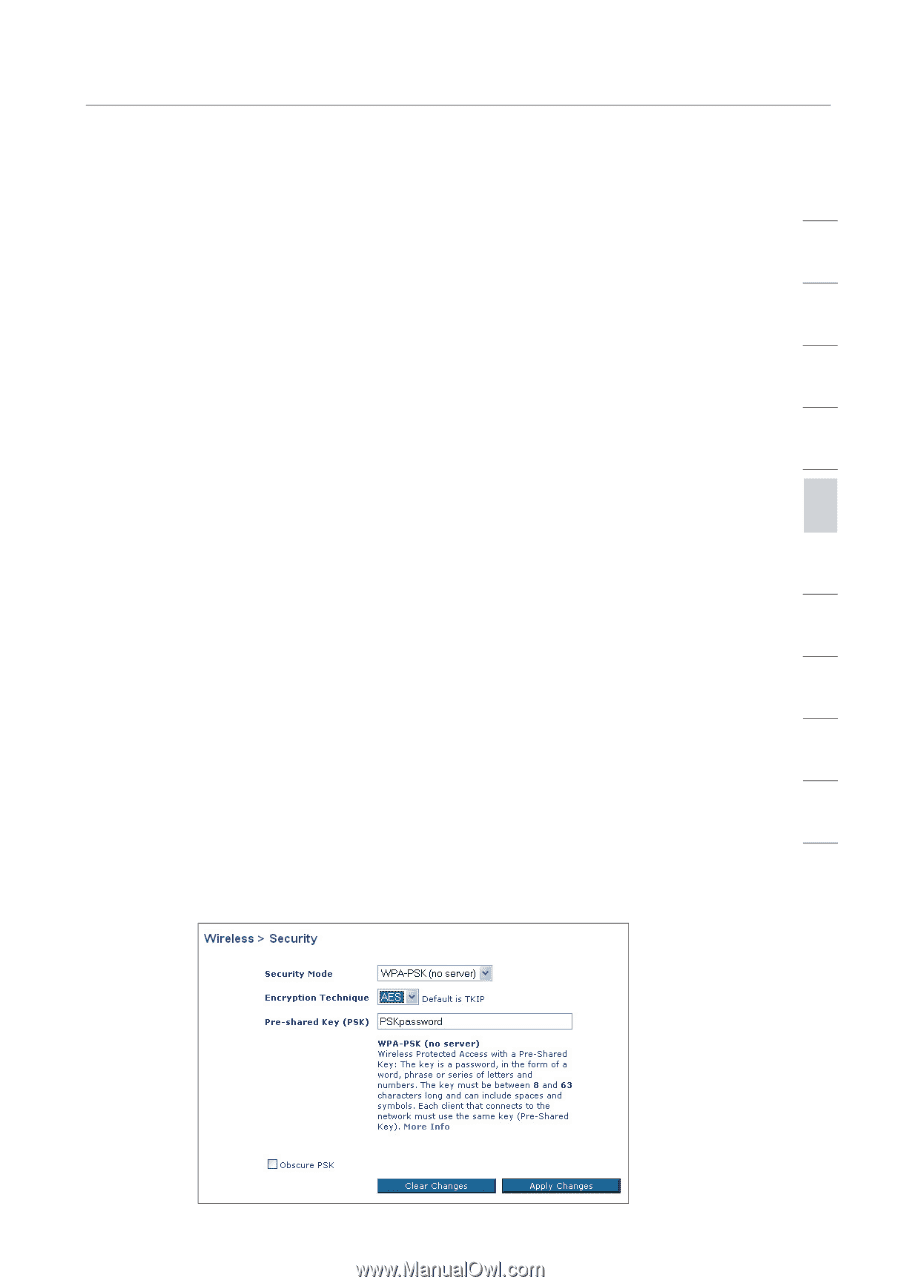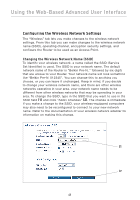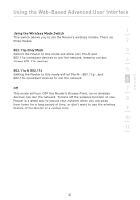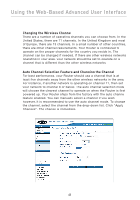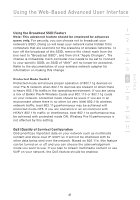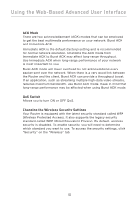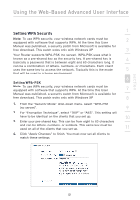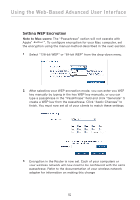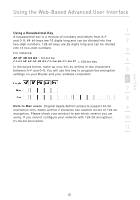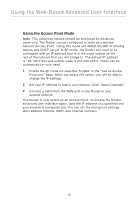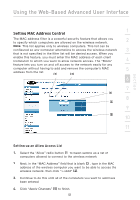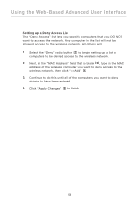Belkin F5D8230-4 User Manual - Page 53
Setting WPA Security - download
 |
View all Belkin F5D8230-4 manuals
Add to My Manuals
Save this manual to your list of manuals |
Page 53 highlights
section Using the Web-Based Advanced User Interface 1 Setting WPA Security Note: To use WPA security, your wireless network cards must be equipped with software that supports WPA. At the time this User 2 Manual was published, a security patch from Microsoft is available for free download. This patch woks only with Windows XP. 3 Your Router supports WPA-PSK (no server). WPA-PSK uses what is known as a pre-shared key as the security key. A pre-shared key is 4 basically a password that is between eight and 63 characters long. It can be a combination of letters, numbers, or characters. Each client uses the same key to access the network. Typically this is the mode 5 that will be used in a home environment. 6 Setting WPA-PSK Note: To use WPA security, your wireless network cards must be equipped with software that supports WPA. At the time this User 7 Manual was published, a security patch from Microsoft is available for free download. This patch woks only with Windows XP. 8 1. From the "Security Mode" drop-down menu, select "WPA-PSK (no server)". 9 2. For "Encryption Technique", select "TKIP" or "AES". This setting will have to be identical on the clients that you set up. 10 3. Enter your pre-shared key. This can be from eight to 63 characters and can be letters, numbers, or symbols. This same key must be used on all of the clients that you set up. 11 4. Click "Apply Changes" to finish. You must now set all clients to match these settings. 51