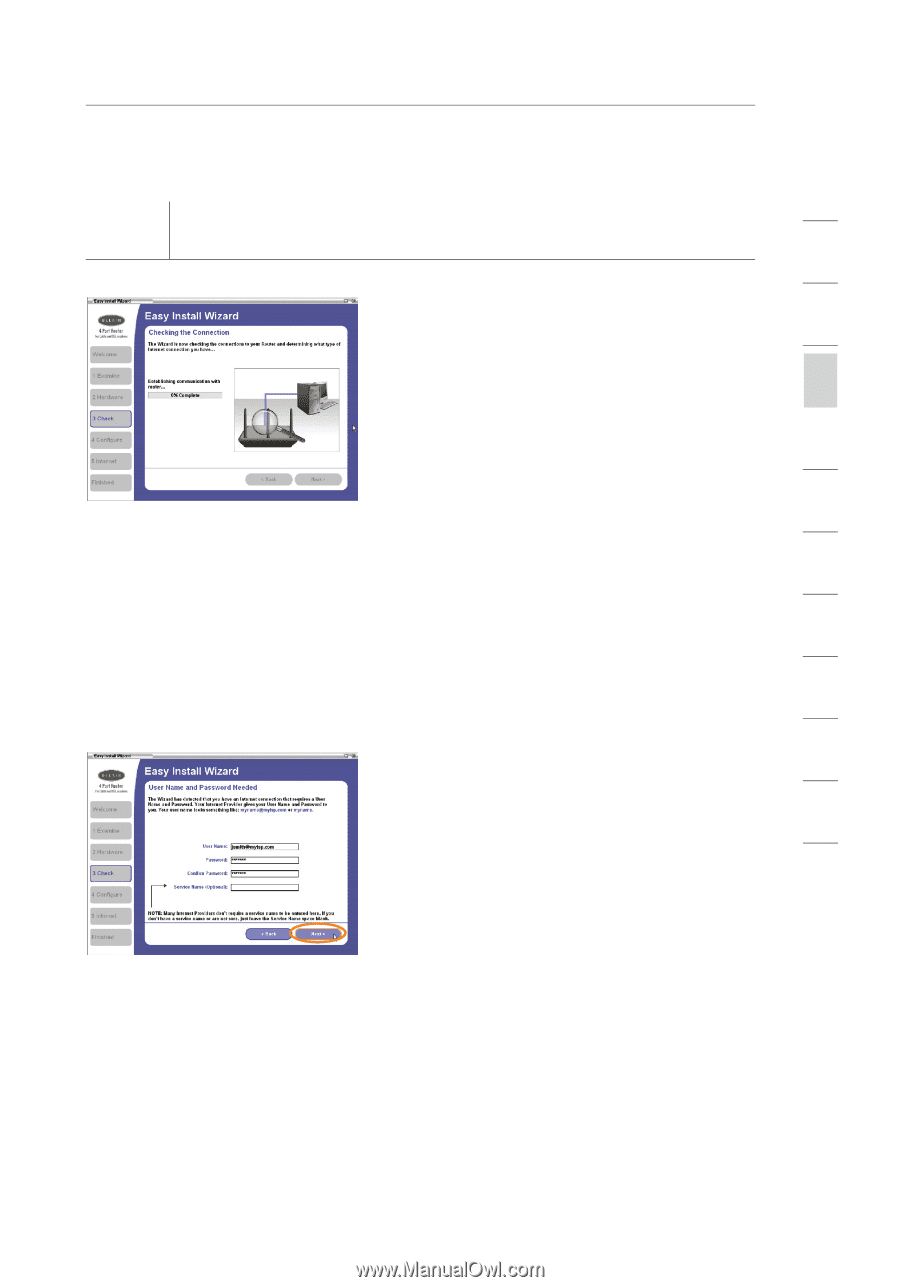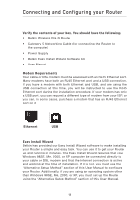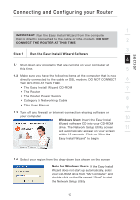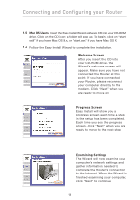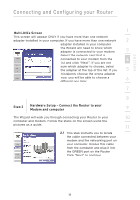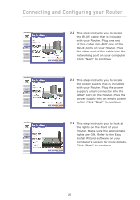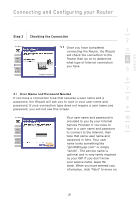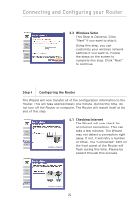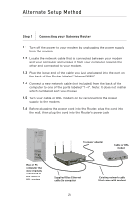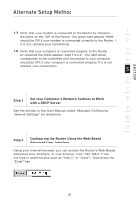Belkin F5D8230-4 User Manual - Page 23
Step 3, Checking the Connection, 2 User Name and Password Needed
 |
View all Belkin F5D8230-4 manuals
Add to My Manuals
Save this manual to your list of manuals |
Page 23 highlights
section Connecting and Configuring your Router 1 Step 3 Checking the Connection 2 3.1 Once you have completed connecting the Router, the Wizard 3 will check the connection to the Router then go on to determine 4 what type of Internet connection you have. 5 6 7 3.2 User Name and Password Needed If you have a connection type that requires a user name and a 8 password, the Wizard will ask you to type in your user name and password. If your connection type does not require a user name and password, you will not see this screen. 9 Your user name and password is 10 provided to you by your Internet Service Provider. If you have to type in a user name and password 11 to connect to the Internet, then type that same user name and password in here. Your user name looks something like "[email protected]" or simply "jsmith". The service name is optional and is very rarely required by your ISP. If you don't know your service name, leave this blank. When you have entered your information, click "Next" to move on. 21