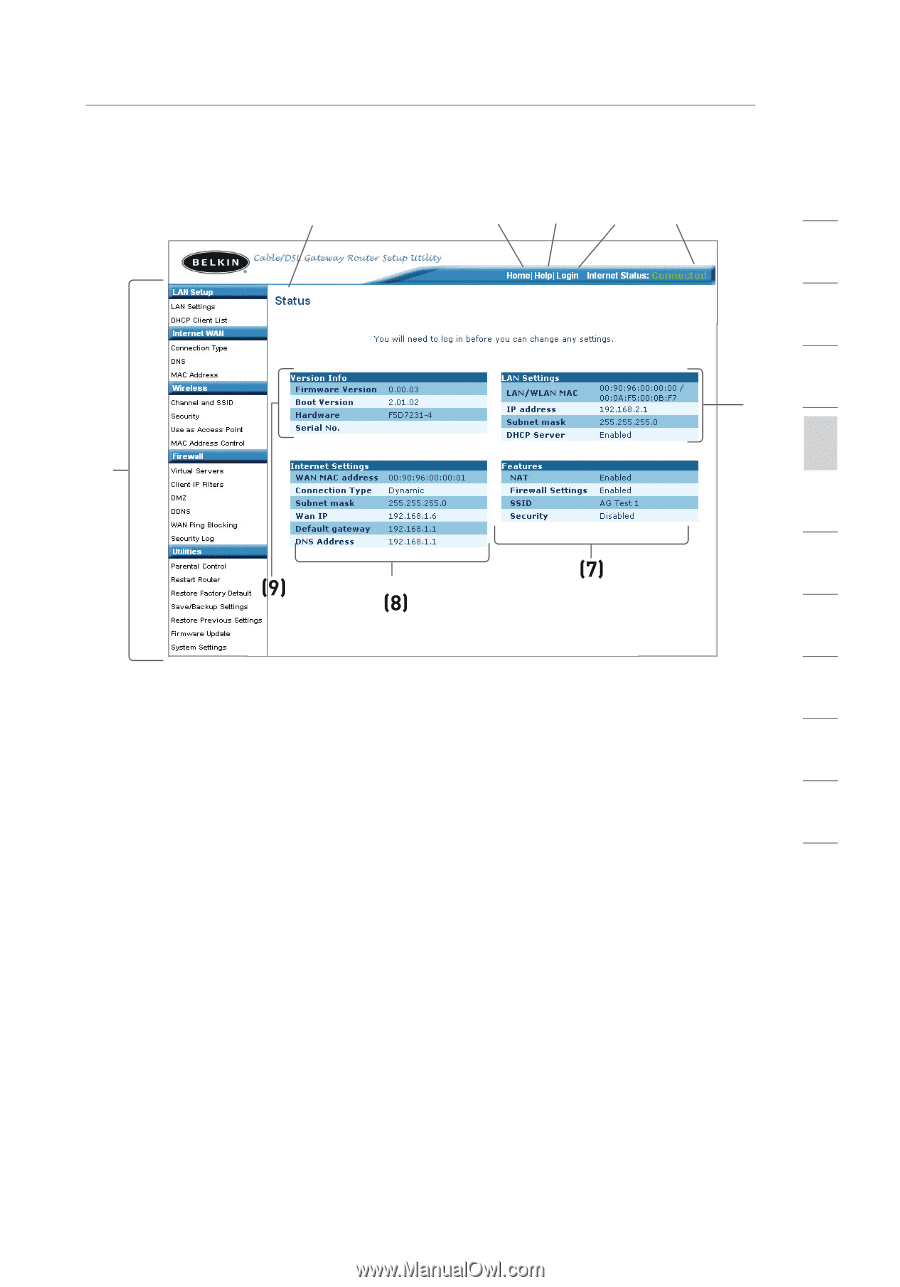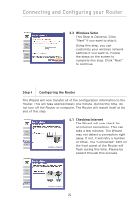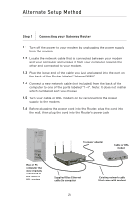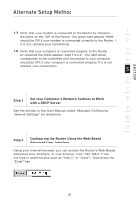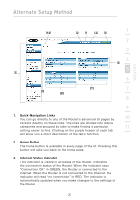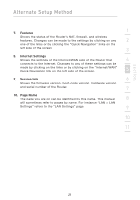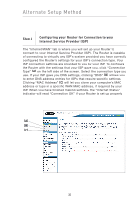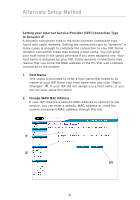Belkin F5D8230-4 User Manual - Page 29
Quick-Navigation Links, Home Button, Internet Status Indicator
 |
View all Belkin F5D8230-4 manuals
Add to My Manuals
Save this manual to your list of manuals |
Page 29 highlights
Alternate Setup Method section (10) (2) (5) (4) (3) 1 2 3 4 (6) 5 (1) 6 (7) 7 (9) (8) 8 9 1. Quick-Navigation Links You can go directly to any of the Router's advanced UI pages by 10 clicking directly on these links. The links are divided into logical categories and grouped by tabs to make finding a particular 11 setting easier to find. Clicking on the purple header of each tab will show you a short description of the tab's function. 2. Home Button The home button is available in every page of the UI. Pressing this button will take you back to the home page. 3. Internet Status Indicator This indicator is visible in all pages of the Router, indicating the connection status of the Router. When the indicator says "Connection OK" in GREEN, the Router is connected to the Internet. When the Router is not connected to the Internet, the indicator will read "no connection" in RED. The indicator is automatically updated when you make changes to the settings of the Router. 27