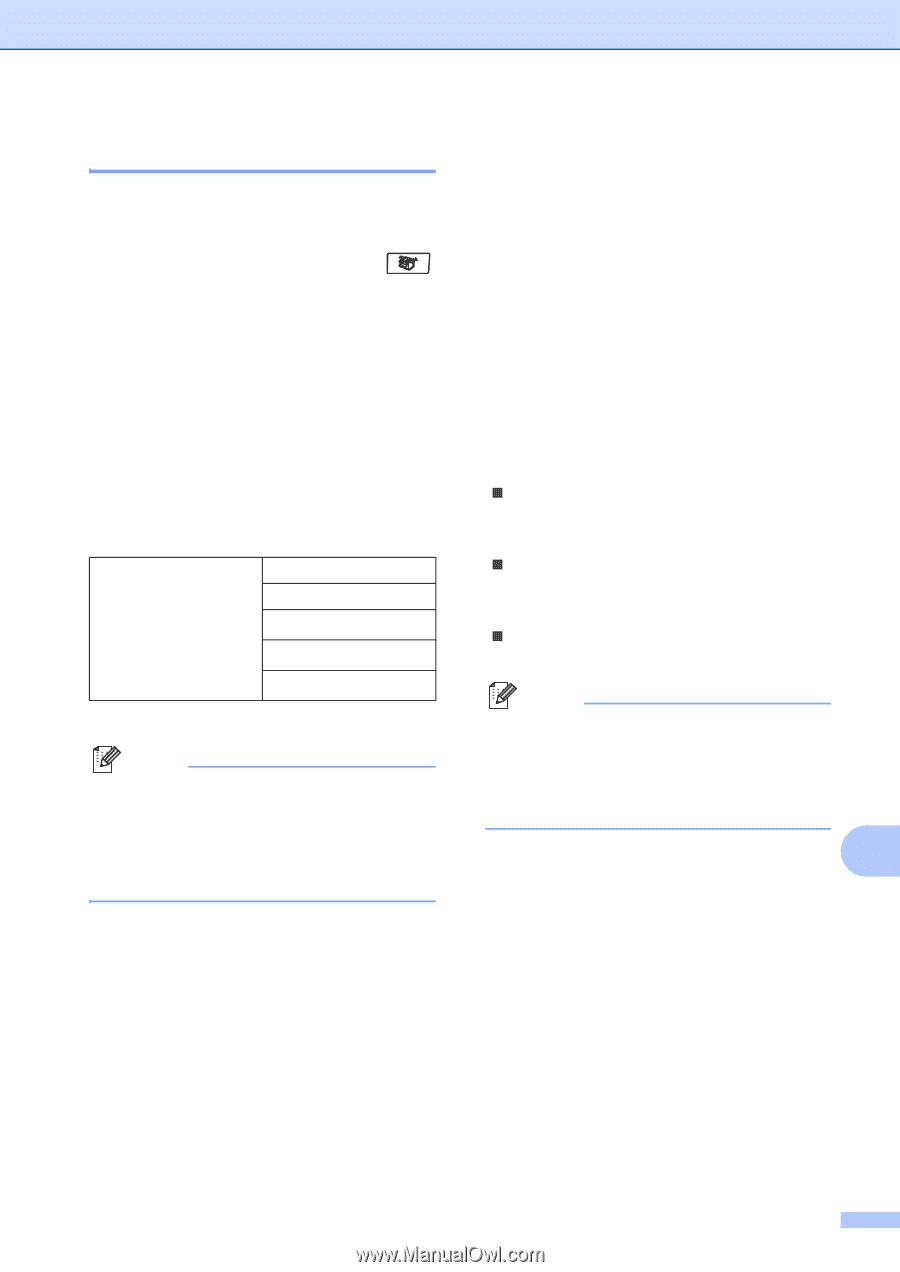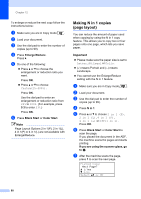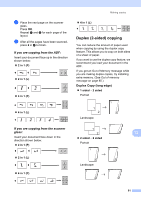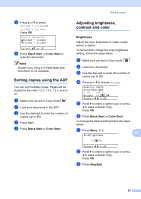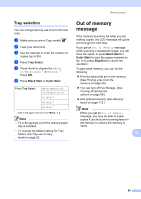Brother International 9840CDW Users Manual - English - Page 101
Tray selection, Out of memory message
 |
UPC - 012502618744
View all Brother International 9840CDW manuals
Add to My Manuals
Save this manual to your list of manuals |
Page 101 highlights
Making copies Tray selection 12 You can change the tray use only for the next copy. a Make sure you are in Copy mode . b Load your document. c Use the dial pad to enter the number of copies (up to 99). d Press Tray Select. e Press d or c to choose the MP>T1, T1>MP, #1(XXX) 1 or MP(XXX) 1. Press OK. f Press Black Start or Color Start. Press Tray Select MP>T1 or M>T1>T2 T1>MP or T1>T2>M #1(XXX) 1 #2(XXX) 1 MP(XXX) 1 1 XXX is the paper size you set in Menu, 1, 3. Note • T2 or #2 appears only if the optional paper tray is installed. • To change the default setting for Tray Select, see Tray use in copy mode on page 23. Out of memory message 12 If the memory becomes full while you are making copies, the LCD message will guide you through the next step. If you get an Out of Memory message while scanning a subsequent page, you will have the option to press Black Start or Color Start to copy the pages scanned so far, or to press Stop/Exit to cancel the operation. To gain extra memory, you can do the following: „ Print the faxes that are in the memory. (See Printing a fax from the memory on page 49.) „ You can turn off Fax Storage. (See Turning off remote fax options on page 68.) „ Add optional memory (See Memory board on page 112.) Note When you get an Out of Memory message, you may be able to make copies if you first print incoming faxes in the memory to restore the memory to 100%. 12 85