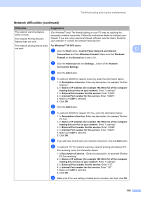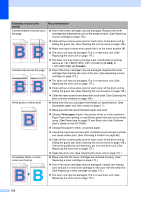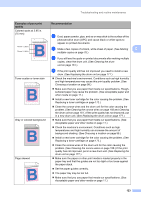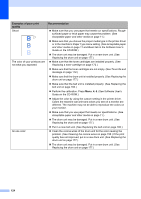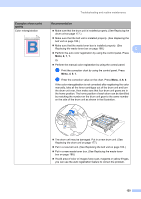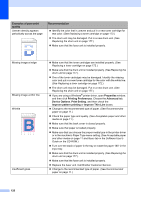Brother International 9840CDW Users Manual - English - Page 137
Improving the print quality, Toner Life End
 |
UPC - 012502618744
View all Brother International 9840CDW manuals
Add to My Manuals
Save this manual to your list of manuals |
Page 137 highlights
Troubleshooting and routine maintenance Improving the print quality C If you have a print quality problem, print a test page first (Menu, 4, 2, 3). If the printout looks good, the problem is probably not the machine. Check the interface cable or try the machine on another computer. Note You can resolve a print quality problem by replacing a toner cartridge with a new one when the LCD shows the Toner Life End message. C Examples of poor print quality White lines or bands or ribbing across the page ABCDEFGHIJKLMNOPQRSTUVWXYZ. 0123456789. abcdefghijklmnopqrstuvwxyz. ABCDEFGHIJKLMNOPQRSTUVWXYZ. 0123456789. abcdefghijklmnopqrstuvwxyz. ABCDEFGHIJKLMNOPQRSTUVWXYZ. 0123456789. abcdefghijklmnopqrstuvwxyz. ABCDEFGHIJKLMNOPQRSTUVWXYZ. 0123456789. abcdefghijklmnopqrstuvwxyz. Colors are light or unclear on the whole page. ABCDEFGHIJKLMNOPQRSTUVWXYZ. 0123456789. abcdefghijklmnopqrstuvwxyz. ABCDEFGHIJKLMNOPQRSTUVWXYZ. 0123456789. abcdefghijklmnopqrstuvwxyz. ABCDEFGHIJKLMNOPQRSTUVWXYZ. 0123456789. abcdefghijklmnopqrstuvwxyz. ABCDEFGHIJKLMNOPQRSTUVWXYZ. 0123456789. abcdefghijklmnopqrstuvwxyz. Recommendation „ Make sure that the machine is on a solid level surface. „ Make sure that the toner cartridges are installed properly. (See Replacing a toner cartridge on page 172.) „ Shake the toner cartridges gently. „ Make sure that the drum unit is installed properly. (See Replacing the drum unit on page 177.) „ Make sure that you use paper that meets our specifications. A rough surfaced paper or thick print media can cause the problem. (See Acceptable paper and other media on page 11.) „ Clean the laser scanner windows with a soft cloth. (See Cleaning the laser scanner windows on page 154.) „ The drum unit may be damaged. Put in a new drum unit. (See Replacing the drum unit on page 177.) „ Make sure that the recommended paper was used. „ Change the paper to freshly unpacked paper. „ Make sure that the front cover is closed properly. „ Shake the toner cartridges gently. „ Clean the laser scanner windows with a soft cloth. (See Cleaning the laser scanner windows on page 154.) „ Turn off Toner Save. (See Toner save on page 26.) White streaks or bands down the page ABCDEFGHIJKLMNOPQRSTUVWXYZ. 0123456789. abcdefghijklmnopqrstuvwxyz. ABCDEFGHIJKLMNOPQRSTUVWXYZ. 0123456789. abcdefghijklmnopqrstuvwxyz. ABCDEFGHIJKLMNOPQRSTUVWXYZ. 0123456789. abcdefghijklmnopqrstuvwxyz. ABCDEFGHIJKLMNOPQRSTUVWXYZ. 0123456789. abcdefghijklmnopqrstuvwxyz. ABCDEFGHIJKLMNOPQRSTUVWXYZ. 0123456789. abcdefghijklmnopqrstuvwxyz. ABCDEFGHIJKLMNOPQRSTUVWXYZ. 0123456789. abcdefghijklmnopqrstuvwxyz. ABCDEFGHIJKLMNOPQRSTUVWXYZ. 0123456789. abcdefghijklmnopqrstuvwxyz. ABCDEFGHIJKLMNOPQRSTUVWXYZ. 0123456789. abcdefghijklmnopqrstuvwxyz. „ Shake the toner cartridges gently. „ Clean the laser scanner windows with a soft cloth. (See Cleaning the laser scanner windows on page 154.) „ One of the toner cartridges may be damaged. Identify the missing color and put in a new toner cartridge. (See Replacing a toner cartridge on page 172.) 121