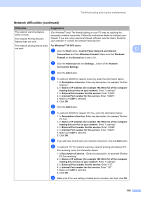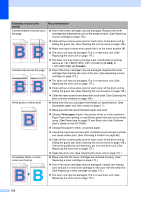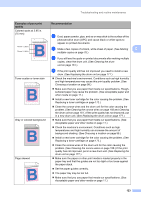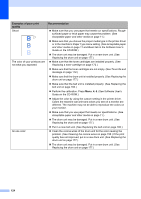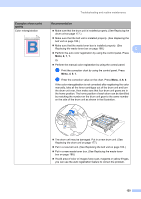Brother International 9840CDW Users Manual - English - Page 136
Macintosh HD/Library/Printers/Brother/Utilities, File and Printer Sharing
 |
UPC - 012502618744
View all Brother International 9840CDW manuals
Add to My Manuals
Save this manual to your list of manuals |
Page 136 highlights
Network difficulties (continued) Difficulties The network scanning feature does not work. The network PC Fax Receive feature does not work. Suggestions For Windows Vista® users: a Click the Start button, Control Panel, Network and Internet, Windows Firewall and click Change settings. The network printing feature does not work. (continued) b When the User Account Control screen appears, do the following. „ Users who have administrator rights: Click Continue. „ For users who do not have administrator rights: Enter the administrator password and click OK. c Make sure that Windows Firewall on the General tab is set to On. d Click the Exceptions tab. e Click the Add port... button. f To add port 54925 for network scanning, enter the information below: 1. In Name: Enter any description, for example "Brother Scanner". 2. In Port number: Enter "54925". 3. Make sure UDP is selected. Then click OK. g Click the Add port... button. h To add port 54926 for Network PC Fax, enter the information below: 1. In Name: Enter any description, for example "Brother PC Fax". 2. In Port number: Enter "54926". 3. Make sure UDP is selected. Then click OK. i Make sure that the new setting is added and is checked, and then click Apply. Your computer cannot find your machine. j If you still have trouble with your network connection such as network scanning or printing, check File and Printer Sharing box in the Exceptions tab and then click Apply. For Windows® users: The firewall setting on your PC may be rejecting the necessary network connection. For details, see the instruction above. For Macintosh® users: Re-select your machine in the DeviceSelector application located in Macintosh HD/Library/Printers/Brother/Utilities or from the Model pop-up menu of ControlCenter2. 120