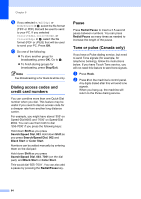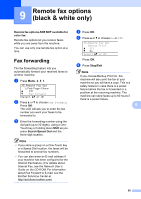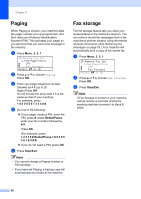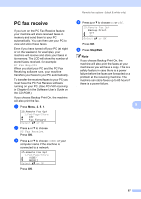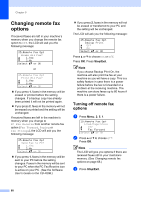Brother International 9840CDW Users Manual - English - Page 79
Setting up groups for broadcasting, Black Start, Shift, Search/Speed Dial
 |
UPC - 012502618744
View all Brother International 9840CDW manuals
Add to My Manuals
Save this manual to your list of manuals |
Page 79 highlights
Setting up groups for broadcasting 8 If you often want to send the same fax message to many fax numbers you can set up a group. Groups are stored on a One-Touch key or a Speed-Dial number. Each group uses up a One-Touch key or a Speed-Dial location. You can then send the fax message to all the numbers stored in a group just by pressing a One-Touch key or entering a Speed-Dial number, and then pressing Black Start. Before you can add numbers to a group, you need to store them as One-Touch or SpeedDial numbers. You can have up to 20 small groups, or you can assign up to 339 numbers to one large group. a Press Menu, 2, 3, 3. 23.Set Quick-Dial 3.Setup Groups Group Dial: Press Speed Dial b Choose an empty location where you want to store the group in one of the following ways: „ Press a One-Touch key. „ Hold down Shift as you press Search/Speed Dial and then enter the three-digit Speed-Dial location. Press OK. c Use the dial pad to enter a group number (01 to 20). Press OK. d Press a or b to select Fax/IFAX or E-Mail. Press OK. Dialing and storing numbers e To add One-Touch or Speed-Dial numbers follow the instructions below: „ For One-Touch numbers, press the One-Touch keys one after the other. „ For Speed-Dial numbers, hold down Shift as you press Search/Speed Dial, and then enter the three-digit Speed-Dial location. The LCD will display your chosen OneTouch numbers with a l and Speed-Dial numbers with a # (for example l006, #009). f Press OK when you have finished adding numbers. g Do one of the following: „ Enter the name using the dial pad (up to 15 characters). Use the chart on Entering text on page 222 to help you enter letters. Press OK. 8 „ Press OK to store the group without a name. h You can save a fax/scan resolution along with the number. Do one of the following: „ If you selected Fax/IFAX in d, press a or b to select Std, Fine, S.Fine or Photo. Press OK and then go to j. „ If you selected E-Mail in d, press a or b to select B/W200x100, B/W200dpi, Color150dpi, Color300dpi or Color600dpi. Press OK and then go to i. „ Press OK if you don't want to change the default resolution. Go to j. Note If you have selected Fax/IFAX in d and added One-Touch or Speed-Dial numbers that are stored as 'IFAX', you cannot select S.Fine. 63