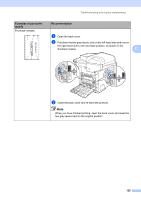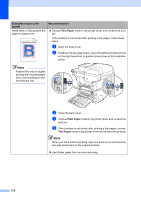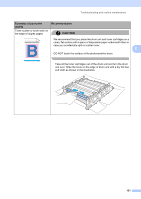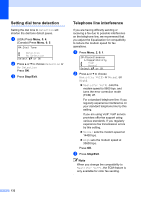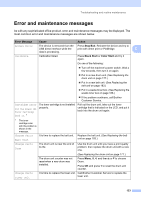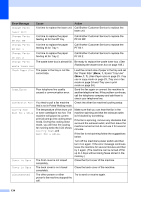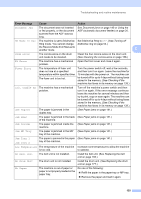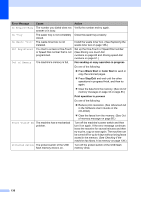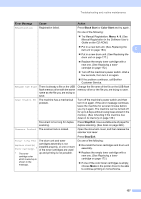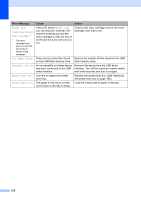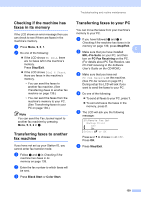Brother International 9840CDW Users Manual - English - Page 150
Error Message, Cause, Action, Call Brother Customer Service to replace - waste toner
 |
UPC - 012502618744
View all Brother International 9840CDW manuals
Add to My Manuals
Save this manual to your list of manuals |
Page 150 highlights
Error Message Cause Action Change Parts Laser Unit It is time to replace the laser unit. Call Brother Customer Service to replace the laser unit. Change Parts PF Kit MP It is time to replace the paper feeding kit for the MP tray. Call Brother Customer Service to replace the PF Kit MP. Change Parts PF Kit 1 It is time to replace the paper feeding kit for Tray 1. Call Brother Customer Service to replace the PF Kit 1. Change Parts PF Kit 2 It is time to replace the paper feeding kit for Tray 2. Call Brother Customer Service to replace the PF Kit 2. Change Parts The waste toner box is almost full. Be ready to replace the waste toner box. (See Waste Toner Box Replacing the waste toner box on page 188.) Check Paper Size The paper in the tray is not the correct size. Load the correct size of paper in the tray and set the "Paper Size" (Menu, 1, 3) and "Tray Use" (Menu, 1, 7). (See Paper size on page 23, Tray use in copy mode on page 23, Tray use in fax mode on page 24 and Tray use in print mode on page 24.) Comm.Error Poor telephone line quality caused a communication error. Send the fax again or connect the machine to another telephone line. If the problem continues, call the telephone company and ask them to check your telephone line. Connection Fail You tried to poll a fax machine Check the other fax machine's polling setup. that is not in Polled Waiting mode. Cooling Down Wait for a while The temperature of the drum unit or toner cartridge is too hot. The machine will pause its current print job and go into cooling down mode. During the cooling down mode, you will hear the cooling fan running while the LCD shows Cooling Down, and Wait for a while. Make sure that you can hear the fan in the machine spinning and that the exhaust outlet isn't blocked by something. If the fan is spinning, remove any obstacles that surround the exhaust outlet, and then leave the machine turned on but do not use it for several minutes. If the fan is not spinning follow the suggestions below. Turn off the machine's power switch and then turn it on again. If the error message continues leave the machine for several minutes and then try it again. (The machine can be turned off for up to 4 days without losing faxes stored in the memory.) Cover is Open The front cover is not closed completely. Close the front cover of the machine. Cover is Open The back cover is not closed completely. Close the back cover of the machine. Disconnected The other person or other Try to send or receive again. person's fax machine stopped the call. 134