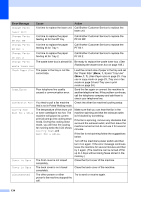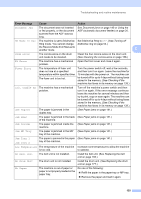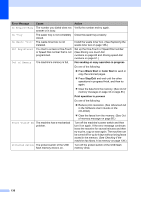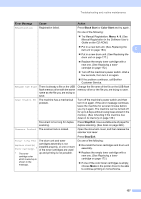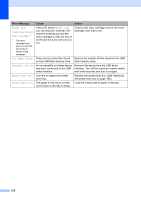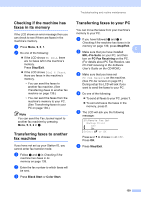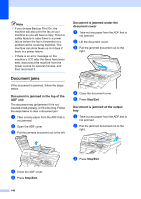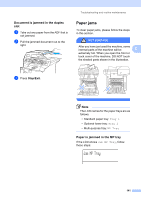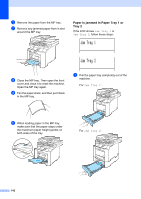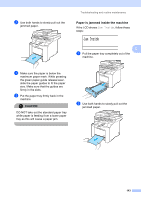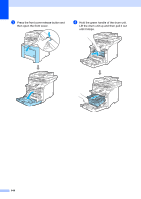Brother International 9840CDW Users Manual - English - Page 155
Checking if the machine has faxes in its memory, Transferring faxes to another fax machine
 |
UPC - 012502618744
View all Brother International 9840CDW manuals
Add to My Manuals
Save this manual to your list of manuals |
Page 155 highlights
Troubleshooting and routine maintenance Checking if the machine has faxes in its memory C If the LCD shows an error message then you can check to see if there are faxes in the machine's memory. a Press Menu, 9, 0, 1. b Do one of the following: „ If the LCD shows No Data, there are no faxes left in the machine's memory. Press Stop/Exit. „ If the LCD shows Dial & Start, there are faxes in the machine's memory. • You can send the faxes to another fax machine. (See Transferring faxes to another fax machine on page 139.) • You can send the faxes from the machine's memory to your PC. (See Transferring faxes to your PC on page 139.) Note You can send the Fax Journal report to another fax machine by pressing Menu, 9, 0, 2 in a. Transferring faxes to another fax machine C If you have not set up your Station ID, you cannot enter fax transfer mode. a Follow a and b in Checking if the machine has faxes in its memory on page 139. b Enter the fax number to which faxes will be sent. c Press Black Start or Color Start. Transferring faxes to your PC C You can move the faxes from your machine's memory to your PC. a If you have followed a and b in Checking if the machine has faxes in its memory on page 139, press Stop/Exit. b Make sure that you have installed C MFL-Pro Suite on your PC, and then turn on PC-Fax Receiving on the PC. (For details about PC Fax Receive, see PC-FAX receiving in the Software User's Guide on the CD-ROM.) c Make sure that you have set PC Fax Receive on the machine. (See PC fax receive on page 67.) During setup the LCD will ask if you want to send the faxes to your PC. d Do one of the following: „ To send all faxes to your PC, press 1. „ To exit and leave the faxes in the memory, press 2. e The LCD will ask you the following message: 25.Remote Fax Opt Backup Print a Off b On Select ab or OK Press a or b to choose On or Off. Press OK. f Press Stop/Exit. 139