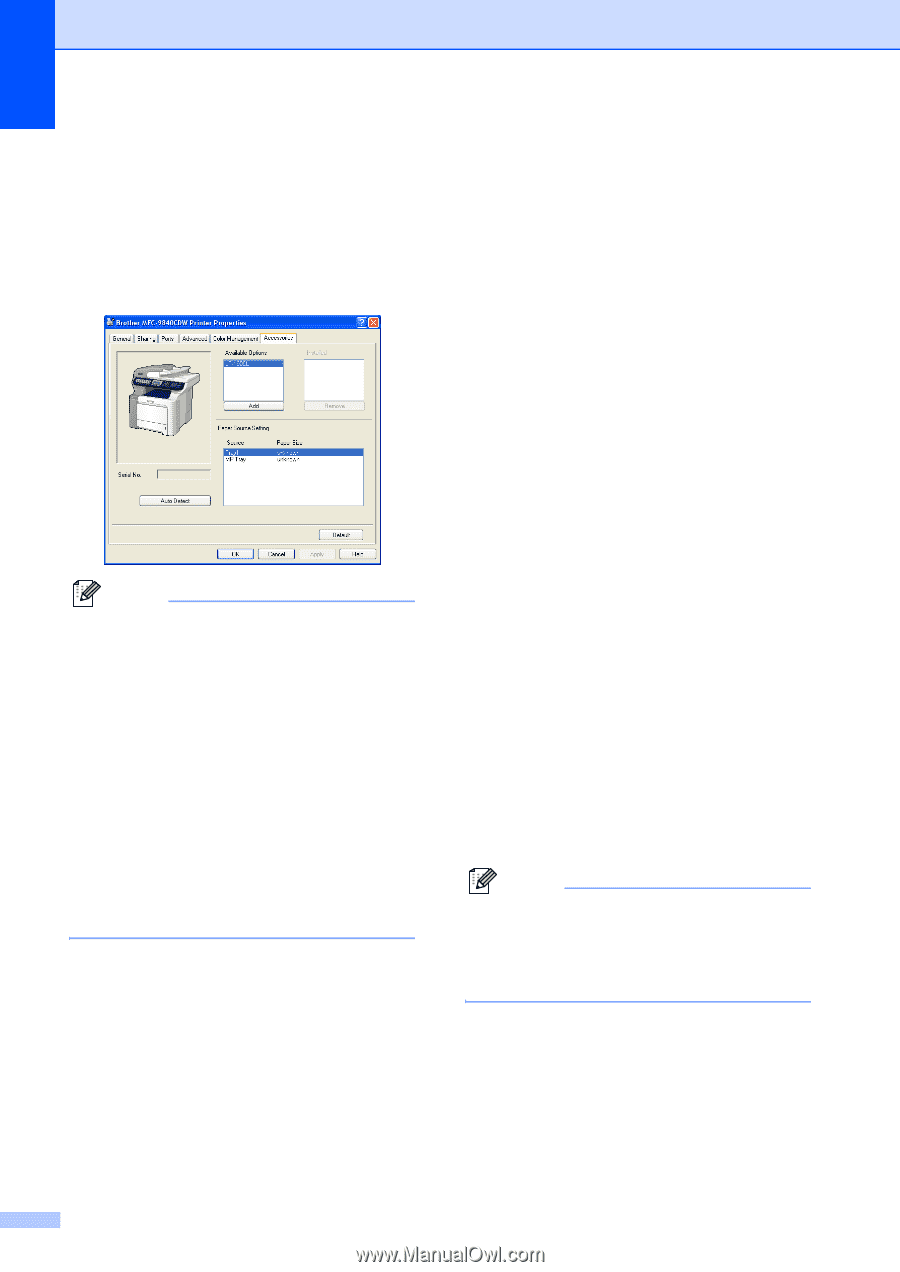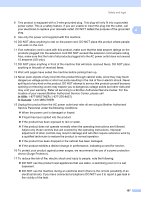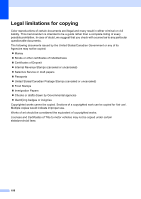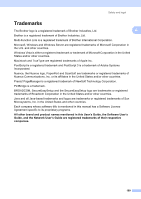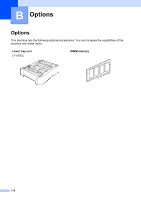Brother International 9840CDW Users Manual - English - Page 128
Memory board
 |
UPC - 012502618744
View all Brother International 9840CDW manuals
Add to My Manuals
Save this manual to your list of manuals |
Page 128 highlights
e For Windows® users: Go to Start > Control Panel > Printers and Faxes. Right-click on your printer icon and choose Properties. Choose the Accessories tab and click Auto Detect. When the optional lower tray and paper size have been detected click Apply. Note The Auto Detect function is not available under the following machine conditions: • The machine power switch is off. • The machine is in an error state. • The machine is in a network shared environment. • The cable is not connected to the machine correctly. • If this situation occurs, you can manually add the options you have installed. In Available Options select the option you have installed, click Add, and then click Apply. For Macintosh® users: The printer driver is already configured for use with the lower paper tray. No additional steps are required. Memory board B This machine has 128 MB of standard memory and one slot for optional memory expansion. You can expand the memory up to 640 MB by installing dual in-line memory modules (SO-DIMMs). When you add the optional memory, it increases the performance for both copy and print operations. In general, the machine uses industrystandard SO-DIMM with the following specifications: Type: 144 pin and 64 bit output CAS latency: 2 Clock frequency: 100 MHz or more Capacity: 64 MB, 128 MB, 256 MB or 512 MB Height: 1.25 in. (31.75 mm) Dram Type: SDRAM 2 Bank You can install the following SO-DIMM: SDRAM SO-DIMM 144 pin Capacity: 64 MB, 128 MB, 256 MB or 512 MB The following web sites sell memory modules: http://www.crucial.com/ http://www.kingston.com/ http://www.goldenram.com/ http://www.buffalo-technology.com/ Note • There might be some SO-DIMMs that will not work with the machine. • For more information, call Brother Customer Service. 112