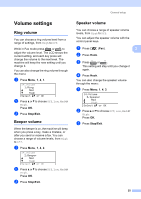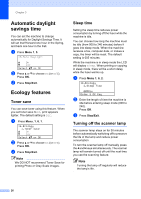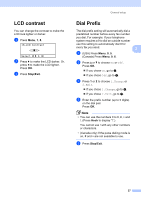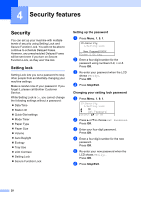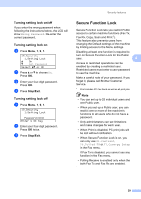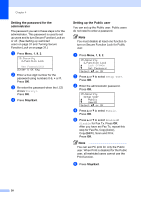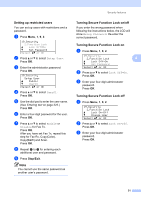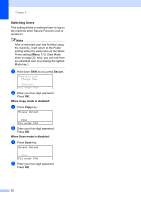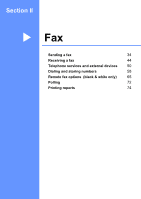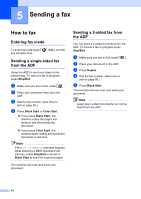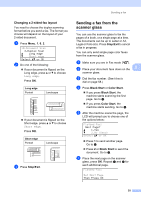Brother International 9840CDW Users Manual - English - Page 46
Setting the password for the administrator, Setting up the Public user, e
 |
UPC - 012502618744
View all Brother International 9840CDW manuals
Add to My Manuals
Save this manual to your list of manuals |
Page 46 highlights
Chapter 4 Setting the password for the administrator 4 The password you set in these steps is for the administrator. This password is used to set up users and to turn Secure Function Lock on or off. (See Setting up restricted users on page 31 and Turning Secure Function Lock on on page 31.) a Press Menu, 1, 9, 2. 19.Security 2.Function Lock New Passwd:XXXX Enter & OK Key b Enter a four-digit number for the password using numbers 0-9, l or #. Press OK. c Re-enter the password when the LCD shows Verify:. Press OK. d Press Stop/Exit. Setting up the Public user 4 You can set up the Public user. Public users do not need to enter a password. Note You must disable at least one function to turn on Secure Function Lock for Public user. a Press Menu, 1, 9, 2. 19.Security 2.Function Lock a Lock OffiOn b Set Password Select ab or OK b Press a or b to select Setup User. Press OK. c Enter the administrator password. Press OK. 19.Security Setup User a Public b User01 Select ab or OK d Press a or b to select Public. Press OK. e Press a or b to select Enable or Disable for Fax Tx. Press OK. After you have set Fax Tx, repeat this step for Fax Rx, Copy(Color), Copy(B&W), Scan and Print. Press OK. Note You can set PC print for only the Public user. When Print is disabled for the Public user, all restricted users cannot use the Print function. f Press Stop/Exit. 30