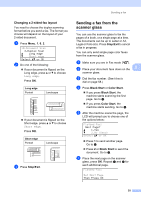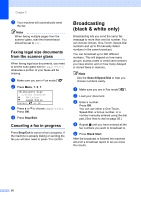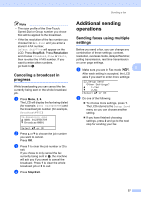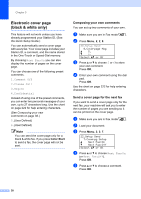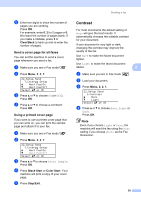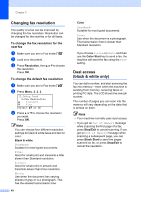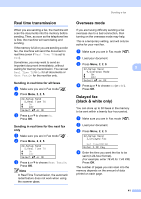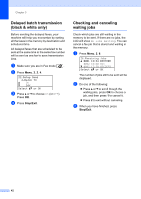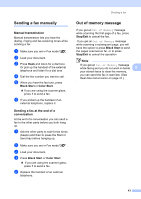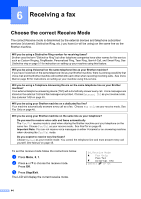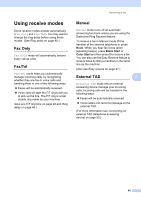Brother International 9840CDW Users Manual - English - Page 56
Changing fax resolution, To change the fax resolution for the next fax
 |
UPC - 012502618744
View all Brother International 9840CDW manuals
Add to My Manuals
Save this manual to your list of manuals |
Page 56 highlights
Chapter 5 Changing fax resolution 5 The quality of a fax can be improved by changing the fax resolution. Resolution can be changed for the next fax or for all faxes. To change the fax resolution for the next fax 5 a Make sure you are in Fax mode . b Load your document. c Press Resolution, then a or b to choose the resolution. Press OK. To change the default fax resolution 5 a Make sure you are in Fax mode . b Press Menu, 2, 2, 2. 22.Setup Send 2.Fax Resolution a Standard b Fine Select ab or OK c Press a or b to choose the resolution you want. Press OK. Note You can choose four different resolution settings for black & white faxes and two for color. Black & white Standard: Suitable for most typed documents. Fine: Good for small print and transmits a little slower than Standard resolution. S.Fine: Good for small print or artwork and transmits slower than Fine resolution. Photo: Use when the document has varying shades of gray or is a photograph. This has the slowest transmission time. 40 Color Standard: Suitable for most typed documents. Fine: Use when the document is a photograph. The transmission time is slower than Standard resolution. If you choose S.Fine or Photo and then use the Color Start key to send a fax, the machine will send the fax using the Fine setting. Dual access (black & white only) 5 You can dial a number, and start scanning the fax into memory-even when the machine is sending from memory, receiving faxes or printing PC data. The LCD shows the new job number. The number of pages you can scan into the memory will vary depending on the data that is printed on them. Note • Your machine normally uses dual access. • If you get an Out of Memory message while scanning the first page of a fax, press Stop/Exit to cancel scanning. If you get an Out of Memory message while scanning a subsequent page, you can press Black Start to send the pages scanned so far, or press Stop/Exit to cancel the operation.