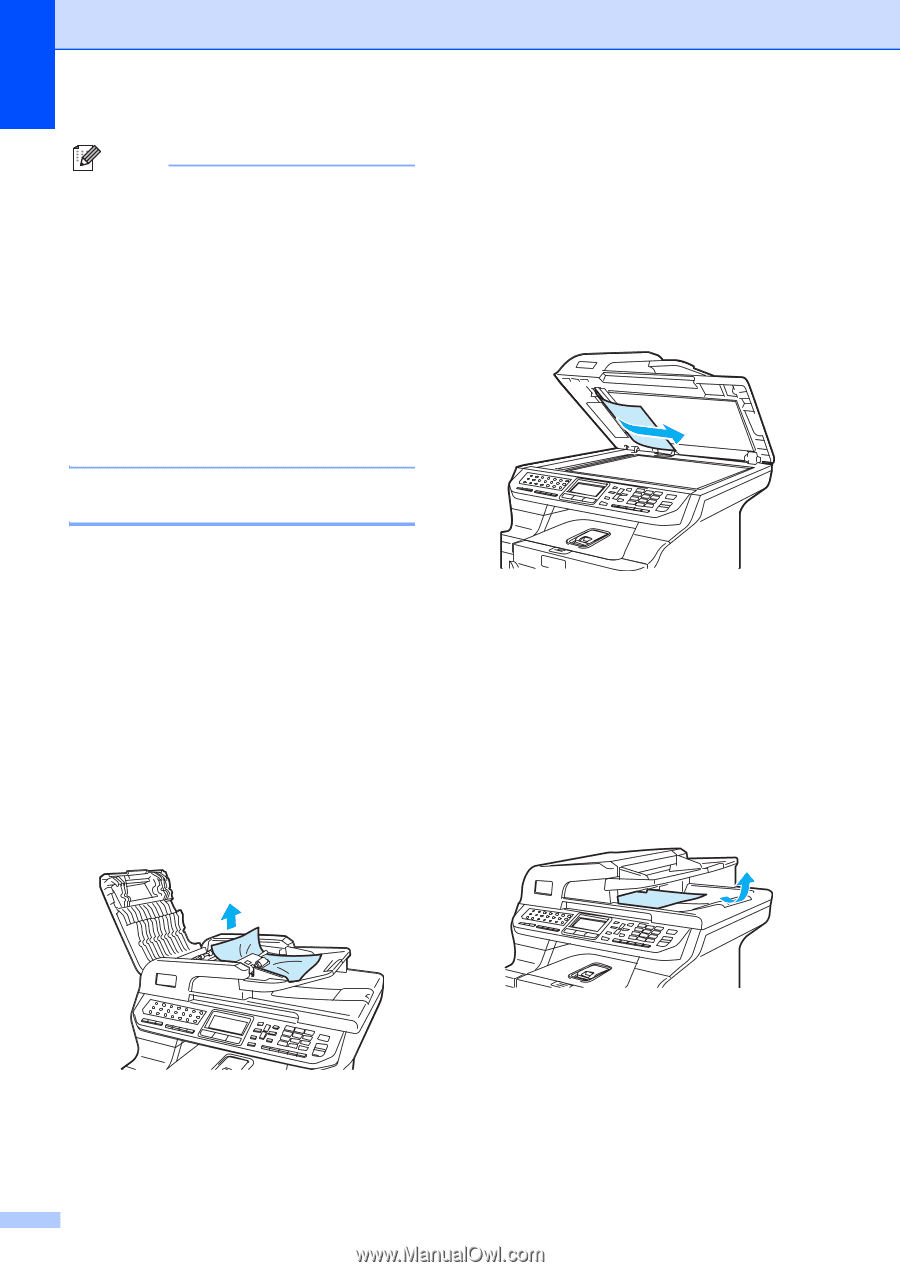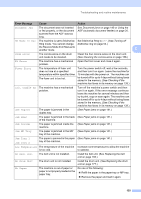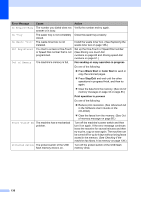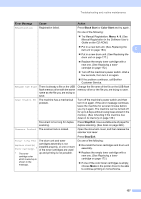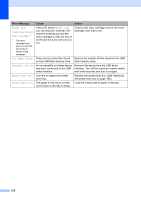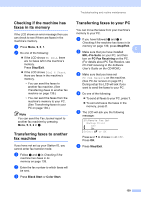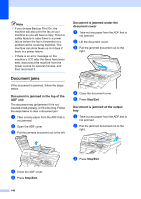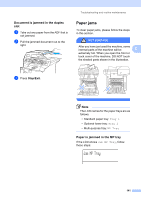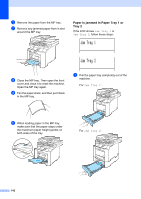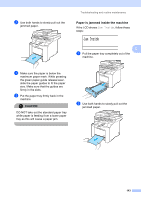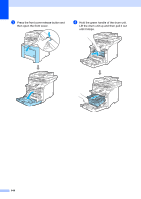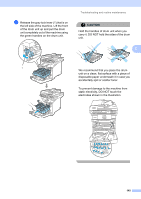Brother International 9840CDW Users Manual - English - Page 156
Document jams, Document is jammed in the top of the ADF unit
 |
UPC - 012502618744
View all Brother International 9840CDW manuals
Add to My Manuals
Save this manual to your list of manuals |
Page 156 highlights
Note • If you choose Backup Print On, the machine will also print the fax at your machine so you will have a copy. This is a safety feature in case there is a power failure before the fax is forwarded or a problem at the receiving machine. The machine can store faxes up to 4 days if there is a power failure. • If there is an error message on the machine's LCD after the faxes have been sent, disconnect the machine from the power source for several minutes, and then reconnect it. Document jams C If the document is jammed, follow the steps below. Document is jammed in the top of the ADF unit C The document may get jammed if it is not inserted or fed properly, or if it is too long. Follow the steps below to clear a document jam. a Take out any paper from the ADF that is not jammed. b Open the ADF cover. c Pull the jammed document out to the left. Document is jammed under the document cover C a Take out any paper from the ADF that is not jammed. b Lift the document cover. c Pull the jammed document out to the right. d Close the document cover. e Press Stop/Exit. Document is jammed at the output tray C a Take out any paper from the ADF that is not jammed. b Pull the jammed document out to the right. d Close the ADF cover. e Press Stop/Exit. 140 c Press Stop/Exit.