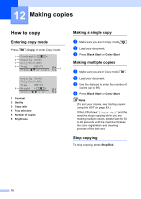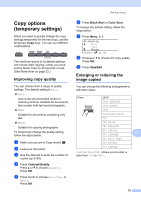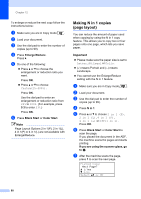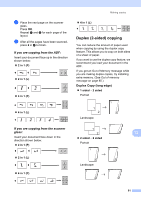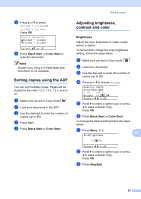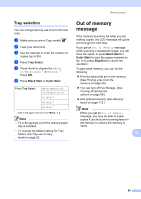Brother International 9840CDW Users Manual - English - Page 99
Sorting copies using the ADF, Adjusting brightness, contrast and color, Brightness
 |
UPC - 012502618744
View all Brother International 9840CDW manuals
Add to My Manuals
Save this manual to your list of manuals |
Page 99 highlights
e Press a or b to select 2sided i 1sided or 1sided i 2sided. Press OK. Duplex Advanced a2sided i 1sided b1sided i 2sided Select ab or OK f Press Black Start or Color Start to scan the document. Note Duplex copy using a 2-sided legal size document is not available. Sorting copies using the ADF 12 You can sort multiple copies. Pages will be stacked in the order 1 2 3, 1 2 3, 1 2 3, and so on. a Make sure you are in Copy mode . b Load your document in the ADF. c Use the dial pad to enter the number of copies (up to 99). d Press Sort. e Press Black Start or Color Start. Making copies Adjusting brightness, contrast and color 12 Brightness 12 Adjust the copy brightness to make copies darker or lighter. To temporarily change the copy brightness setting, follow the steps below: a Make sure you are in Copy mode . b Load your document. c Use the dial pad to enter the number of copies (up to 99). d Press a or b to choose Bright. Quality :Auto Enlg/Red:100% Tray :MP>T1 Bright :-nnonn+c Select d c & OK e Press c to make a lighter copy or press d to make a darker copy. Press OK. f Press Black Start or Color Start. To change the default setting follow the steps below: a Press Menu, 3, 2. 12 32.Brightness -nnonn+ Select d c & OK b Press c to make a lighter copy or press d to make a darker copy. Press OK. c Press Stop/Exit. 83