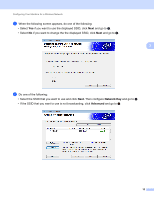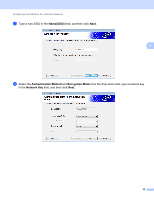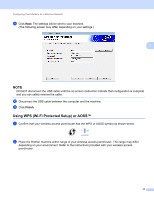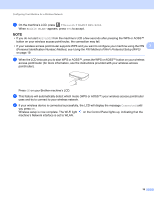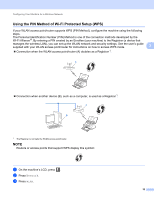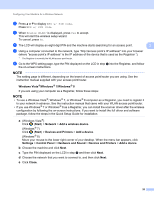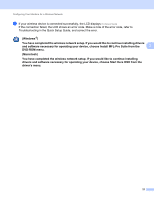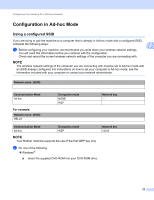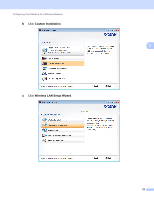Brother International ADS-2500We Network Users Guide - Page 21
Personal Identification Number Method, see, Using the PIN Method of Wi-Fi Protected Setup WPS
 |
View all Brother International ADS-2500We manuals
Add to My Manuals
Save this manual to your list of manuals |
Page 21 highlights
Configuring Your Machine for a Wireless Network 3 On the machine's LCD, press > Network > WLAN > WPS/AOSS. When Enable WLAN? appears, press Yes to accept. NOTE • If you do not start WPS/AOSS from the machine's LCD a few seconds after pressing the WPS or AOSS™ button on your wireless access point/router, the connection may fail. • If your wireless access point/router supports WPS and you want to configure your machine using the PIN 3 (Personal Identification Number) Method, see Using the PIN Method of Wi-Fi Protected Setup (WPS) on page 19. 4 When the LCD instructs you to start WPS or AOSS™, press the WPS or AOSS™ button on your wireless access point/router (for more information, see the instructions provided with your wireless access point/router). Press OK on your Brother machine's LCD. 5 This feature will automatically detect which mode (WPS or AOSS™) your wireless access point/router uses and try to connect to your wireless network. 6 If your wireless device is connected successfully, the LCD will display the message Connected until you press OK. Wireless setup is now complete. The Wi-Fi light on the Control Panel lights up, indicating that the machine's Network interface is set to WLAN. 18