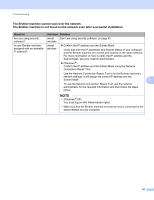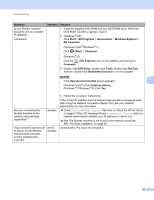Brother International ADS-2500We Network Users Guide - Page 60
Manage Multiple Certificates, Importing a CA Certificate
 |
View all Brother International ADS-2500We manuals
Add to My Manuals
Save this manual to your list of manuals |
Page 60 highlights
Security Features Manage Multiple Certificates 6 The multiple certificate feature allows you to use Web Based Management to manage each certificate installed on your machine. In Web Based Management, navigate to the CA Certificate screen to view certificate content, delete, or export your certificates. You can store up to three CA certificates to use SMTP over SSL and/or POP3 over SSL. We recommend storing one less certificate than allowed, reserving an empty spot in case of certificate expiration. When a certificate expires, import a new certificate into the reserved spot, and then delete the expired certificate. This ensures that you avoid configuration failure. NOTE When you use SSL for SMTP communications, you do not have to choose a certificate. The necessary certificate will be chosen automatically. 6 Importing a CA Certificate 6 1 Start your web browser. 2 Type "http://machine's IP address/" into your browser (where "machine's IP address" is the machine's IP address). For example: http://192.168.1.2/ 3 Click the Network tab, and then click Security. 4 Click CA Certificate. 5 Click Import CA Certificate and choose the certificate. 6 Click Submit. Exporting a CA Certificate 6 1 Start your web browser. 2 Type "http://machine's IP address/" into your browser (where "machine's IP address" is the machine's IP address). For example: http://192.168.1.2/ 3 Click the Network tab, and then click Security. 4 Click CA Certificate. 5 Select the certificate you want to export and click Export. 6 Click Submit. 57