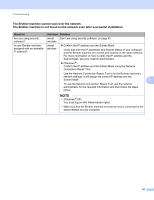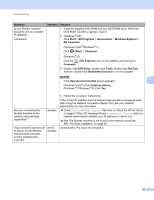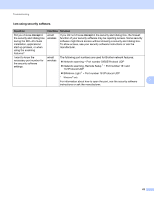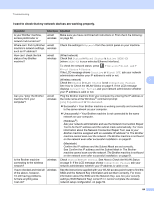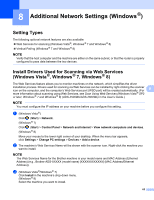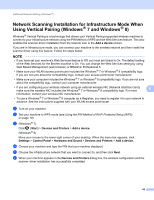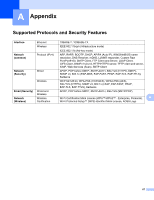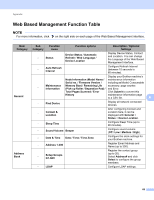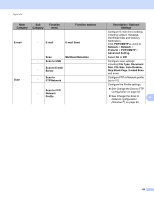Brother International ADS-2500We Network Users Guide - Page 67
I want to check that my network devices are working properly
 |
View all Brother International ADS-2500We manuals
Add to My Manuals
Save this manual to your list of manuals |
Page 67 highlights
Troubleshooting I want to check that my network devices are working properly. 7 Question Interface Solution Is your Brother machine, access point/router or network hub turned on? wired/ Make sure you have confirmed all instructions in First check the following: wireless on page 58. Where can I find my Brother wired/ machine's network settings, wireless such as IP address? Check the settings in Network from the control panel on your machine. How can I check the link status of my Brother machine? wired/ wireless (Wired network) Check that Status in Wired Status is Active XXXX-XX (where XXXX-XX is your selected Ethernet interface). To check the network status: press > Network > Wired LAN > Wired Status > Status. If the LCD message shows Inactive or Wired OFF, ask your network administrator whether your IP address is valid or not. (Wireless network) 7 Check the Status in WLAN Status is not Connection Failed. See How to Check the WLAN Status on page 9. If the LCD message displays Connection Failed, ask your network administrator whether your IP address is valid or not. Can you "ping" the Brother machine from your computer? wired/ wireless Ping the Brother machine from your computer by entering the IP address or the node name at the Windows ® command prompt: ping or . Successful > Your Brother machine is working correctly and connected to the same network as your computer. Unsuccessful > Your Brother machine is not connected to the same network as your computer. (Windows ®) Ask your network administrator and use the Network Connection Repair Tool to fix the IP address and the subnet mask automatically. For more information about the Network Connection Repair Tool, see Is your Brother machine assigned with an available IP address? in The Brother machine cannot scan over the network. The Brother machine is not found on the network even after successful installation. on page 61. (Macintosh) Confirm the IP address and the Subnet Mask are set correctly. See Confirm the IP address and the Subnet Mask in The Brother machine cannot scan over the network. The Brother machine is not found on the network even after successful installation. on page 61. Is the Brother machine connecting to the wireless network? wireless Check Status in WLAN Status. See How to Check the WLAN Status on page 9. If the LCD message shows Connection Failed, ask your network administrator whether your IP address is valid or not. I have checked and tried all of the above, however, I'm still having problems. Is there anything else I can do? wireless See the instructions supplied with your WLAN access point/router to find the SSID and the Network Key information and set them correctly. For more information about the SSID and the Network Key, see Are your security settings (SSID/Network Key) correct? in I cannot complete the wireless network setup configuration. on page 59. 64