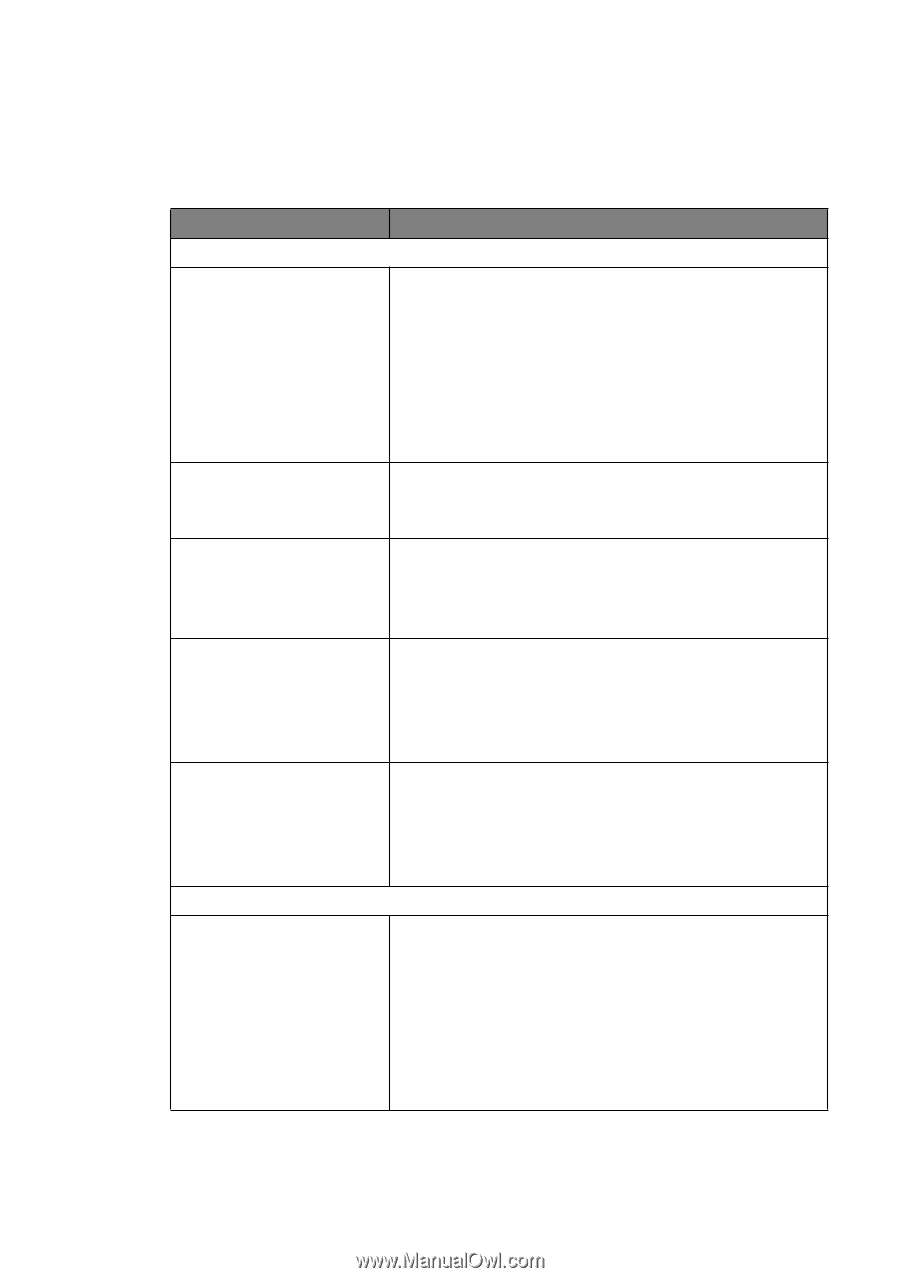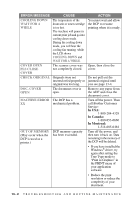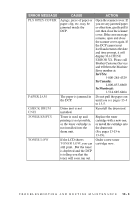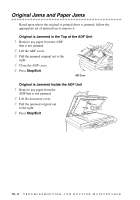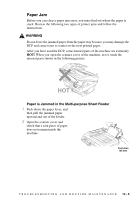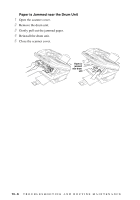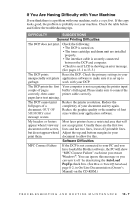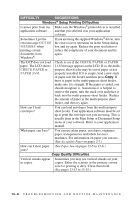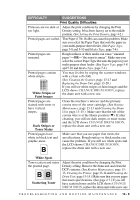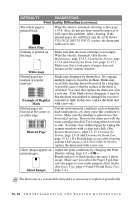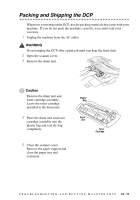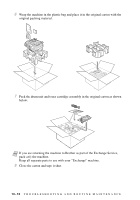Brother International DCP1000 Users Manual - English - Page 105
If You Are Having Difficulty with Your Machine, OUT OF, MEMORY - dcp drum unit
 |
UPC - 012502565796
View all Brother International DCP1000 manuals
Add to My Manuals
Save this manual to your list of manuals |
Page 105 highlights
If You Are Having Difficulty with Your Machine If you think there is a problem with your machine, make a copy first. If the copy looks good, the problem is probably not your machine. Check the table below and follow the troubleshooting tips. DIFFICULTY SUGGESTIONS General Printing Difficulties The DCP does not print. Check the following: • The DCP is turned on. • The toner cartridge and drum unit are installed properly. • The interface cable is securely connected between the DCP and computer. • Check to see if LCD is showing an error message. (See pages 13-1 to 13-3.) The DCP prints Reset the DCP. Check the primary settings in your unexpectedly or it prints application software to make sure it is set up to garbage. work with your DCP. The DCP prints the first Your computer is not recognizing the printer input couple of pages buffer's full signal. Please make sure to connect the correctly, then some printer cable correctly. pages have text missing. The DCP cannot print full pages of a document; OUT OF MEMORY error message occurs. Reduce the printer resolution. Reduce the complexity of your document and try again. Reduce the graphic quality or the number of font sizes within your application software. My headers or footers appear when I view my document on the screen, but do not appear when I print them. Most laser printers have a restricted area that will not accept print. Usually these are the first two lines and last two lines, leaves 62 printable lines. Adjust the top and bottom margins in your document to allow for this. Software Difficulties MFC Connect Failure If the DCP is not connected to your PC and you have loaded the Brother software, the PC will show "MFC Connect Failure" each time you restart Windows®. You can ignore this message or you can turn it off by deselecting the AutoLoad PopUp check box. (See How to Turn Off AutoLoad, page 8-2, in On-Line Documentation (Owner's Manual) on the CD-ROM.) T R O U B L E S H O O T I N G A N D R O U T I N E M A I N T E N A N C E 13 - 7