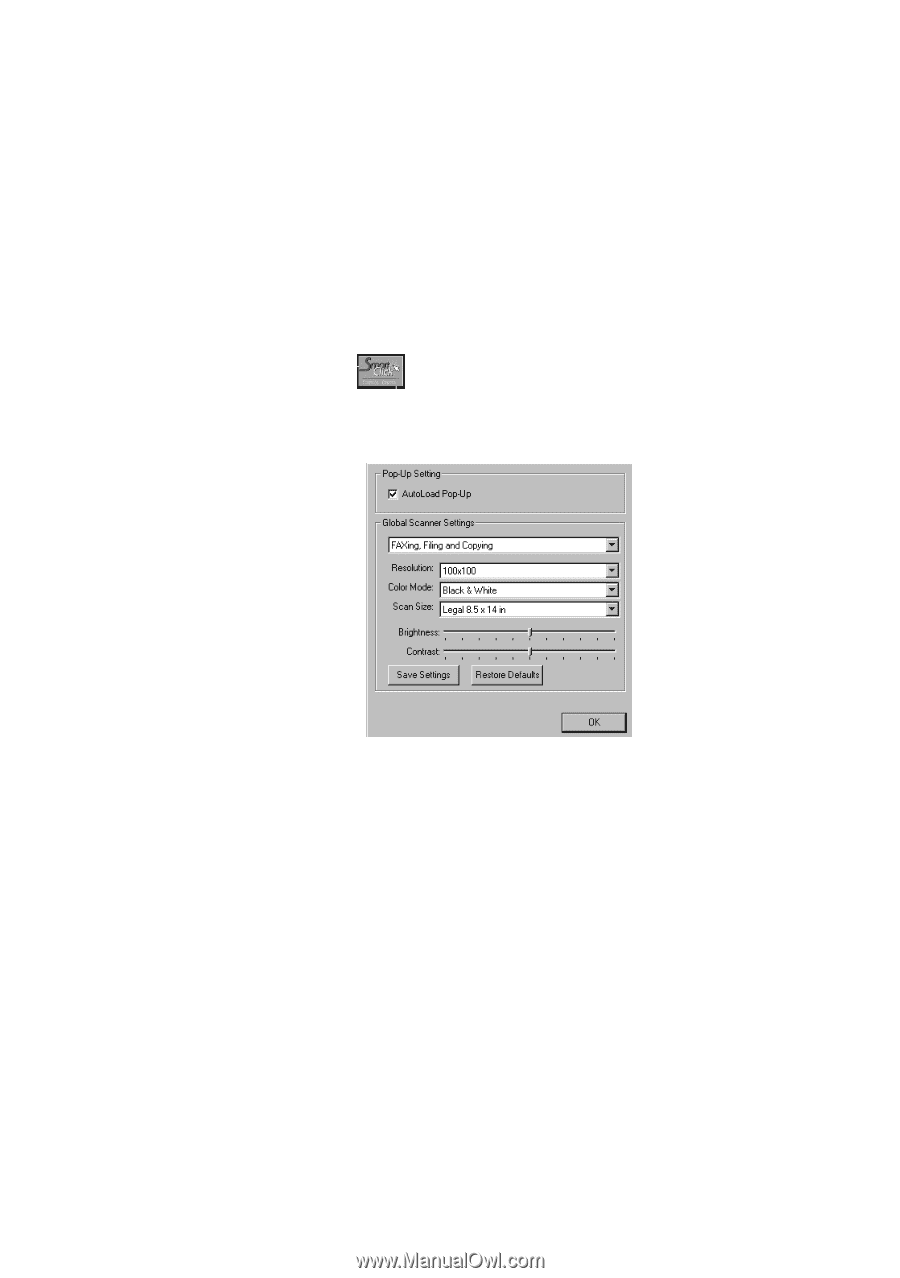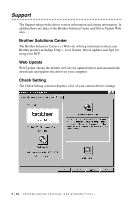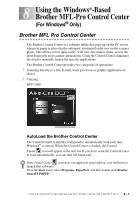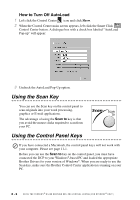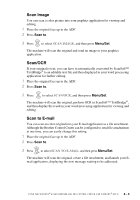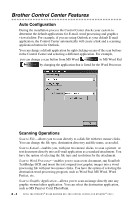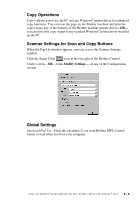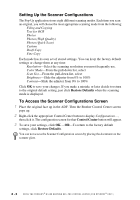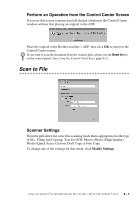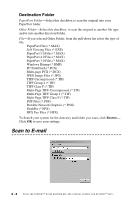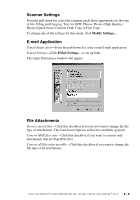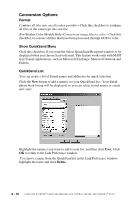Brother International DCP1000 Users Manual - English - Page 67
Copy Operations, Scanner Settings for Scan and Copy Buttons, Global Settings, Modify Settings - scanner driver
 |
UPC - 012502565796
View all Brother International DCP1000 manuals
Add to My Manuals
Save this manual to your list of manuals |
Page 67 highlights
Copy Operations Copy-allows you to use the PC and any Windows® printer driver for enhanced copy functions. You can scan the page on the Brother machine and print the copies using any of the features of the Brother machine printer driver-OR- you can direct the copy output to any standard Windows® printer driver installed on the PC. Scanner Settings for Scan and Copy Buttons When the Pop-Up window appears, you can access the Scanner Settings window. Click the Smart Click icon at the top right of the Brother Control Center screen-OR-Click Modify Settings... on any of the Configuration screens. Global Settings AutoLoad Pop-Up-Click this checkbox if you want Brother MFL Control Center to load when you boot your computer. U S I N G T H E W I N D O W S ®- B A S E D B R O T H E R M F L - P R O C O N T R O L C E N T E R ( F O R W I N D O W S ® O N L Y ) 8 - 5