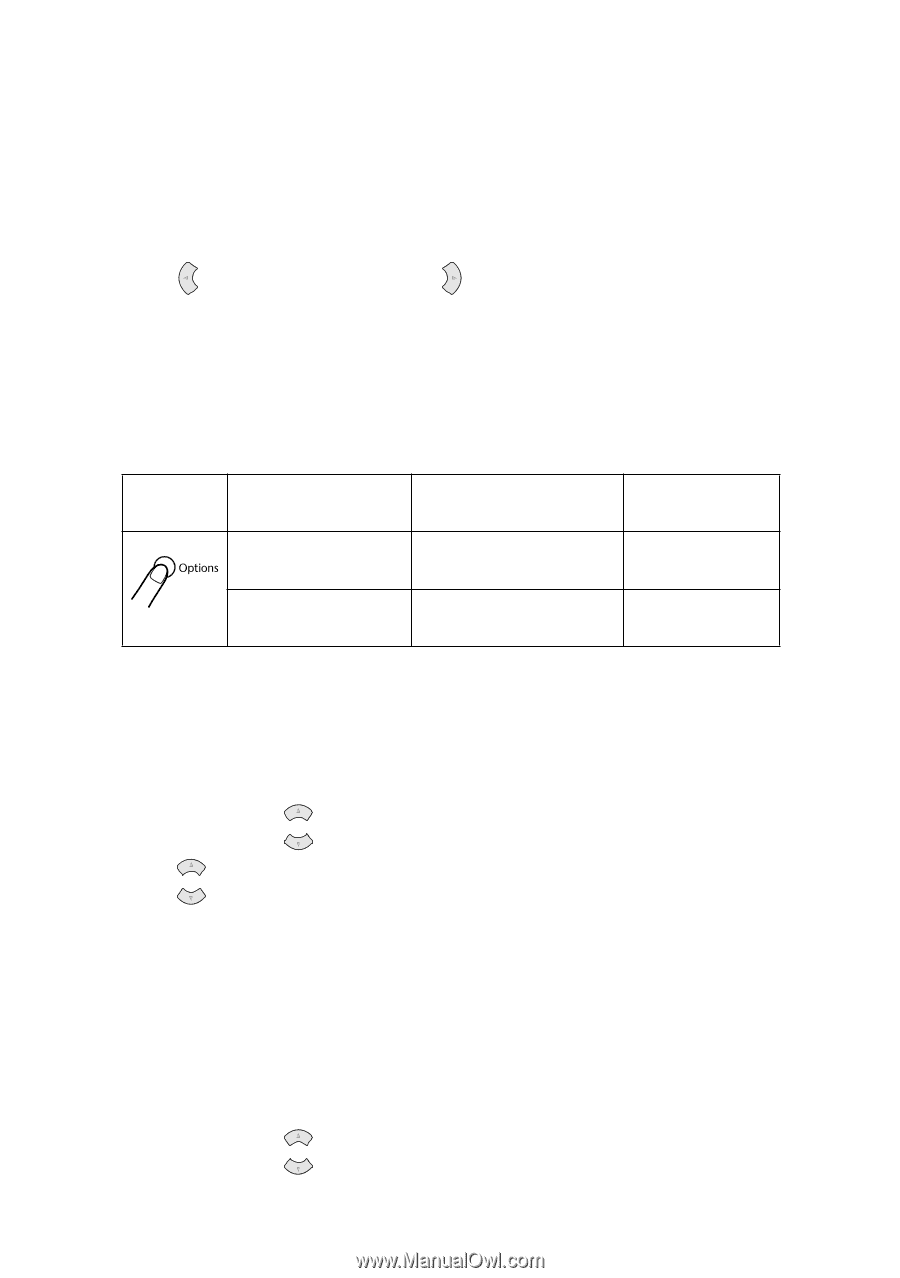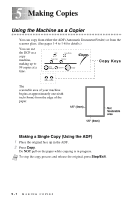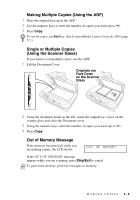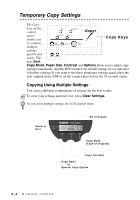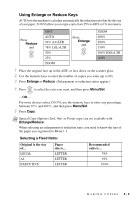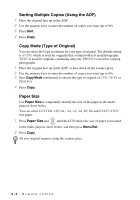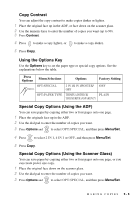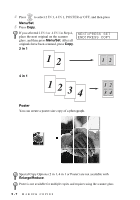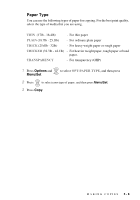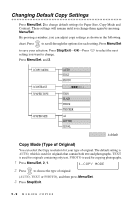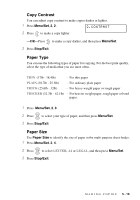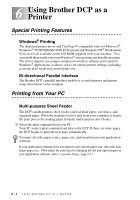Brother International DCP1000 Users Manual - English - Page 41
Copy Contrast, Using the Options Key, Special Copy Options (Using the ADF), OPT:SPECIAL
 |
UPC - 012502565796
View all Brother International DCP1000 manuals
Add to My Manuals
Save this manual to your list of manuals |
Page 41 highlights
Copy Contrast You can adjust the copy contrast to make copies darker or lighter. 1 Place the original face up in the ADF, or face down on the scanner glass. 2 Use the numeric keys to enter the number of copies you want (up to 99). 3 Press Contrast. 4 Press to make a copy lighter, or to make a copy darker. 5 Press Copy. Using the Options Key Use the Options key to set the paper type or special copy options. See the explanations below the table. Press Options Menu Selections OPT:SPECIAL OPT:PAPER TYPE Options Factory Setting 2 IN 1/4 IN 1/POSTER/ OFF OFF THIN/PLAIN/THICK/ PLAIN THICKER/TRANSPARENCY Special Copy Options (Using the ADF) You can save paper by copying either two or four pages onto one page. 1 Place the originals face up in the ADF. 2 Use the dial pad to enter the number of copies you want. 3 Press Options and or to select OPT:SPECIAL, and then press Menu/Set. 4 Press or to select 2 IN 1, 4 IN 1 or OFF, and then press Menu/Set. 5 Press Copy. Special Copy Options (Using the Scanner Glass) You can save paper by copying either two or four pages onto one page, or you can create poster size copy. 1 Place the original face down on the scanner glass. 2 Use the dial pad to enter the number of copies you want. 3 Press Options and or to select OPT:SPECIAL, and then press Menu/Set. MAKING COPIES 5-6