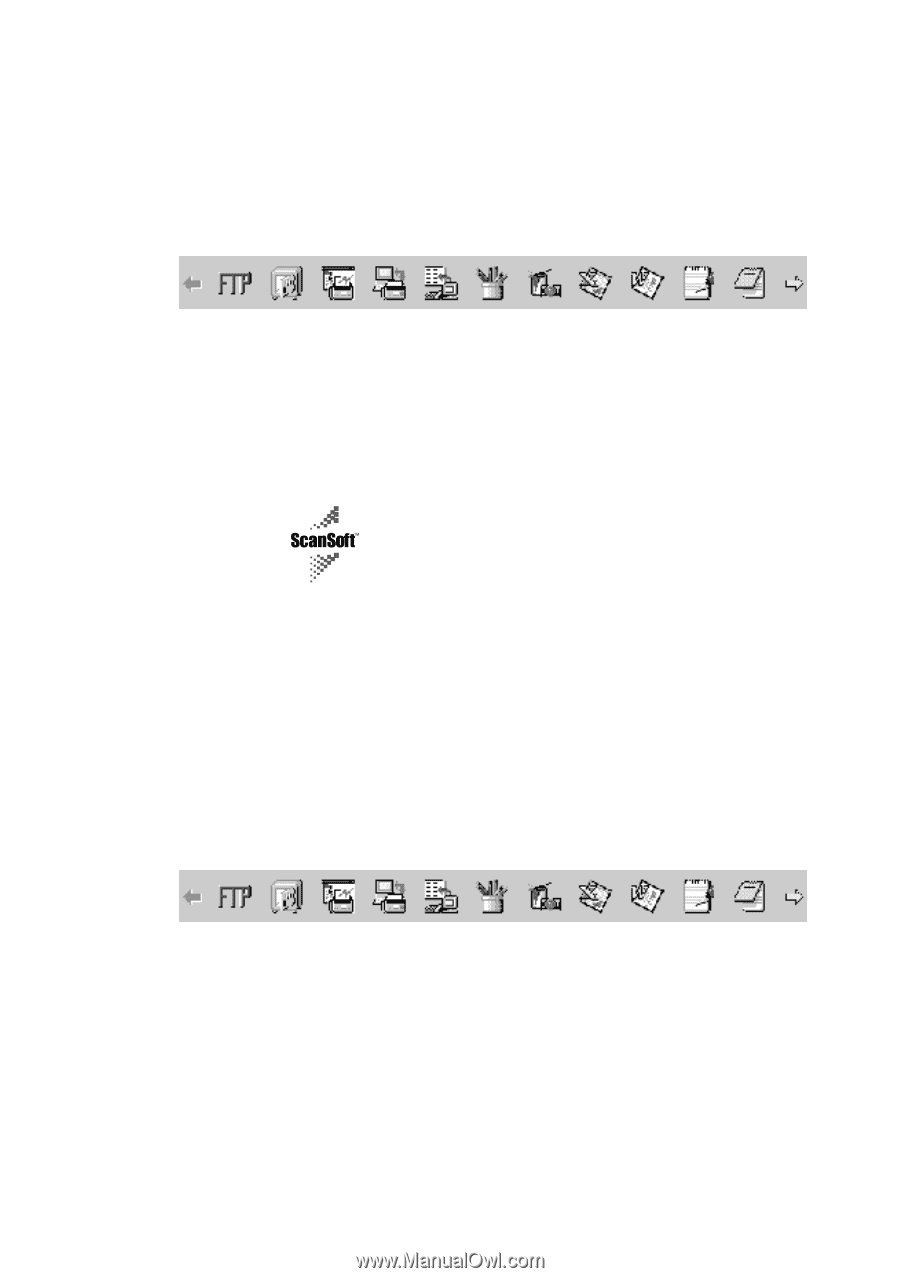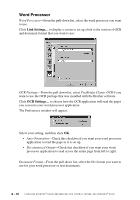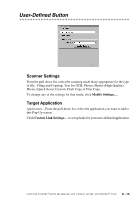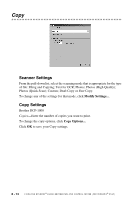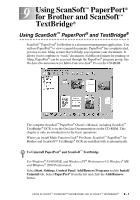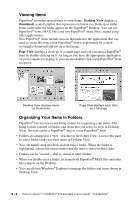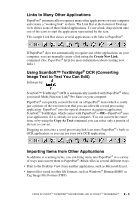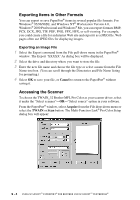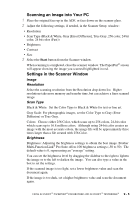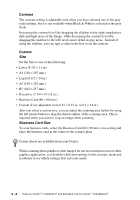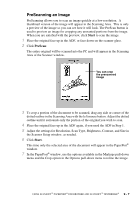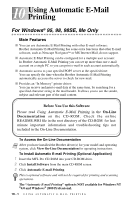Brother International DCP1000 Users Manual - English - Page 79
Links to Many Other Applications
 |
UPC - 012502565796
View all Brother International DCP1000 manuals
Add to My Manuals
Save this manual to your list of manuals |
Page 79 highlights
Links to Many Other Applications PaperPort® automatically recognizes many other applications on your computer and creates a "working link" to them. The Link Bar at the bottom of Desktop view shows icons of those linked applications. To use a link, drag an item onto one of the icons to start the application represented by the icon. This sample Link Bar shows several applications with links to PaperPort®. If PaperPort® does not automatically recognize one of the applications on your computer, you can manually create a link using the Create New Link command. (See PaperPort® Help for more information about creating new links.) Using ScanSoft™ TextBridge® OCR (Converting Image Text to Text You Can Edit) Software by: ScanSoft™ TextBridge® OCR is automatically installed with PaperPort® when you install Multi-Function Link® Pro Suite on your computer. PaperPort® can quickly convert the text on a PaperPort® item (which is really just a picture of the text) into text that you can edit with a word processing application. PaperPort® uses the optical character recognition application ScanSoft™ TextBridge, which comes with PaperPort®-OR-PaperPort® uses your application if it is already on your computer. You can convert the entire item, or by using the Copy As Text command, you can select only a portion of the text to convert. Dragging an item onto a word-processing link icon starts PaperPort®'s built-in OCR application, or you can use your own OCR application. Importing Items from Other Applications In addition to scanning items, you can bring items into PaperPort® in a variety of ways and convert them to PaperPort® (MAX) files in several different ways: • Print to the Desktop View from another application, such as Microsoft Excel. • Import files saved in other file formats, such as Windows® Bitmap (BMP) or Tag Image File Format (TIFF). USING SCANSOFT™ PAPERPORT® FOR BROTHER AND SCANSOFT™ TEXTBRIDGE® 9 - 3