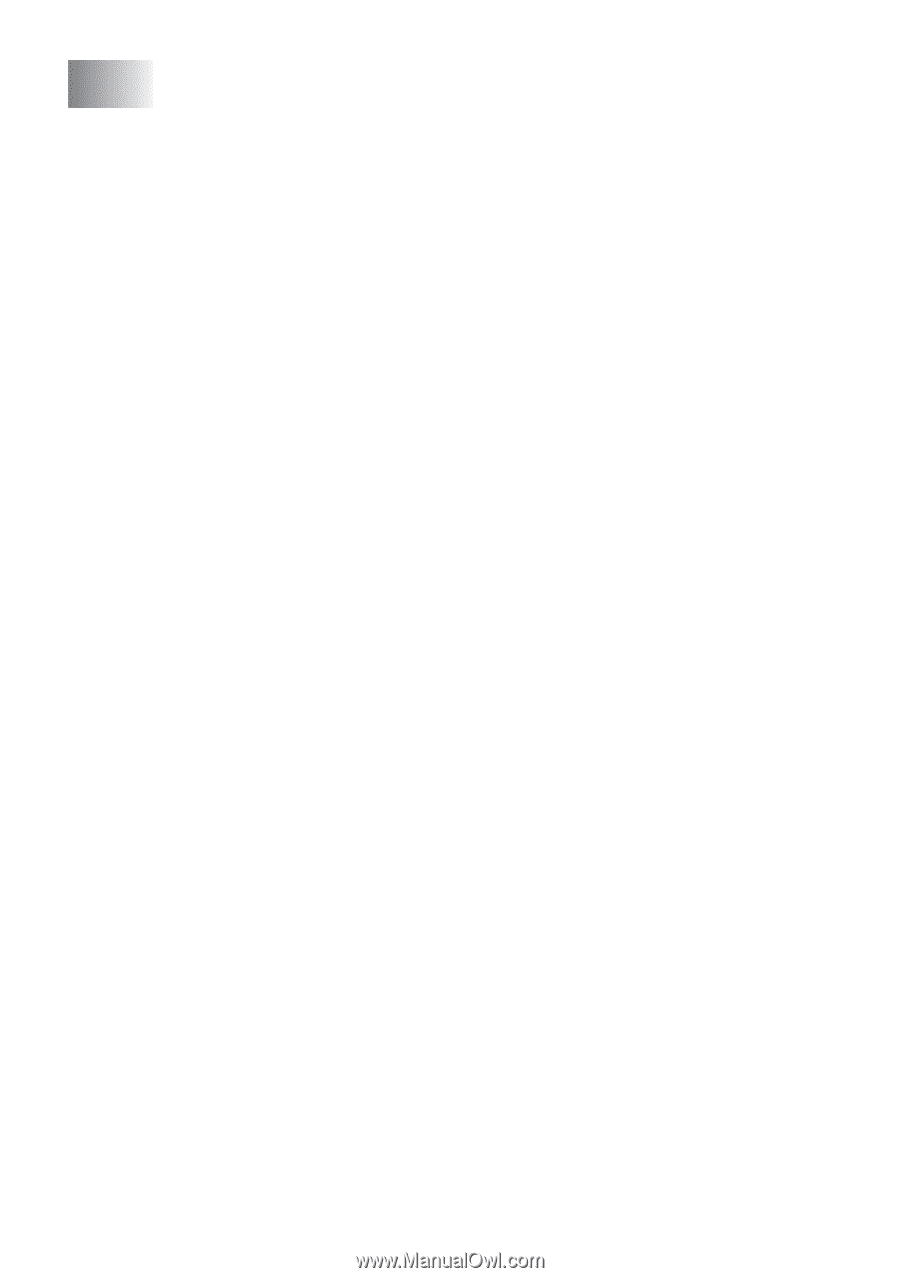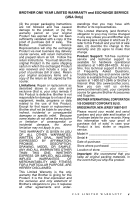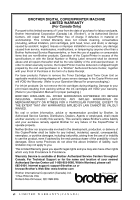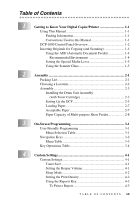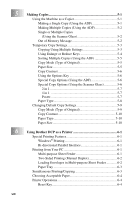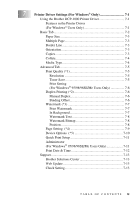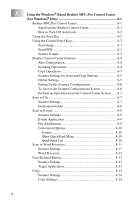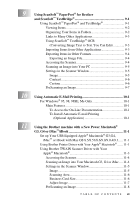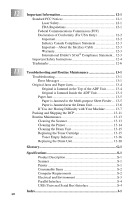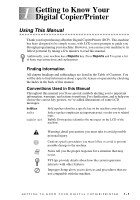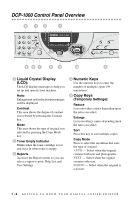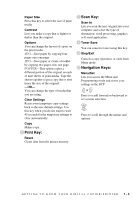x
8
Using the Windows
®
-Based Brother MFL-Pro Control Center
(For Windows
®
Only)
.....................................................................
8-1
Brother MFL Pro Control Center
...............................................
8-1
AutoLoad the Brother Control Center
.................................
8-1
How to Turn Off AutoLoad
.................................................
8-2
Using the Scan Key
....................................................................
8-2
Using the Control Panel Keys
....................................................
8-2
Scan Image
..........................................................................
8-3
Scan/OCR
............................................................................
8-3
Scan to E-mail
.....................................................................
8-3
Brother Control Center Features
................................................
8-4
Auto Configuration
..............................................................
8-4
Scanning Operations
............................................................
8-4
Copy Operations
..................................................................
8-5
Scanner Settings for Scan and Copy Buttons
......................
8-5
Global Settings
....................................................................
8-5
Setting Up the Scanner Configurations
...............................
8-6
To Access the Scanner Configurations Screen
....................
8-6
Perform an Operation from the Control Center Screen
.......
8-7
Scan to File
................................................................................
8-7
Scanner Settings
..................................................................
8-7
Destination Folder
...............................................................
8-8
Scan to E-mail
............................................................................
8-8
Scanner Settings
..................................................................
8-9
E-mail Application
..............................................................
8-9
File Attachments
..................................................................
8-9
Conversion Options
...........................................................
8-10
Format
...........................................................................
8-10
Show QuickSend Menu
................................................
8-10
QuickSend List
..............................................................
8-10
Scan to Word Processor
...........................................................
8-11
Scanner Settings
................................................................
8-11
Word Processor
.................................................................
8-12
User-Defined Button
................................................................
8-13
Scanner Settings
................................................................
8-13
Target Application
.............................................................
8-13
Copy
.........................................................................................
8-14
Scanner Settings
................................................................
8-14
Copy Settings
.....................................................................
8-14