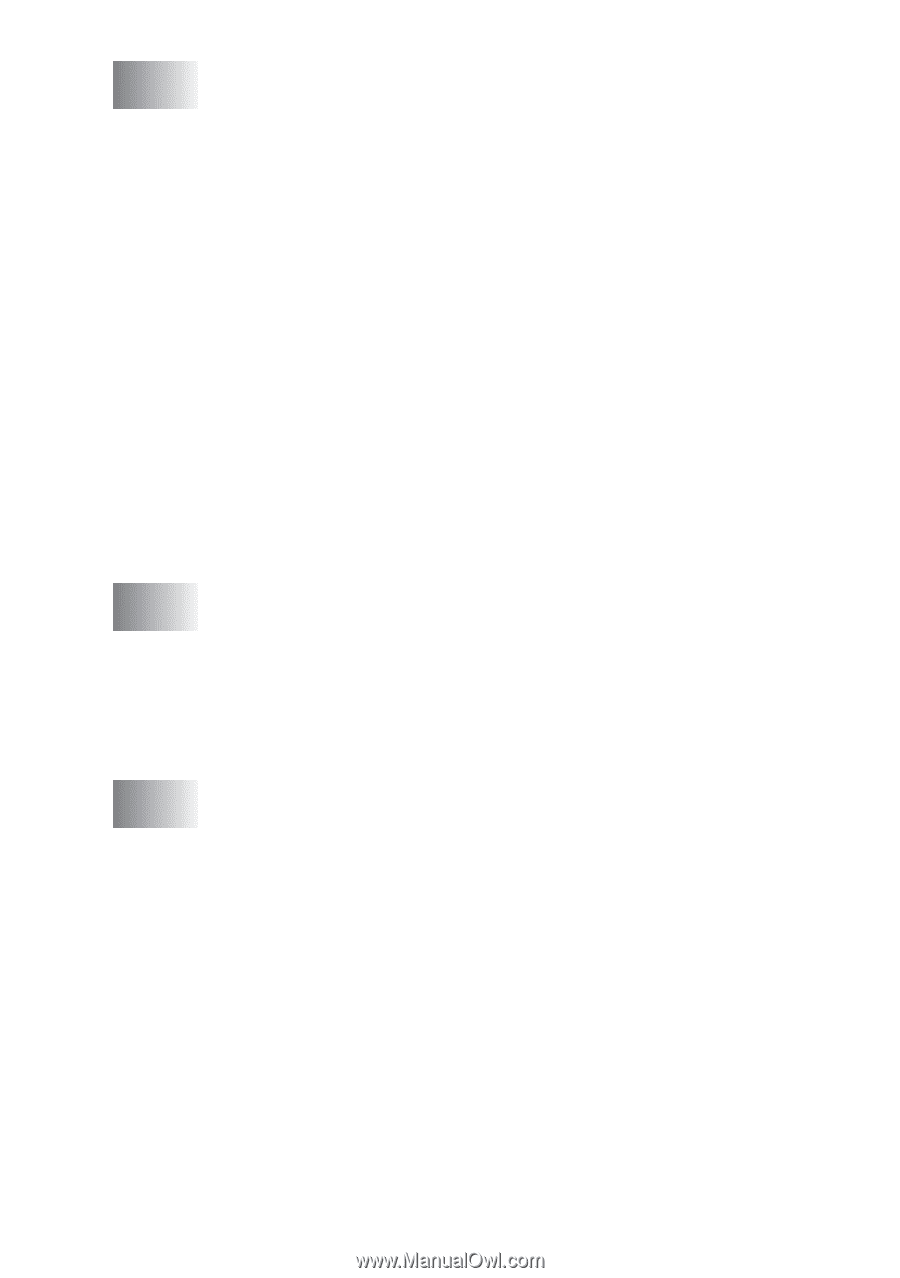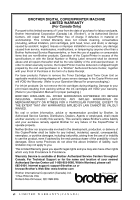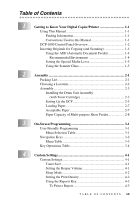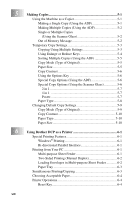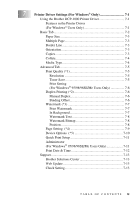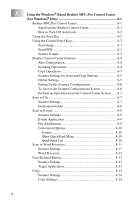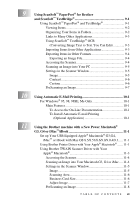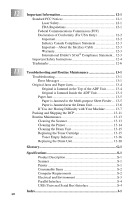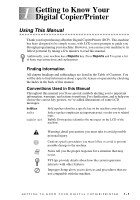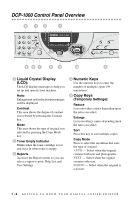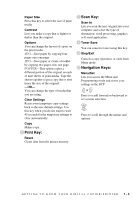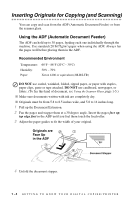Brother International DCP1000 Users Manual - English - Page 13
Using the Brother machine with a New Power Macintosh, Using Automatic E-Mail Printing - driver
 |
UPC - 012502565796
View all Brother International DCP1000 manuals
Add to My Manuals
Save this manual to your list of manuals |
Page 13 highlights
9 Using ScanSoft™ PaperPort® for Brother and ScanSoft™ TextBridge 9-1 Using ScanSoft™ PaperPort® and TextBridge 9-1 Viewing Items 9-2 Organizing Your Items in Folders 9-2 Links to Many Other Applications 9-3 Using ScanSoft™ TextBridge® OCR (Converting Image Text to Text You Can Edit 9-3 Importing Items from Other Applications 9-3 Exporting Items in Other Formats 9-4 Exporting an Image File 9-4 Accessing the Scanner 9-4 Scanning an Image into Your PC 9-5 Settings in the Scanner Window 9-5 Image 9-5 Contrast 9-6 Custom 9-6 PreScanning an Image 9-7 10 Using Automatic E-Mail Printing 10-1 For Windows® 95, 98, 98SE, Me Only 10-1 Main Features 10-1 To Access the On-Line Documentation 10-1 To Install Automatic E-mail Printing (Optional Application 10-1 11 Using the Brother machine with a New Power Macintosh® G3, G4 or iMac™/iBook 11-1 Set up Your USB Equipped Apple® Macintosh® G3,G4, iMac™ or iBook with Mac OS 8.5/8.51/8.6/9.0/9.0.4/9.1..... 11-1 Using Brother Printer Driver with Your Apple® Macintosh® ...... 11-1 Using Brother TWAIN Scanner Driver with Your Apple® Macintosh 11-3 Accessing the Scanner 11-4 Scanning an Image into Your Macintosh G3, G4 or iMac .... 11-4 Settings in the Scanner Window 11-5 Image 11-5 Scanning Area 11-6 Business Card Size 11-6 Adjust Image 11-7 PreScanning an Image 11-8 T A B L E O F C O N T E N T S xi