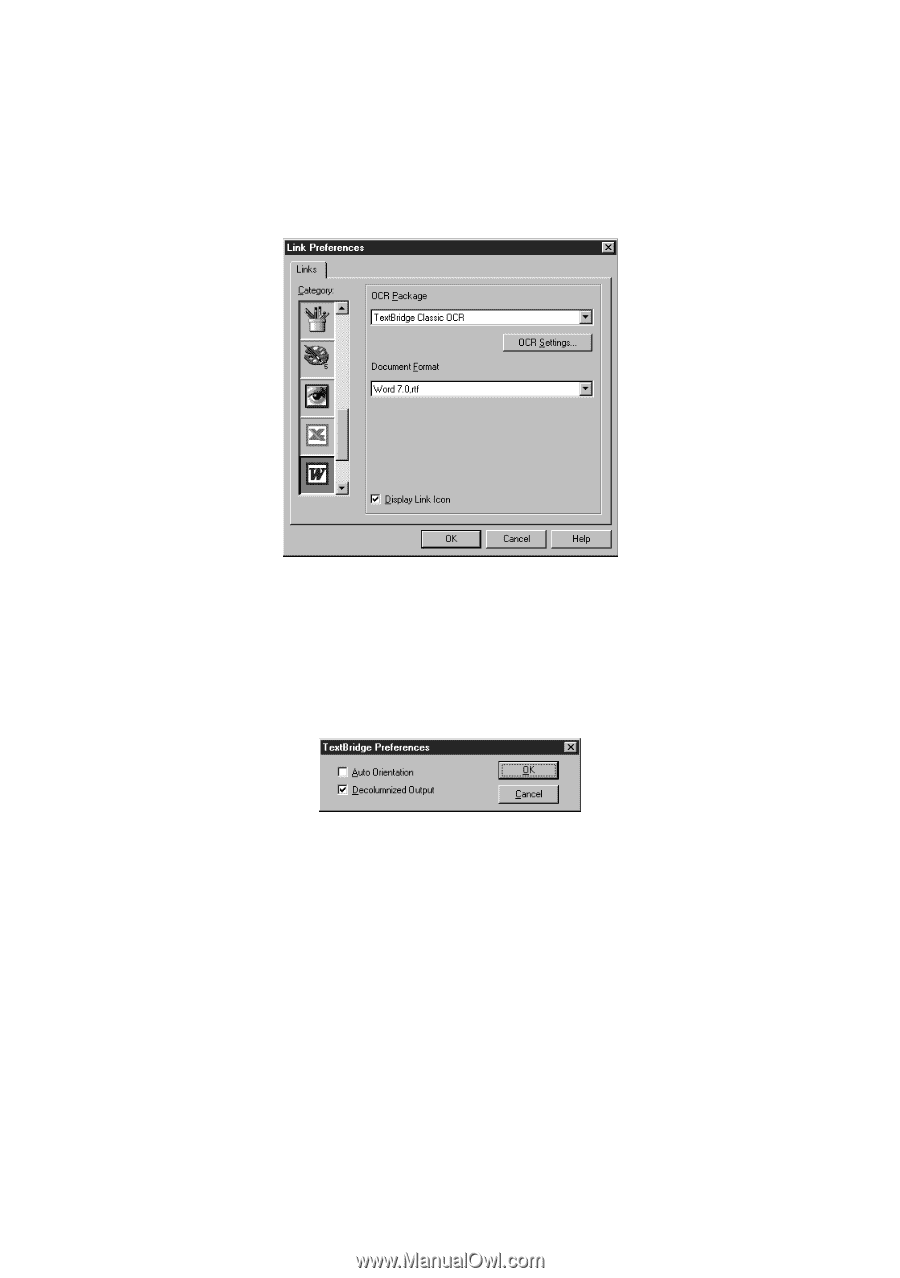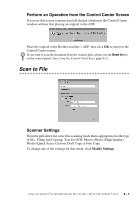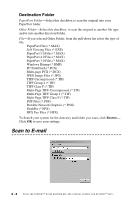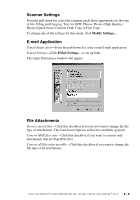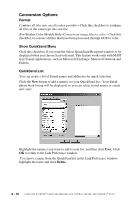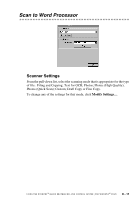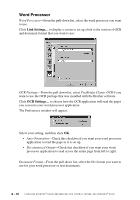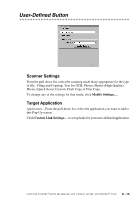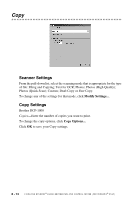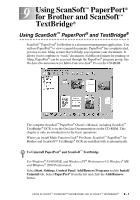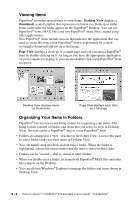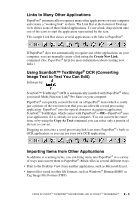Brother International DCP1000 Users Manual - English - Page 74
Word Processor, Link Settings, OCR Settings
 |
UPC - 012502565796
View all Brother International DCP1000 manuals
Add to My Manuals
Save this manual to your list of manuals |
Page 74 highlights
Word Processor Word Processor-From the pull-down list, select the word processor you want to use. Click Link Settings... to display a screen to set up a link to the version of OCR and document format that you want to use: OCR Package-From the pull-down list, select TextBridge Classic OCR if you want to use the OCR package that was installed with the Brother software. Click OCR Settings... to choose how the OCR application will read the pages you scan into your word processor application. The Preferences window will appear: Select your setting, and then click OK. • Auto Orientation-Check this checkbox if you want your word processor application to read the page as it is set up. • Decolumnized Output-Check this checkbox if you want your word processor application to read across the entire page from left to right. Document Format-From the pull-down list, select the file format you want to use for your word processor or text documents. 8 - 12 U S I N G T H E W I N D O W S ®- B A S E D B R O T H E R M F L - P R O C O N T R O L C E N T E R ( F O R W I N D O W S ® O N L Y )