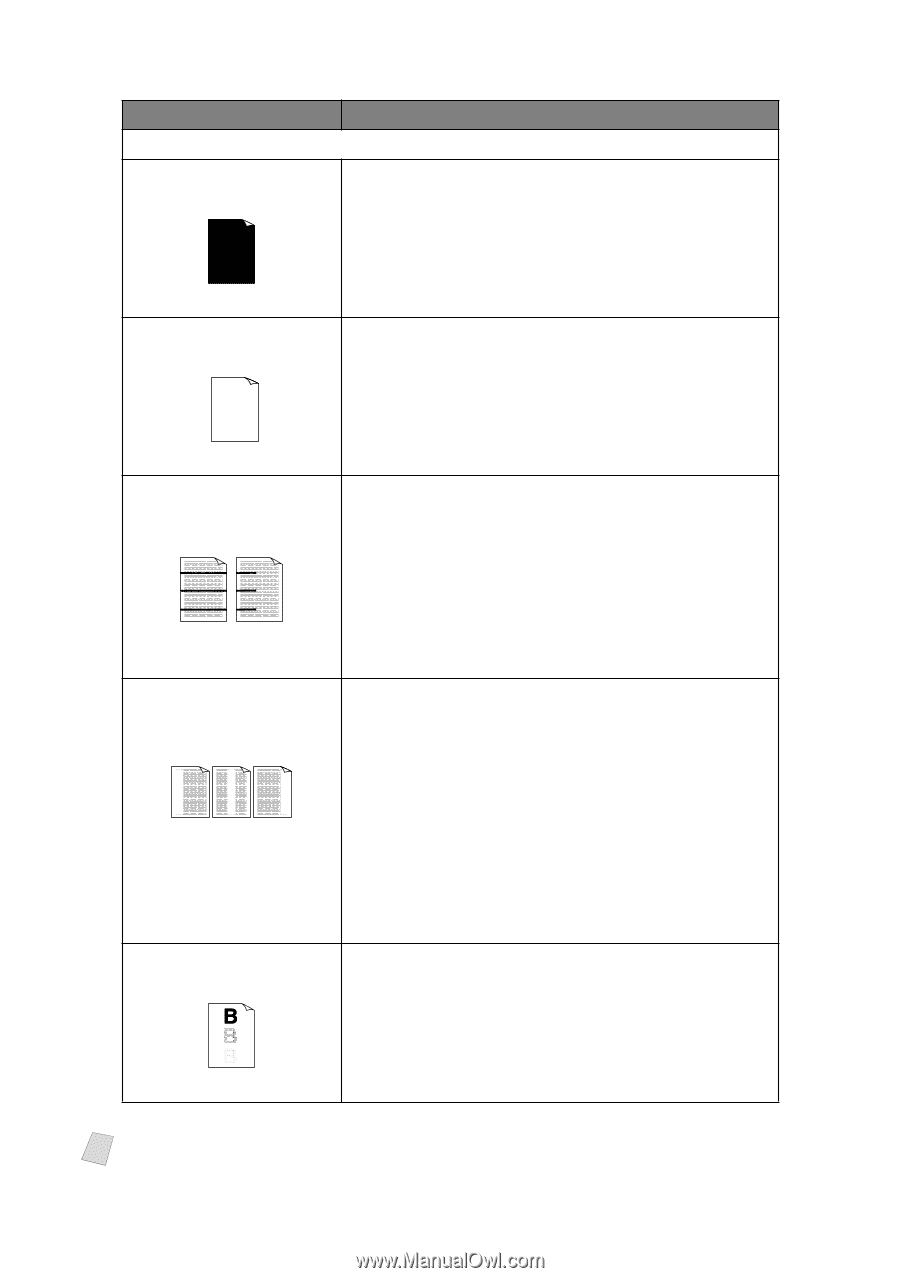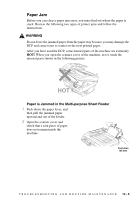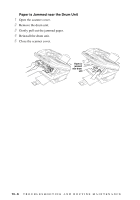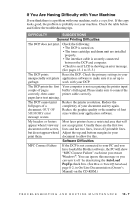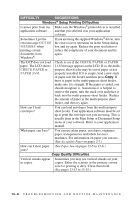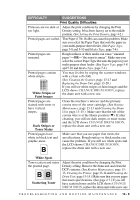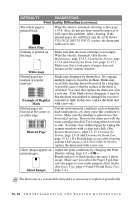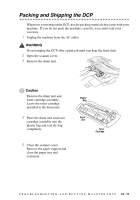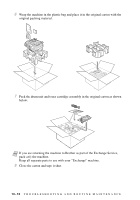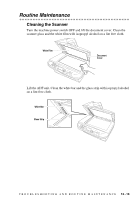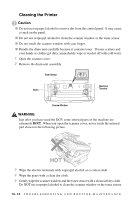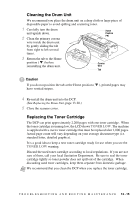Brother International DCP1000 Users Manual - English - Page 108
DIFFICULTY, SUGGESTIONS, Black White Example of Regular, Blurred Ghost Images - drum unit
 |
UPC - 012502565796
View all Brother International DCP1000 manuals
Add to My Manuals
Save this manual to your list of manuals |
Page 108 highlights
DIFFICULTY SUGGESTIONS Print Quality Difficulties (CONTINUED) The whole page is printed black. Black Page Wipe the electric terminals referring to See page 13-14. Also, do not use heat-sensitive paper as it will cause this problem. After cleaning, if the printed pages are still black and the LCD shows CHANGE DRUM SOON, replace the drum unit with a new one. Nothing is printed on the page. White page Make sure that the toner cartridge is not empty. Wipe the electric terminals. (See Routine Maintenance, page 13-13, Cleaning the Printer, page 13-14 and Cleaning the Drum Unit, page 13-15.) Make sure that a torn piece of paper does not remain on the scanner window. Printed pages are marked at regular intervals. Example of Regular Mark Marks may disappear by themselves. Try copying multiple pages to clear this problem. Marks may occur if the machine has not been used for a long time. A possible cause is that the surface of the drum is scratched. You must then replace the drum unit with a new one. If the Marks do not disappear, it may be that the drum was marked or damaged by excessive exposure to light. In this case, replace the drum unit with a new one. Printed pages are blurred at the center or at either edge. Blurred Page Certain environmental conditions such as humidity, high temperatures, etc. may cause this condition to occur. Make sure the machine is placed on a flat, horizontal surface. Remove the drum unit with the toner cartridge installed. Try rocking them from side to side. You may clear a blurred page by wiping the scanner windows with a clean soft cloth. (See Routine Maintenance, page 13-13, Cleaning the Printer, page 13-14 and Cleaning the Drum Unit, page 13-15.) If a blurred page occurs after cleaning and the LCD shows CHANGE DRUM SOON, replace the drum unit with a new one. Ghost images appear on printed pages. Ghost Images Adjust the print conditions by changing the Print Density setting, page 4-2.-OR- Rough surfaces or thick media can cause a ghost image. Make sure you select the Paper Type that suits the paper in your multi-purpose sheet feeder. (See Paper Type, page 5-8 and 5-10 and Media Type, page 7-4.) Note The drum unit is a consumable item and it is necessary to replace it periodically. 13 - 10 T R O U B L E S H O O T I N G A N D R O U T I N E M A I N T E N A N C E