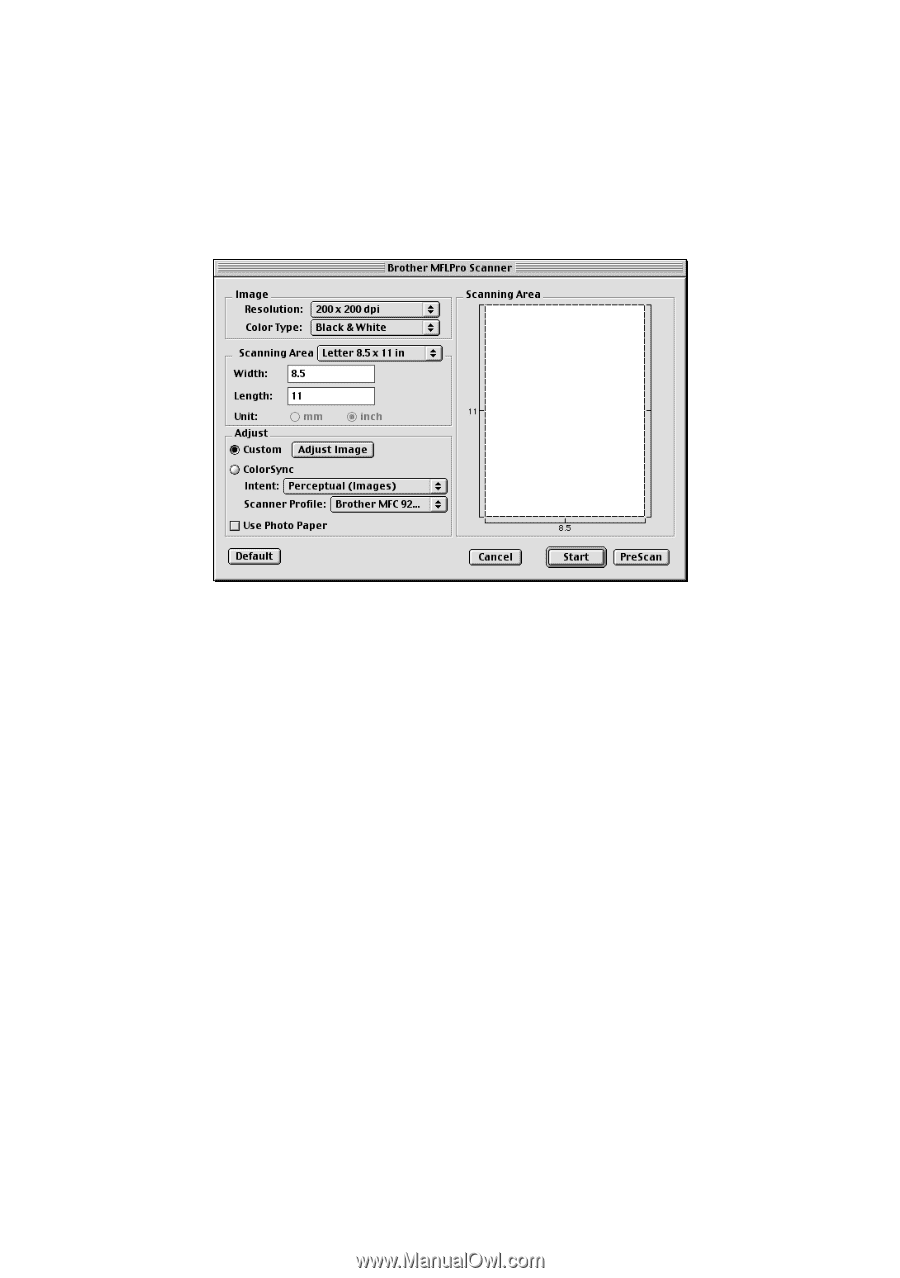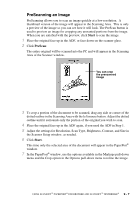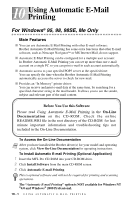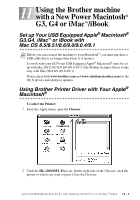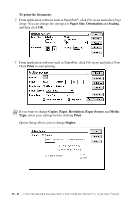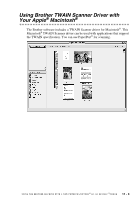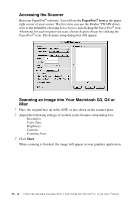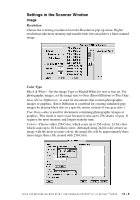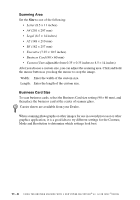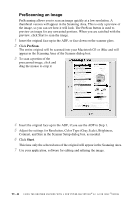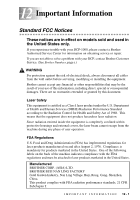Brother International DCP1000 Users Manual - English - Page 88
Accessing the Scanner, Scanning an Image into Your Macintosh G3, G4 or iMac, PaperPort, Start
 |
UPC - 012502565796
View all Brother International DCP1000 manuals
Add to My Manuals
Save this manual to your list of manuals |
Page 88 highlights
Accessing the Scanner Run your PaperPort® software. You will see the PaperPort® icon in the upper right corner of your screen. The first time you use the Brother TWAIN driver, set it as the default by choosing Select Source and clicking the PaperPort® icon. Afterward, for each original you scan, choose Acquire Image by clicking the PaperPort® icon. The Scanner setup dialog box will appear. Scanning an Image into Your Macintosh G3, G4 or iMac 1 Place the original face up in the ADF, or face down on the scanner glass. 2 Adjust the following settings, if needed, in the Scanner setup dialog box: Resolution Color Type Brightness Contrast Scanning Area 3 Click Start. When scanning is finished, the image will appear in your graphics application. 11 - 4 U S I N G T H E B R O T H E R M A C H I N E W I T H A N E W P O W E R M A C I N T O S H ® G 3 , G 4 O R I M A C ™/ I B O O K