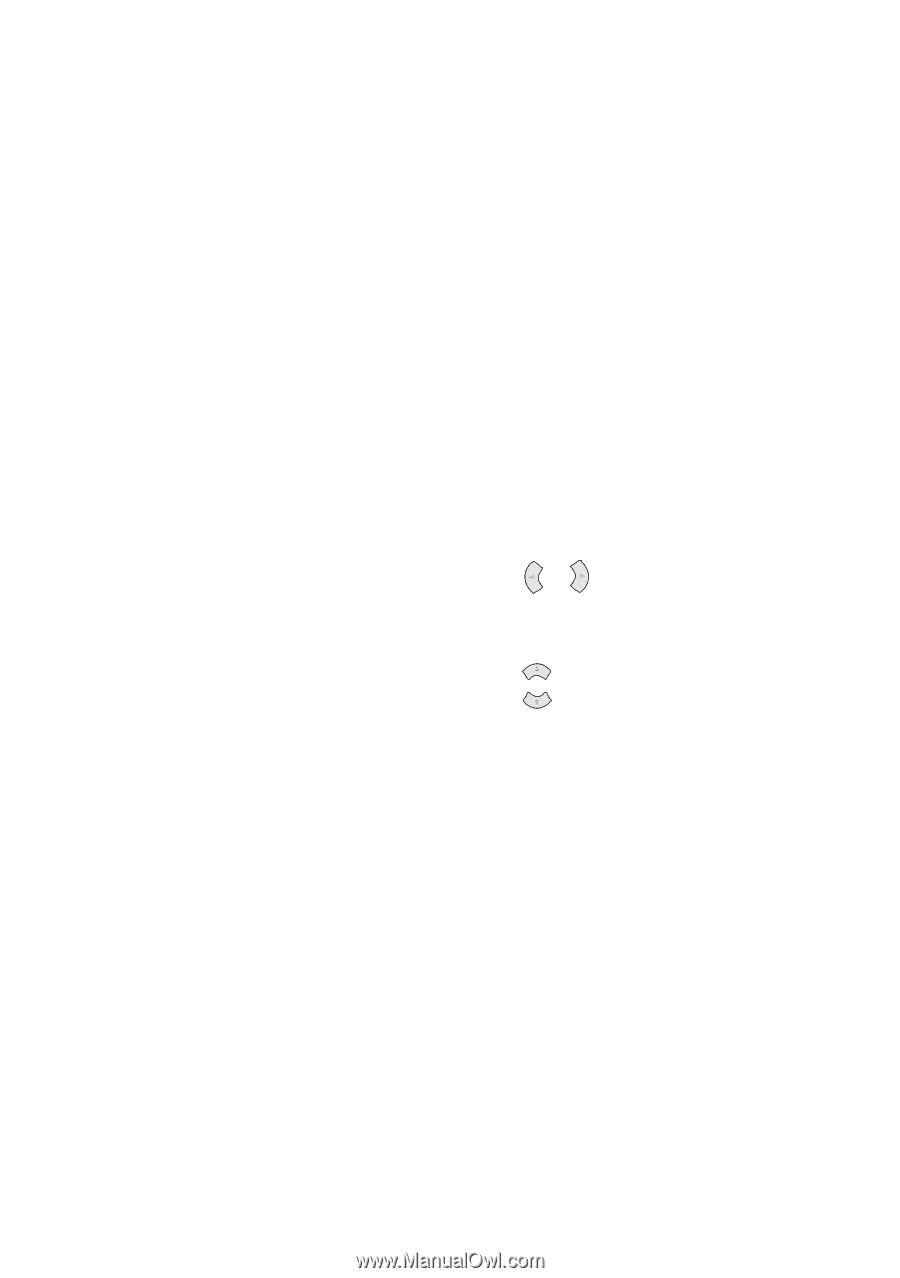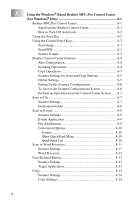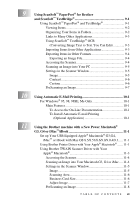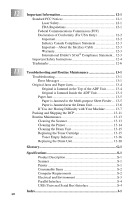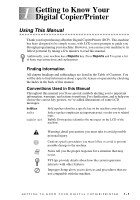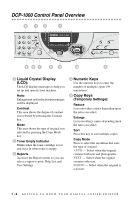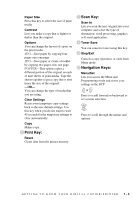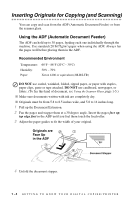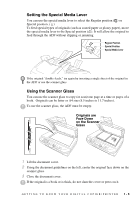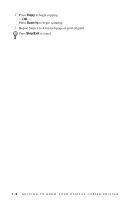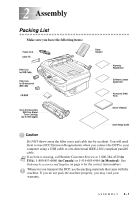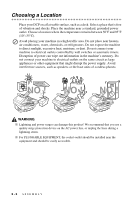Brother International DCP1000 Users Manual - English - Page 17
Print Key, Scan Key, Navigation Keys, Paper Size, Contrast, Options, Clear Settings, Reset, Scan - printer
 |
UPC - 012502565796
View all Brother International DCP1000 manuals
Add to My Manuals
Save this manual to your list of manuals |
Page 17 highlights
Paper Size Press this key to select the size of print media. Contrast Lets you make a copy that is lighter or darker than the original. Options You can change the layout of copies on the print media. 4IN1-Save paper by copying four pages onto one page. 2IN1-Save paper or create a booklet by copying two pages onto one page. POSTER-This option copies a different portion of the original on each of nine sheets of print media. Tape the sheets together to get a copy that is nine times the size of the original. -OR- You can change the type of media that you are using. Clear Settings Resets your temporary copy settings back to the user default settings. Use this key when you do not want to wait 45 seconds for the temporary settings to clear automatically. Copy Makes copy. 6 Print Key: Reset Clears data from the printer memory. 7 Scan Key: Scan to Lets you scan the next original into your computer and select the type of destination: word processing, graphics or E-mail application. 8 Toner Save You can conserve toner using this key. 9 Stop/Exit Cancels a copy operation, or exits from Menu mode. 0 Navigation Keys: Menu/Set Lets you access the Menu and Programming mode and stores your settings in the DCP. or Press to scroll forward or backward to set a menu selection. or Press to scroll through the menus and options. GETTING TO KNOW YOUR DIGITAL COPIER/PRINTER 1-3