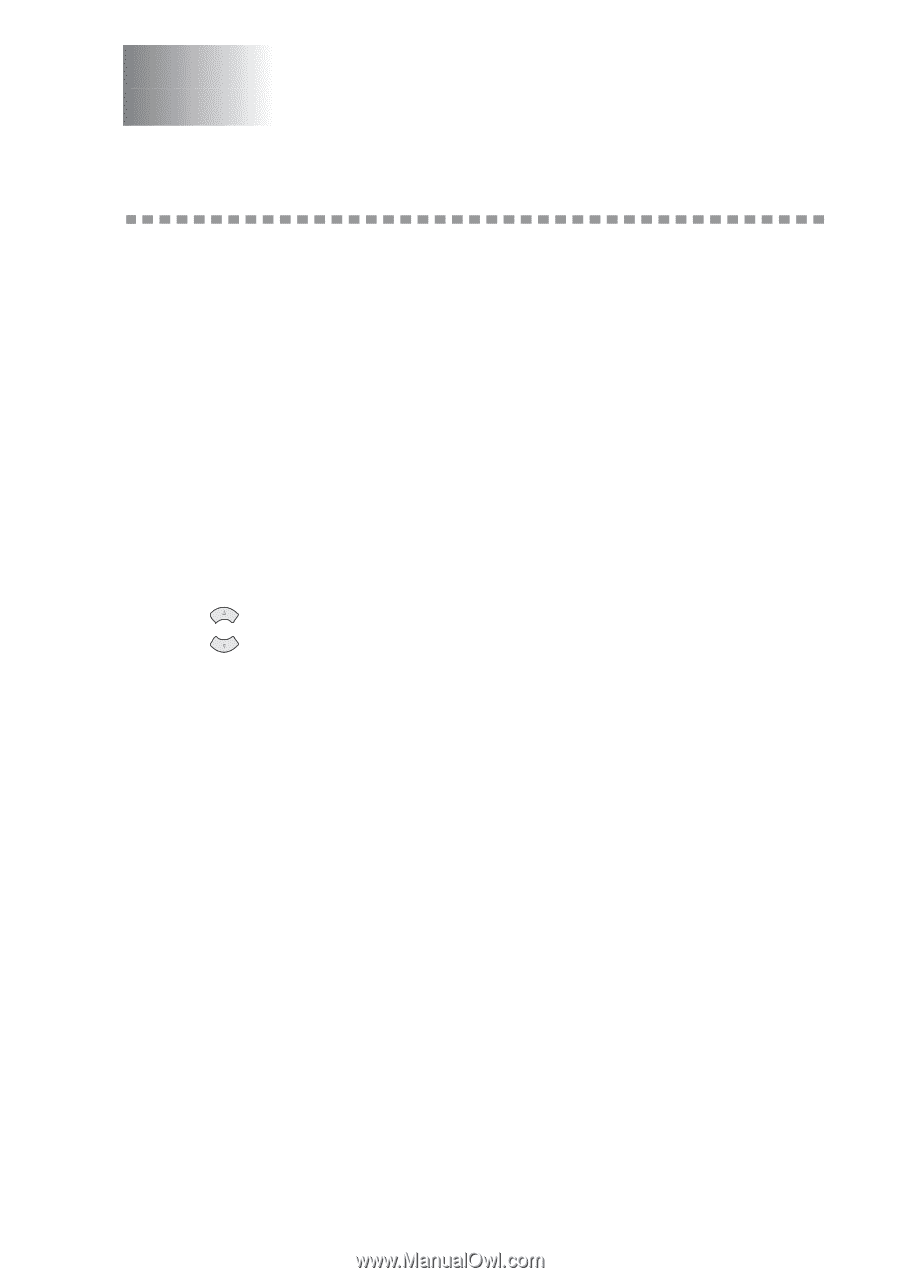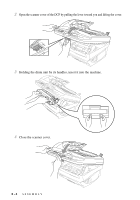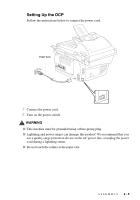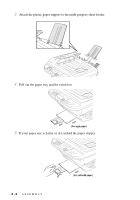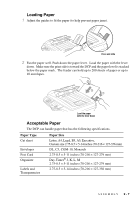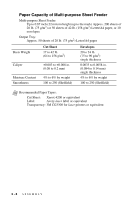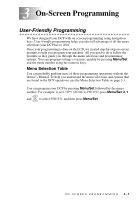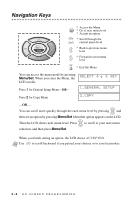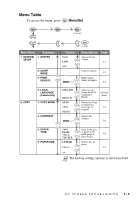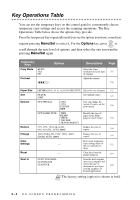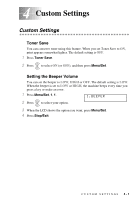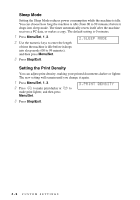Brother International DCP1000 Users Manual - English - Page 29
On-Screen Programming, User-Friendly Programming, Menu Selection Table - help
 |
UPC - 012502565796
View all Brother International DCP1000 manuals
Add to My Manuals
Save this manual to your list of manuals |
Page 29 highlights
3 On-Screen Programming 3 User-Friendly Programming We have designed your DCP with on-screen programming using navigation keys. User-friendly programming helps you take full advantage of all the menu selections your DCP has to offer. Since your programming is done on the LCD, we created step-by-step on-screen prompts to help you program your machine. All you need to do is follow the prompts as they guide you through the menu selections and programming options. You can program settings even more quickly by pressing Menu/Set and the menu number using the numeric keys. Menu Selection Table You can probably perform most of these programming operations without the Owner's Manual. To help you understand the menu selections and options that are found in the DCP operations, use the Menu Selection Table on page 3-3. You can program your DCP by pressing Menu/Set followed by the menu number. For example: to set COPY MODE to PHOTO, press Menu/Set, 2, 1 and or to select PHOTO, and then press Menu/Set. ON-SCREEN PROGRAMMING 3-1