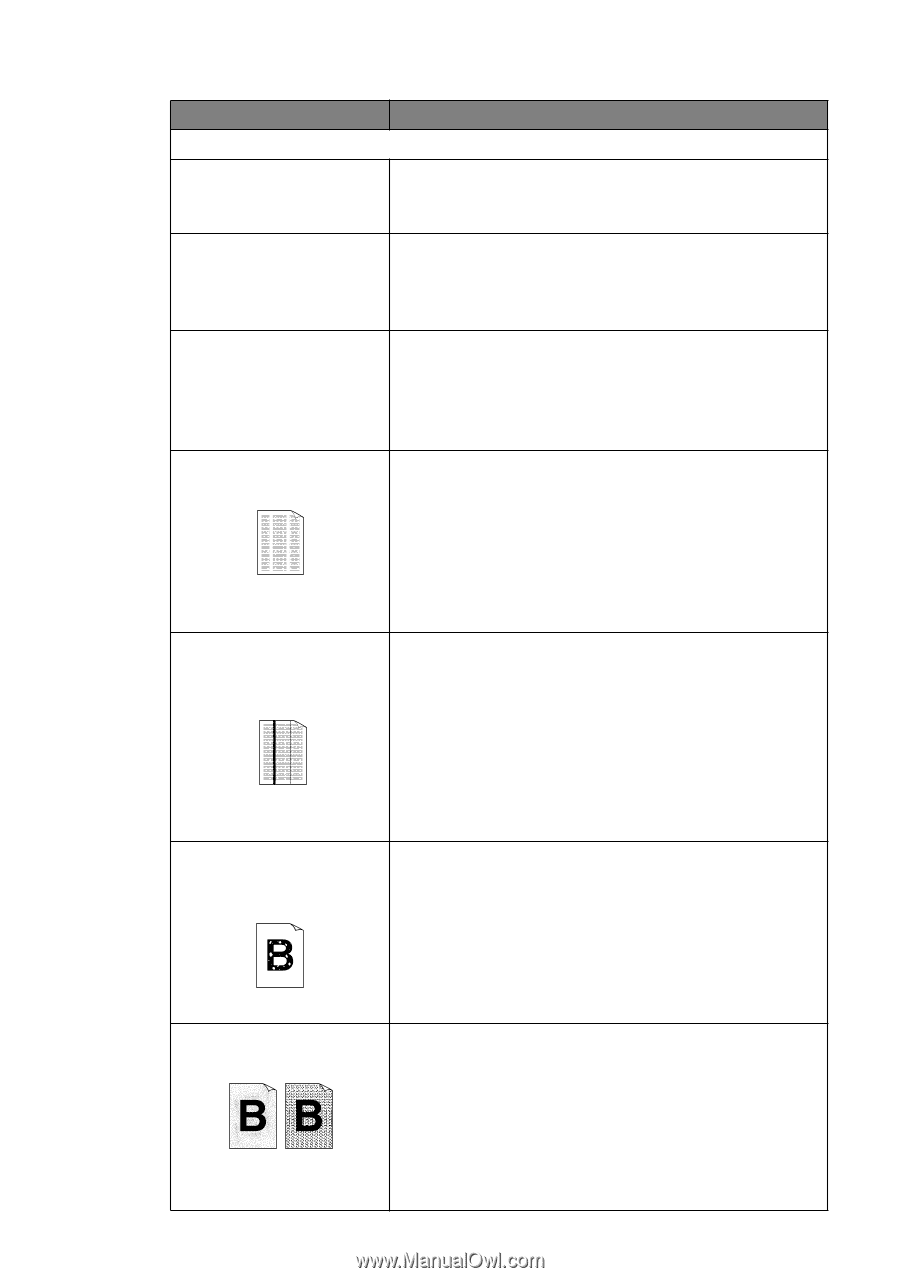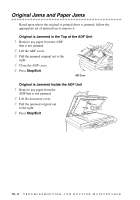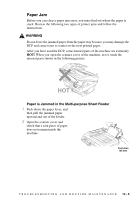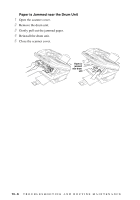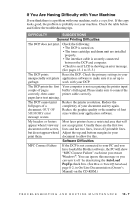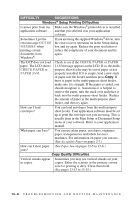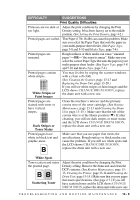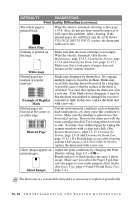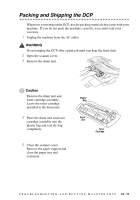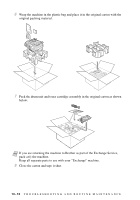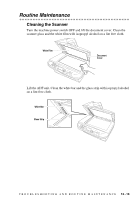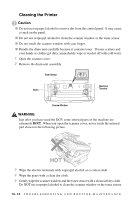Brother International DCP1000 Users Manual - English - Page 107
White Stripes or, Faint lmages, Dark Stripes or, Toner Stains, White Spots, Scattering Toner - dcp windows 7
 |
UPC - 012502565796
View all Brother International DCP1000 manuals
Add to My Manuals
Save this manual to your list of manuals |
Page 107 highlights
DIFFICULTY SUGGESTIONS Print Quality Difficulties Printouts are too dark or Adjust the print conditions by changing the Print too light. Density setting. It has been factory set to the middle position. (See Setting the Print Density, page 4-2.) Printed pages are curled. Thin Paper (17lb-18.4lb) can cause this problem. Make sure you select the Paper Type that suits the paper in your multi-purpose sheet feeder. (See Paper Type, page 5-8 and 5-10 and Media Type, page 7-4.) Printed pages are smeared. Rough surfaces or thick media can cause "smeared pages"-OR-"the toner to smear". Make sure you select the correct Paper Type that suits the paper in your multi-purpose sheet feeder. (See Paper Type, page 5-8 and 5-10 and Media Type, page 7-4.) Printed pages contain white stripes. White Stripes or Faint lmages You may fix this by wiping the scanner windows with a clean soft cloth. (See Cleaning the Scanner, page 13-13 and Replacing the Drum Unit, page 13-20.) If you still see white stripes or faint images and the LCD shows CHANGE DRUM SOON, replace the drum unit with a new one. Printed pages are stained with toner or have vertical stripes. Dark Stripes or Toner Stains Clean the machine's interior and the primary corona wire of the toner cartridge. (See Routine Maintenance, page 13-13 and Cleaning the Drum Unit, page 13-15.) Make sure that the tab of the corona wire is at the Home position (M). If after cleaning, you still see dark stripes or toner stains and the LCD shows CHANGE DRUM SOON, replace the drum unit with a new one. Printed pages have white in black text and graphic areas. Make sure that you use paper that meets the specifications. Rough surface or thick media can cause the problem. If you still see white spots and the LCD shows CHANGE DRUM SOON, replace the drum unit with a new one. White Spots Toner scatters and stains the printed page. Scattering Toner Adjust the print conditions by changing the Print Density setting. Remove the drum unit and clean the DCP's interior. (See Routine Maintenance, page 1313, Cleaning the Printer, page 13-14 and Cleaning the Drum Unit, page 13-15.) Make sure that you use paper that meets specifications. (See page 2-7.) If you still have scattered toner and the LCD shows CHANGE DRUM SOON, replace the drum unit with a new one. T R O U B L E S H O O T I N G A N D R O U T I N E M A I N T E N A N C E 13 - 9