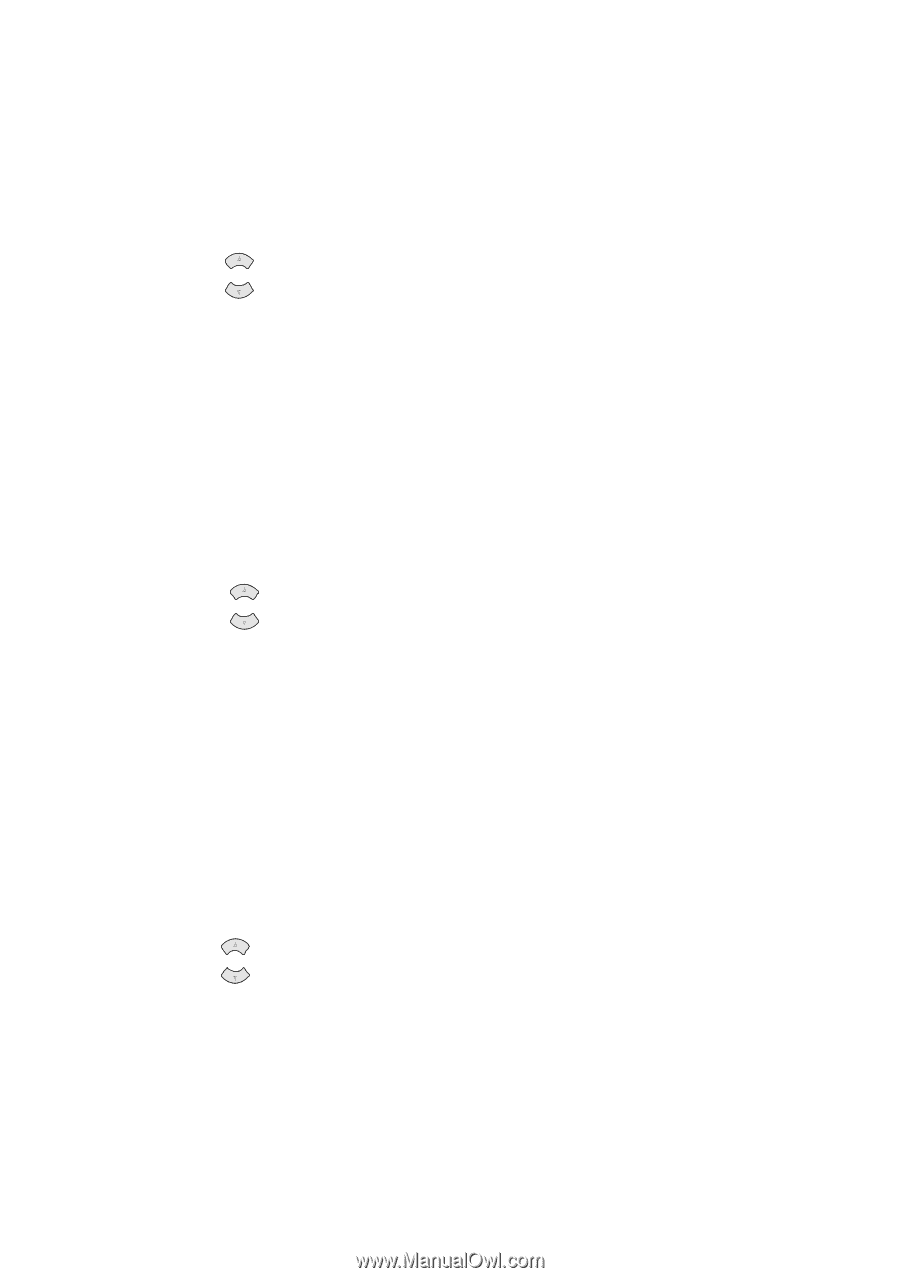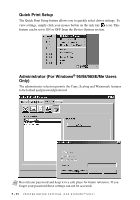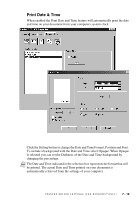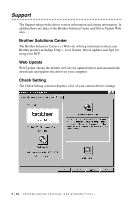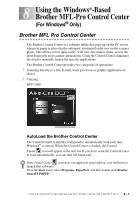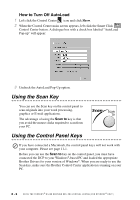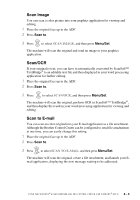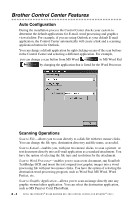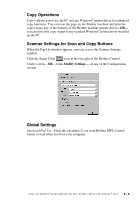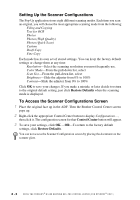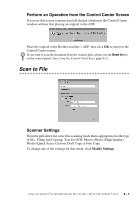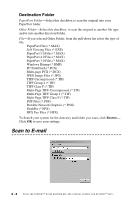Brother International DCP1000 Users Manual - English - Page 65
Scan Image, Scan/OCR, Scan to E-mail
 |
UPC - 012502565796
View all Brother International DCP1000 manuals
Add to My Manuals
Save this manual to your list of manuals |
Page 65 highlights
Scan Image You can scan a color picture into your graphics application for viewing and editing. 1 Place the original face up in the ADF. 2 Press Scan to. 3 Press or to select SCAN IMAGE, and then press Menu/Set. The machine will scan the original and send an image to your graphics application. Scan/OCR If your original is text, you can have it automatically converted by ScanSoft™ TextBridge® to an editable text file and then displayed in your word processing application for further editing. 1 Place the original face up in the ADF. 2 Press Scan to. 3 Press or to select SCAN/OCR, and then press Menu/Set. The machine will scan the original, perform OCR in ScanSoft™ TextBridge®, and then display the result in your word processing application for viewing and editing. Scan to E-mail You can scan an color original into your E-mail application as a file attachment. Although the Brother Control Center can be configured to send file attachments at one time, you can easily change this setting. 1 Place the original face up in the ADF. 2 Press Scan to. 3 Press or to select SCAN TO E-MAIL, and then press Menu/Set. The machine will scan the original, create a file attachment, and launch your Email application, displaying the new message waiting to be addressed. U S I N G T H E W I N D O W S ®- B A S E D B R O T H E R M F L - P R O C O N T R O L C E N T E R ( F O R W I N D O W S ® O N L Y ) 8 - 3