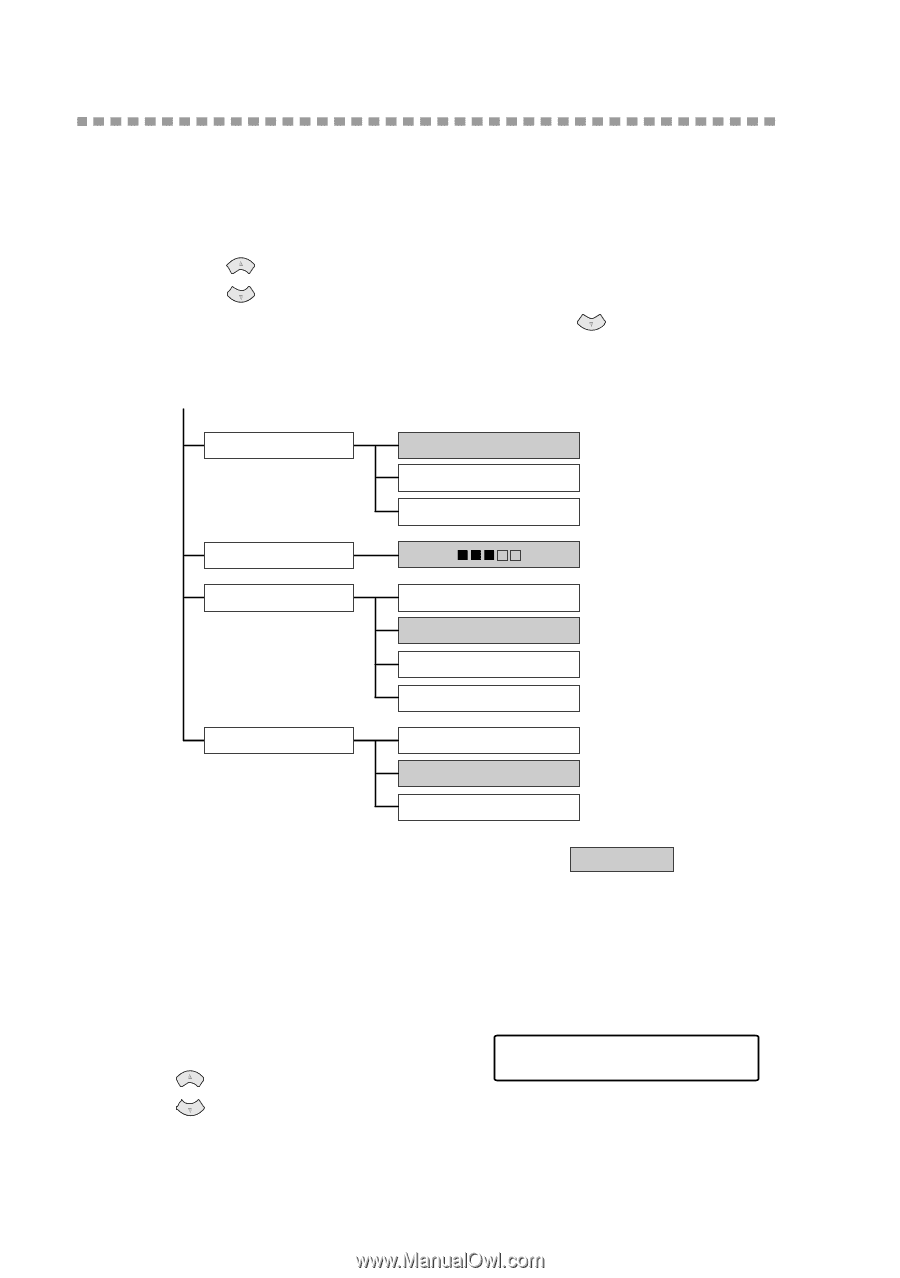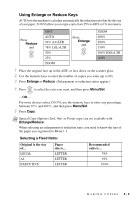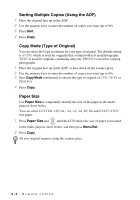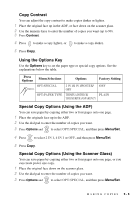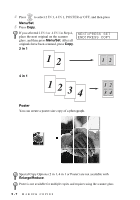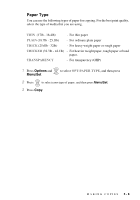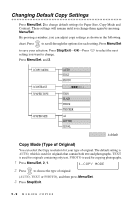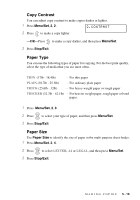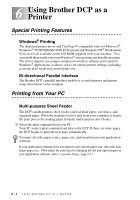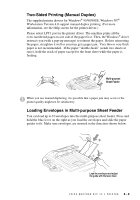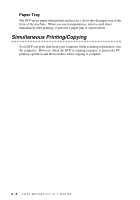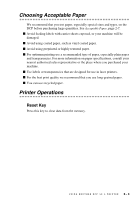Brother International DCP1000 Users Manual - English - Page 44
Changing Default Copy Settings, Copy Mode (Type of Original)
 |
UPC - 012502565796
View all Brother International DCP1000 manuals
Add to My Manuals
Save this manual to your list of manuals |
Page 44 highlights
Changing Default Copy Settings Press Menu/Set, 2 to change default settings for Paper Size, Copy Mode and Contrast. These settings will remain until you change them again by pressing Menu/Set. By pressing a number, you can adjust copy settings as shown in the following chart. Press or to scroll through the options for each setting. Press Menu/Set to save your selection. Press Stop/Exit-OR-Press setting you want to change. Press Menu/Set, and 2. to select the next 1.COPY MODE 2.CONTRAST 3.PAPER TYPE 4.PAPER SIZE AUTO TEXT PHOTO - + THIN PLAIN THICK THICKER A4 LETTER LEGAL is default Copy Mode (Type of Original) You can select the Copy resolution for your type of original. The default setting is AUTO, which is used for originals that contain both text and photographs. TEXT is used for originals containing only text. PHOTO is used for copying photographs. 1 Press Menu/Set, 2, 1. 1.COPY MODE 2 Press or to choose the type of original (AUTO, TEXT or PHOTO), and then press Menu/Set. 3 Press Stop/Exit. 5-9 MAKING COPIES