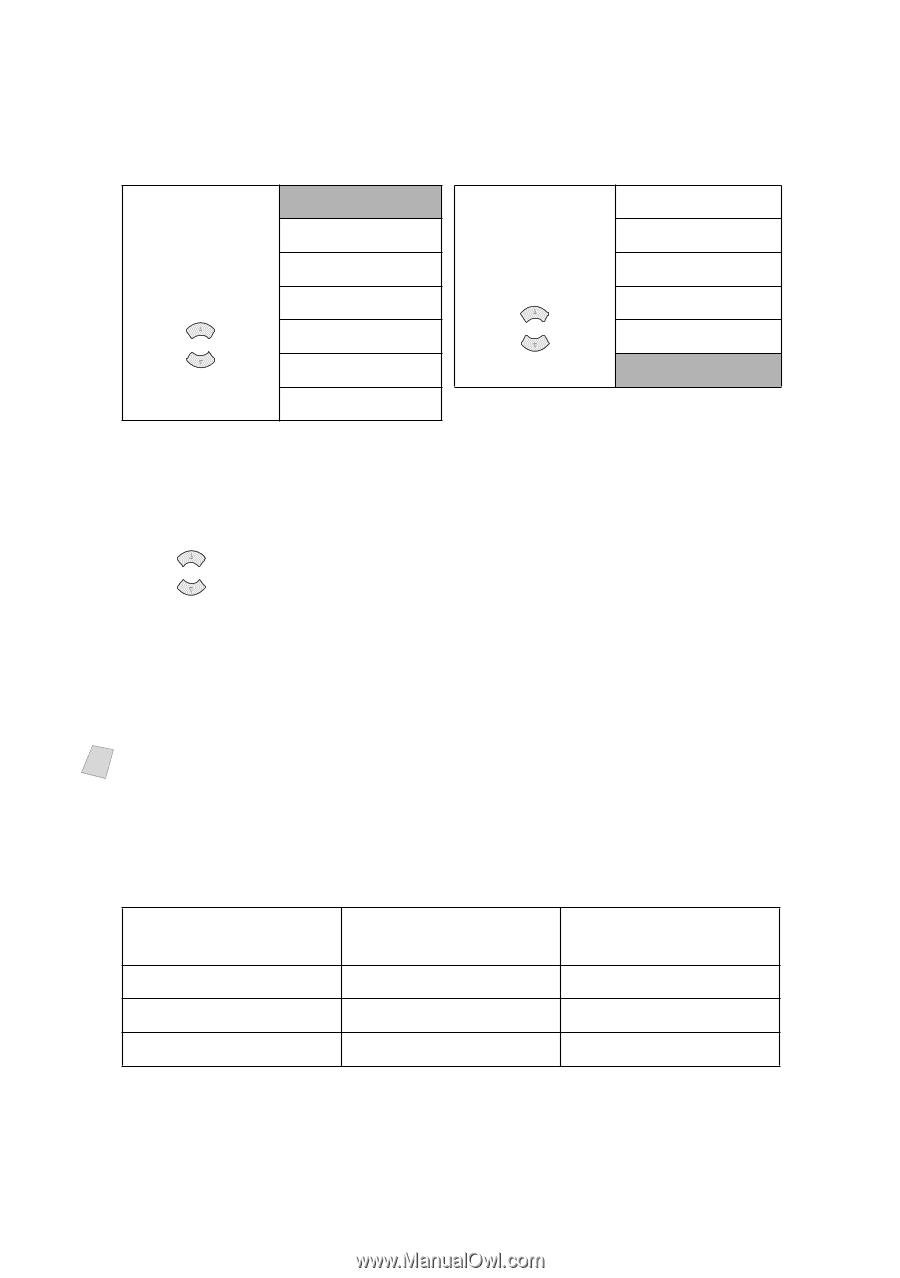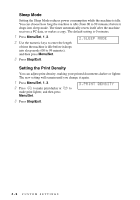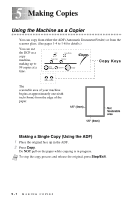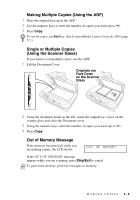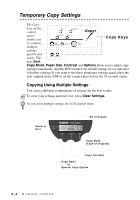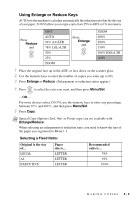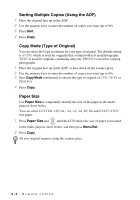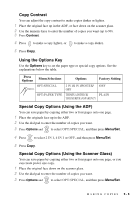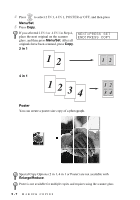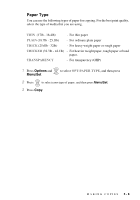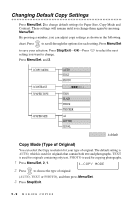Brother International DCP1000 Users Manual - English - Page 39
Using Enlarge or Reduce Keys, Selecting a Fixed Ratio
 |
UPC - 012502565796
View all Brother International DCP1000 manuals
Add to My Manuals
Save this manual to your list of manuals |
Page 39 highlights
Using Enlarge or Reduce Keys AUTO sets the machine to calculate automatically the reduction ratio that fits the size of your paper. ZOOM allows you to type a ratio from 25% to 400% in 1% increments. Press Reduce and or 100% AUTO 94% A4>LTR 78% LGL>LTR 50% 25% ZOOM Press Enlarge and or ZOOM 400% 200% 150% 104% EXE>LTR 100% 1 Place the original face up in the ADF, or face down on the scanner glass. 2 Use the numeric keys to enter the number of copies you want (up to 99). 3 Press Enlarge or Reduce. (Enlargement or reduction ratios appear.) 4 Press or to select the ratio you want, and then press Menu/Set. -OR- For more choices select ZOOM, use the numeric keys to enter any percentage between 25% and 400%, and then press Menu/Set. 5 Press Copy. Note Special Copy Options (2in1, 4in1 or Poster copy) are not available with Enlarge/Reduce. When selecting an enlargement or reduction ratio, you need to know the size of the paper you registered in Menu 1-1. Selecting a Fixed Ratio: Original is the size of... LEGAL A4 EXECUTIVE Paper size is... LETTER LETTER LETTER Recommended ratio is... 78% 94% 104% MAKING COPIES 5-4