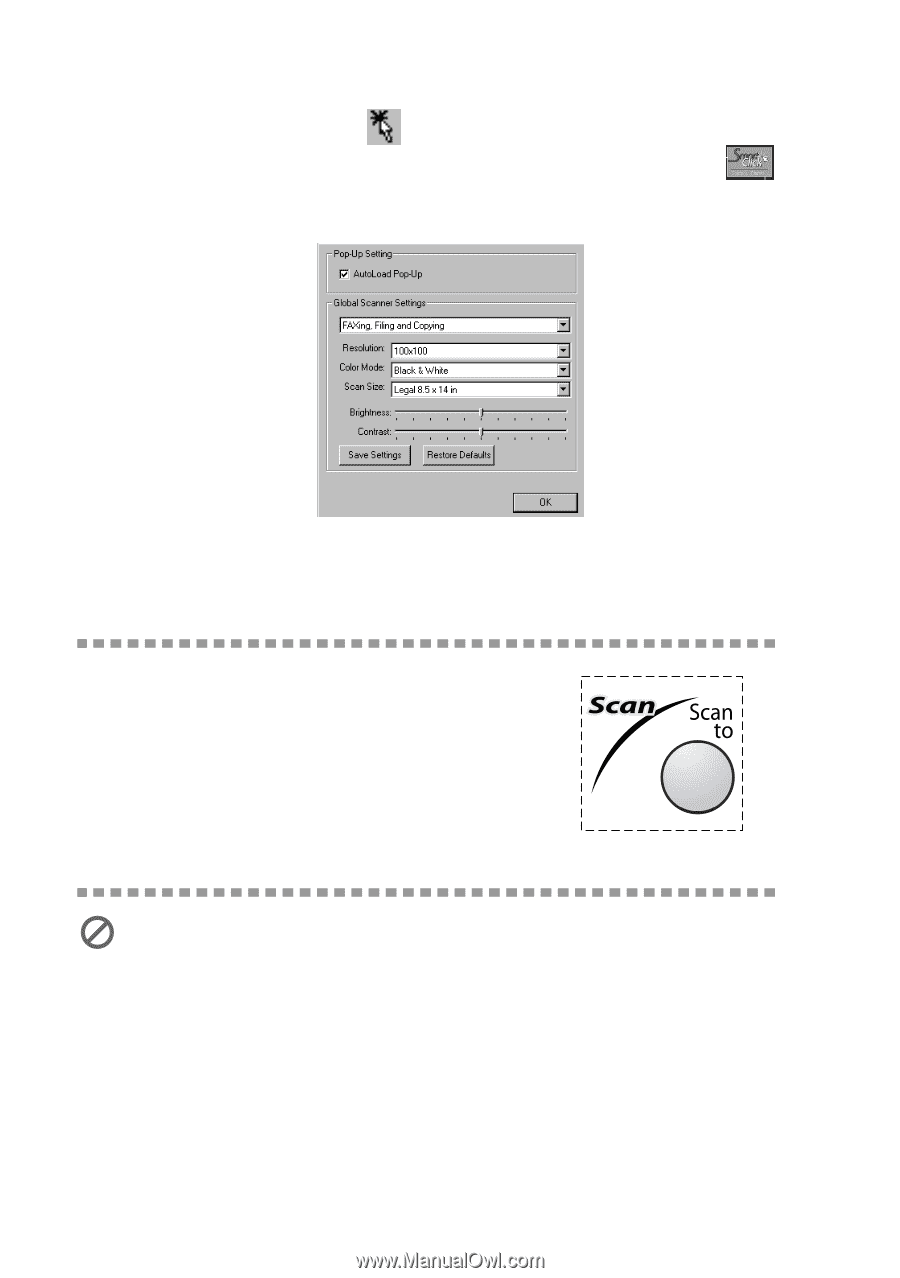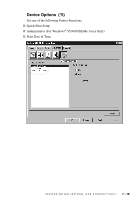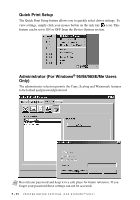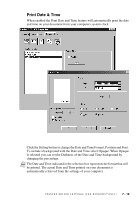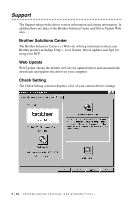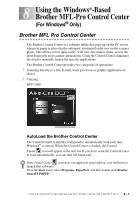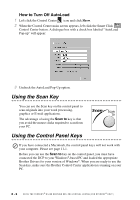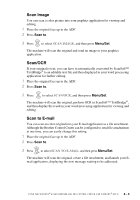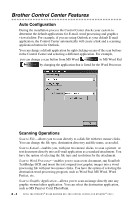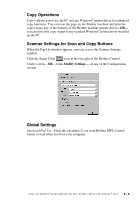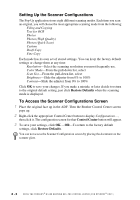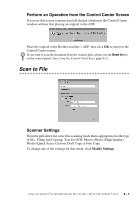Brother International DCP1000 Users Manual - English - Page 64
How to Turn Off AutoLoad, Using the Scan Key, Using the Control Panel Keys - dcp windows 7 driver
 |
UPC - 012502565796
View all Brother International DCP1000 manuals
Add to My Manuals
Save this manual to your list of manuals |
Page 64 highlights
How to Turn Off AutoLoad 1 Left click the Control Center icon and click Show. 2 When the Control Center main screen appears, left click the Smart Click Control Center button. A dialogue box with a check box labeled "AutoLoad Pop-up" will appear: 3 Uncheck the AutoLoad Pop-Up option. Using the Scan Key You can use the Scan key on the control panel to scan originals into your word processing, graphics or E-mail applications. The advantage of using the Scan to key is that you avoid the mouse clicks required to scan from your PC. Using the Control Panel Keys If you have connected a Macintosh, the control panel keys will not work with your computer. Please see page 11-1. Before you can use the Scan to key on the control panel, you must have connected the DCP to your Windows®-based PC and loaded the appropriate Brother Drivers for your version of Windows®. When you are ready to use the Scan key, make sure the Brother Control Center application is running on your PC. 8 - 2 U S I N G T H E W I N D O W S ®- B A S E D B R O T H E R M F L - P R O C O N T R O L C E N T E R ( F O R W I N D O W S ® O N L Y )