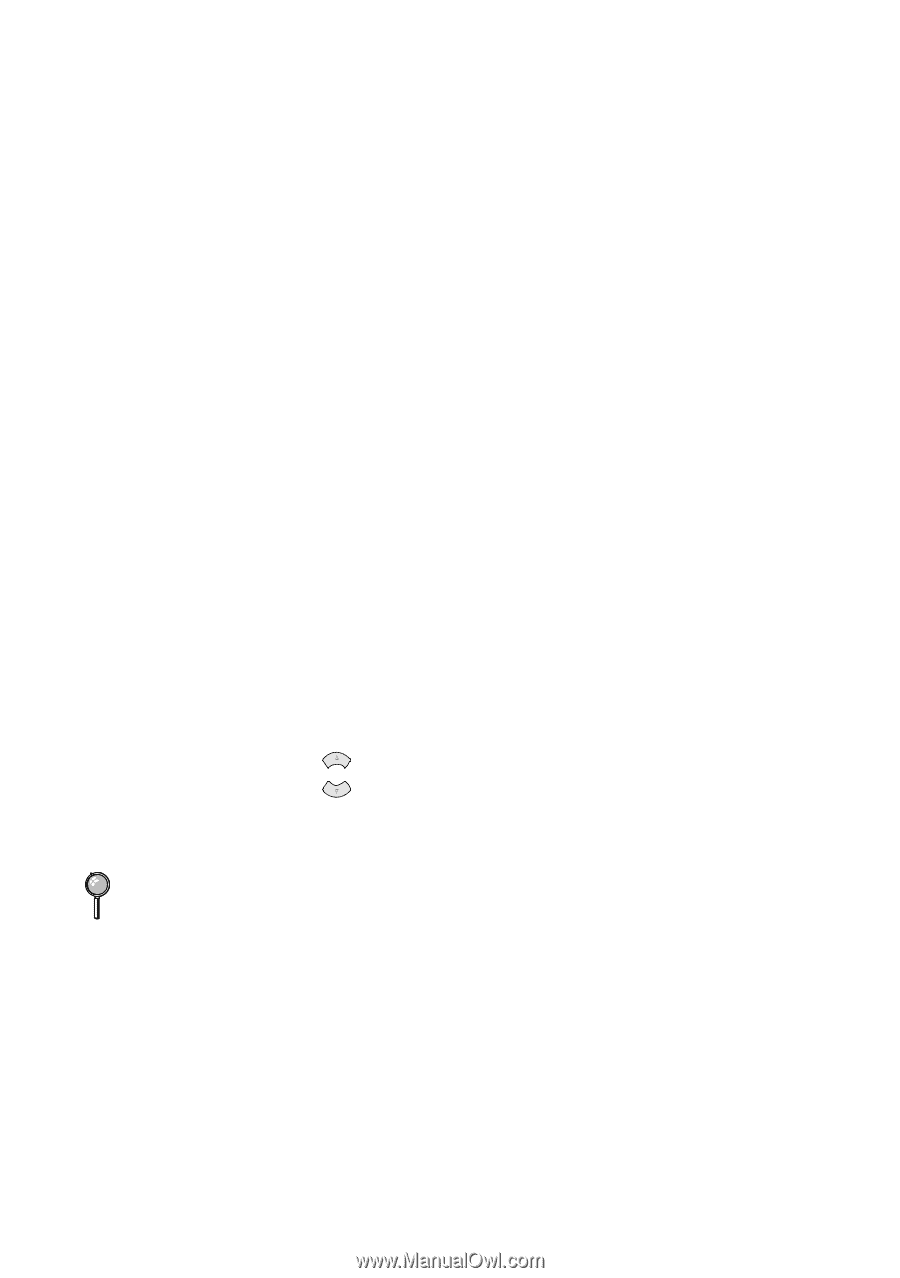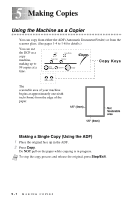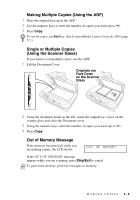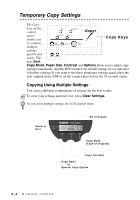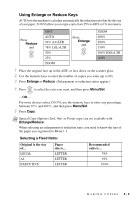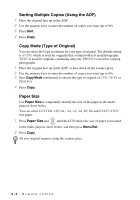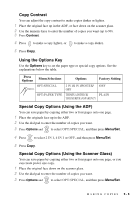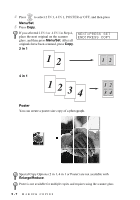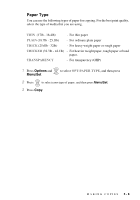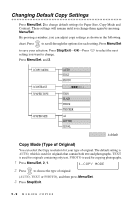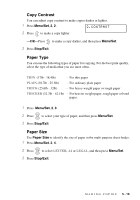Brother International DCP1000 Users Manual - English - Page 40
Sorting Multiple Copies (Using the ADF), Copy Mode (Type of Original), Paper Size, Menu/Set
 |
UPC - 012502565796
View all Brother International DCP1000 manuals
Add to My Manuals
Save this manual to your list of manuals |
Page 40 highlights
Sorting Multiple Copies (Using the ADF) 1 Place the original face up in the ADF. 2 Use the numeric keys to enter the number of copies you want (up to 99). 3 Press Sort. 4 Press Copy. Copy Mode (Type of Original) You can select the Copy resolution for your type of original. The default setting is AUTO, which is used for originals that contain both text and photographs. TEXT is used for originals containing only text. PHOTO is used for copying photographs. 1 Place the original face up in the ADF, or face down on the scanner glass. 2 Use the numeric keys to enter the number of copies you want (up to 99). 3 Press Copy Mode continuously to choose the type of original (AUTO, TEXT or PHOTO). 4 Press Copy. Paper Size Use Paper Size to temporarily identify the size of the paper in the multipurpose sheet feeder. You can select LETTER, LEGAL, A4, A5, A6, B5, B6 and EXECUTIVE size paper. 1 Press Paper Size and or until the LCD shows the size of paper you loaded in the multi-purpose sheet feeder, and then press Menu/Set. 2 Press Copy. A6 size original requires using the scanner glass. 5-5 MAKING COPIES